Video editing is time-consuming and a big portion of that time is spent cutting down dead spaces. Dead spaces are usually just silence and removing them is a long and boring task.
I'm going to introduce two tools and teach you how to use them to help speed up your editing process. One automatically cuts down these dead spaces and the other helps make the best out of your audio quality.
These tools work best with:
- Adobe Premiere Pro
- DaVinci Resolve
- Final Cut Pro
1. Auto-Editor
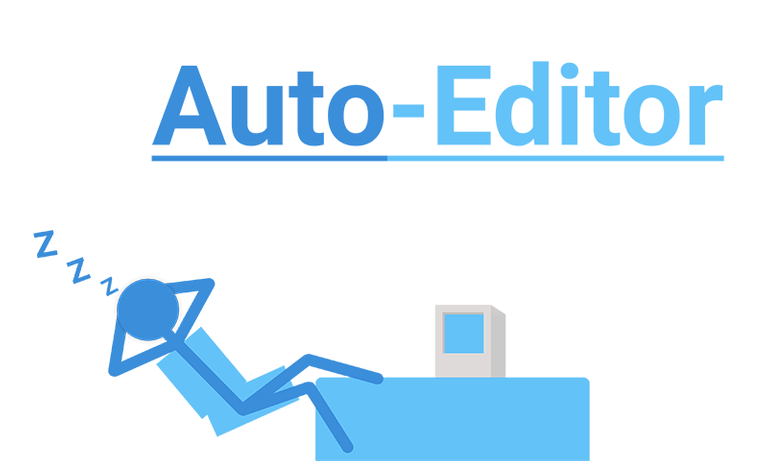
Auto-editor is a command-line tool so it involves a bit of typing instead of clicking to use it, but keep reading and you'll see how simple it is to use.
Step 1: Install Python
NOTE: macOS users can skip to step 2 as Python is already installed on your computer
We'll need to download Python in order to install auto-editor. Download the latest version from the site and run the installer. You can leave all the installation settings at default and just keep clicking next until it's done.
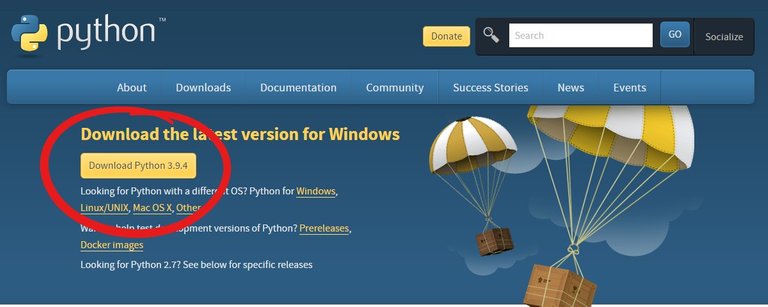
Step 2: Install Auto-Editor
Now we open the command prompt (or Terminal for Mac)
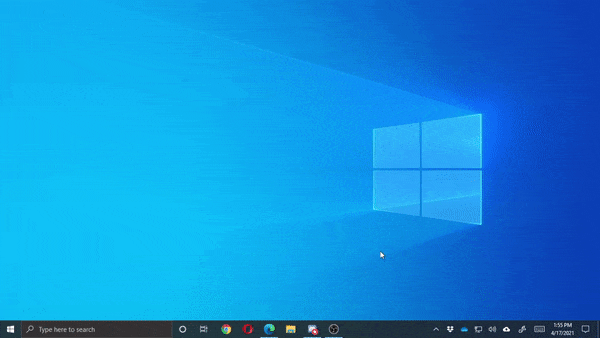
and type in
pip3 install auto-editor
Then hit enter to run the command. This will start the installation of Auto-Editor. Let it run until it's finished.
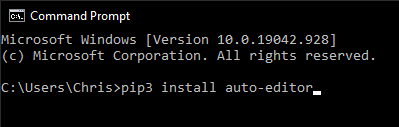
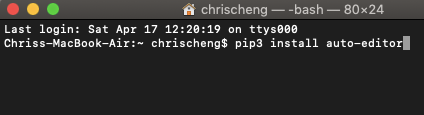
Step 3: Run It
Our command prompt is a bit like a file explorer. We have to move to the folder where our videos are located first. We use thecd command to change the folder we're in. Once we're in the same folder where the videos are, we run the command
auto-editor "name of video" --export_to_premiere
auto-editor "name of video" --export_to_resolve
auto-editor "name of video" --export_to_final_cut_pro
(Chose depending on what editor you use)
If ever your videos have really long names, you can press the tab key in the middle of typing and it would auto-complete it.
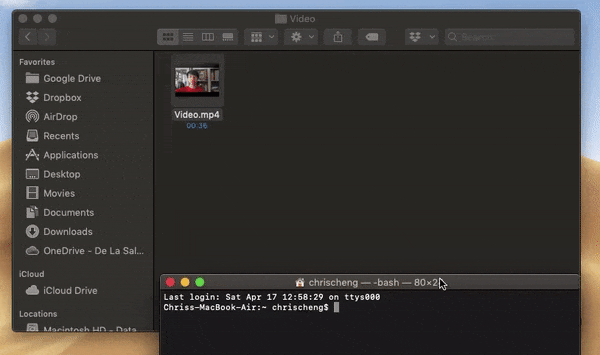
Auto-Editor cuts all the dead spaces in just seconds and exports a file which we'll open in our video editor.
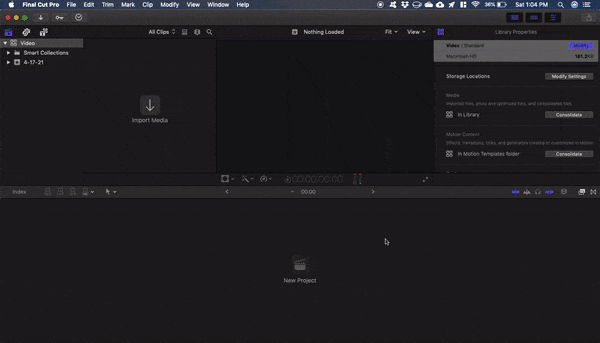
2. The Levelator
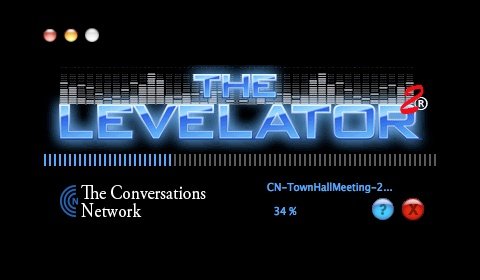
The Levelator is a lot simpler than Auto-Editor. All you have to do drag a sound file onto the program and it'll spit out a new file with all your audio levels adjusted. The Levelator is best used on voices.
First, we need to convert our video to a WAV file. To keep things simple, I've just used an online converter. However, you may use other options such as Audacity to do so.
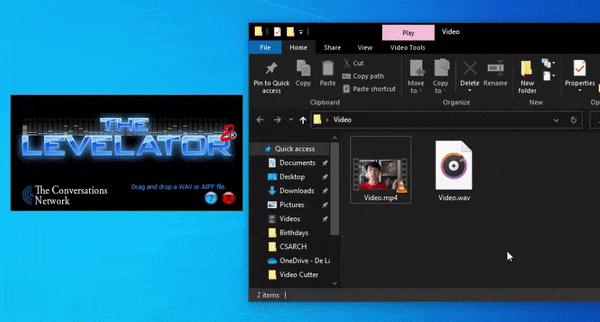
That's all I have for today. Let me know if you have any questions. I'd love to know if this has helped you and if you'd want to know more about all things related to video editing. Thank you for reading.
Congratulations @centurions90! You received a personal badge!
You can view your badges on your board and compare yourself to others in the Ranking
Check out the last post from @hivebuzz:
Support the HiveBuzz project. Vote for our proposal!