APRENDE A FORMATEAR TU PC CON LINUX
En el post anterior, explique cómo llegue a tener, y recomendar Linux en caso de que tengas una PC relativamente vieja. La distro que mejor me ha funcionado ha sido Debian 12.
¿Te gustaría tener Debian 12 en tu PC? Pues te puedo ayudar. Pero antes que nada algunas recomendaciones. La primera respalda toda la información importante de tu PC, recuerda formatear implica borrar todo. Así no te das golpes de pecho si pierdes archivos importantes, créeme ya me ha pasado varias veces, no es un sentimiento agradable. Puedes usar Telegram para respaldarlos cualquier servicio de almacenamiento en la Nube de tu preferencia. O puedes hacerlo con las clásicas herramientas físicas, pendrives o discos externo.
Otra cosa que te va a ayudar e alargarle la vida útil a tu computador es cambiarle el disco duro. Ese tipo de computadoras, laptops o de escritorio, venían por defecto con un disco duro mecánico (HDD). Pero desde hace algún tiempo se ha establecido como stadard el uso de los discos duros en estado sólido (SSD). Si no has tenido la oportunidad de ver el rendimiento de los SSD, te invito a que lo busques en YouTube, puedes hacer la búsqueda como SSD vs HDD. Eso seguro te va a convencer. Ahora si te decides a comprar uno para mejorar la velocidad de tu PC, te recomiendo que compres el de 240 GB, cualquier marca sirve. Esta capacidad es suficiente, porque la configuración recomendada para los SSD es que se instale allí el sistema y los programas, tus archivos estarán guardados en otro disco, que podría ser el disco duro mecánico viejo. Yo uso esta capacidad y tengo 140 GB libres aun, allí tengo el sistema varios programas juegos y archivos muy puntuales. Además estos discos los puedes conseguir a buen precio.
Ahora, lo que necesitaras para instalar Debian 12 es un pendrive de 8GB como mínimo. Descarga Ventoy, es una herramienta para hacer tu pendrive un disco booteable, ósea que la computadora pueda arrancar por él. Sencillamente con el pendrive conectado ejecutas el programa, te aseguras de seleccionar el pendrive con el que vas a trabajar y le das Install. El hará el trabajo de forma rápida y listo ya tienes un pendrive booteable. También, necesitas descargar la última versión de Debian, te recomiendo descargar la versión live, te permite usar el instalador grafico Calamares, si no te toca hacerlo manual y es un poco más engorroso. Recuerden descargarlo en 64 bits o AMD64. Pasas este archivo al pendrive y ya, si has cumplido con estos pasos estas listo para empezar.
Lo primero que harás es conectar el pendrive a algún puerto USB de la PC. Cuando la enciendas en el primer logo presiona la tecla correspondiente para entrar en el BIOS, algunas la tecla es ESC, otras es F2 y en algunas es Suprimir. En mi caso es F2. Allí buscas las opciones de booteo, y seleccionas que arranque con el pendrive. Ojo, como ves en la imagen siguiente, hay dos opciones de booteo, Legacy o UEFI (puedes leer sus diferencias aquí), yo prefiero UEFI, si tu computadora es compatible con esta forma te recomiendo usarla, si no pues usas Legacy y funcionara.
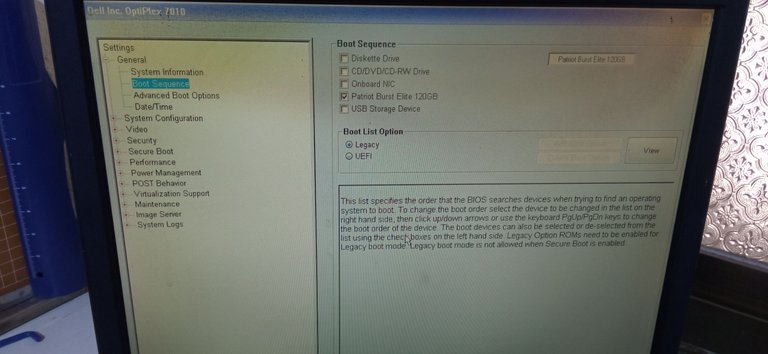

Si quieres cambiar el orden de booteo generalmente en el inicio del sistema te muestra que presionando una tecla puedes acceder a un menú que puedes seleccionar de que medio quieres iniciar, en mi caso es F12. Y en la siguiente foto te muestro como se ve. Si anteriormente escogiste UEFI aquí buscas el menú correspondiente y seleccionas el pendrive. Si elegiste Legacy o sencillamente no tienes UEFI, igual selecciona el pendrive y arranca.
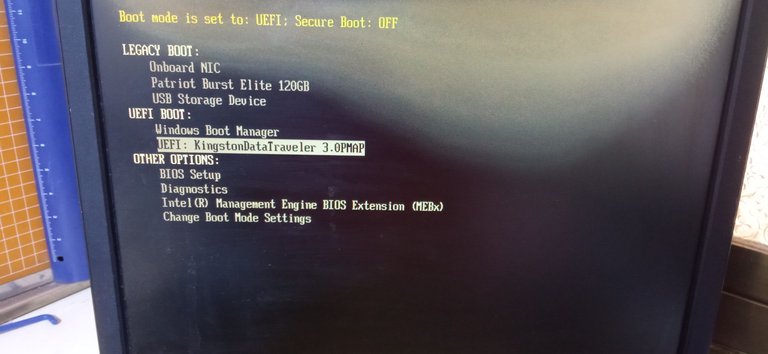
Veras como inicia el programa de Ventoy. Selecciona la imagen que copiaste. Como ves en la imagen, yo tengo 4 archivos de 4 sistemas, y dependiendo del tamaño del pendrive podrás agregar varios instaladores de sistemas operativos, incluyendo Windows. Luego le das en Boot en normal Mode.
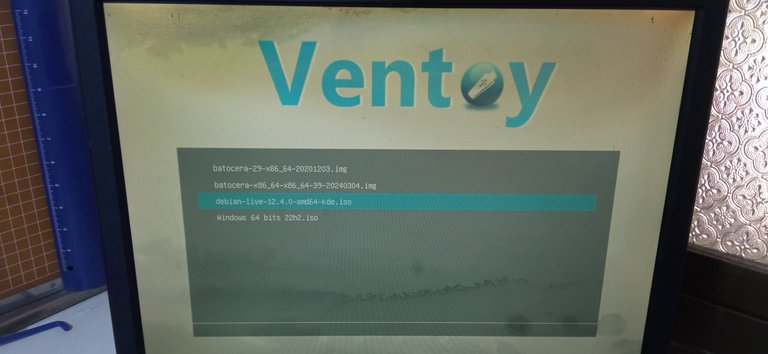
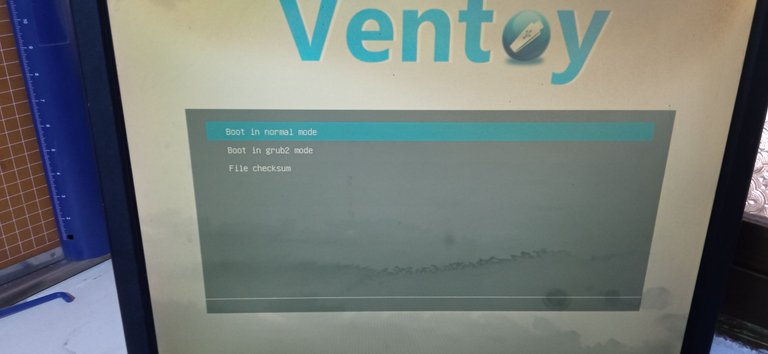
Lo siguiente es el menú del instalador de la Debian, hay varias opciones, pero la que usaremos será Live system (amd64).

Allí inicia el sistema, pero no ha instalado nada aún. Sencillamente se ejecuta directo del pendrive.
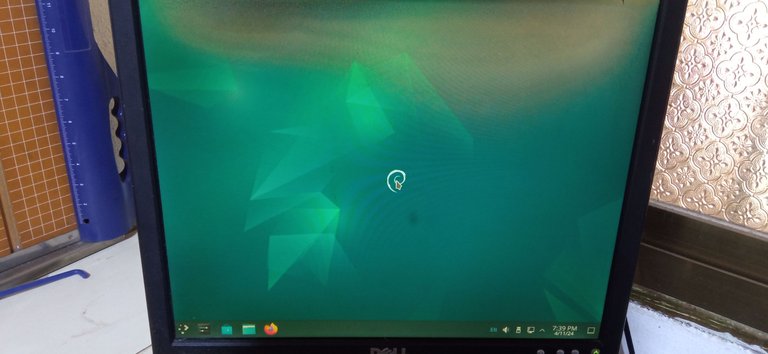
Le damos al menú de Inicio a la izquierda y el buscador tecleamos “install”, y le damos a Install Debian.
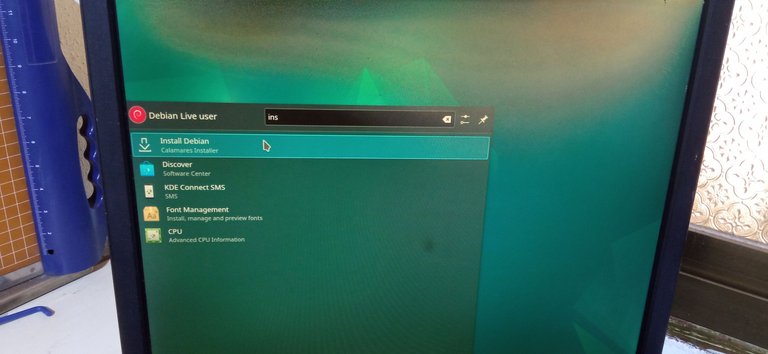
Lo que viene serán las configuraciones del sistema, te los muestro en las siguientes fotos. Seleccionas el idioma del instalador, yo uso español (México). Luego nuestra zona horaria, la mía es la de Venezuela. A continuación, seleccionamos la distribución de teclado, te recomiendo usar Latinoamérica, abajo de español. Lo que sigue es seleccionar el disco en el que se va a instalar el sistema, mucho cuidado con este paso, si seleccionas un disco equivocado puedes borrar información importante si tienes más discos conectados. Una ayuda es tener presente la capacidad del disco así lo buscas con confianza. Entonces colocamos el nombre de la PC y la contraseña, puedes seleccionar que inicie sin pedirla, pero igual debes colocar una contraseña. Trata de que sea algo fácil de recordar porque cada vez que vayas a hacer alguna actualización o instalar algún programa te pedirá esta contraseña. Es como un permiso de administrador. La siguiente pantalla es para confirmar los cambios que se realizaran, le das “Instalar”. Dependiendo de tu computadora tardara algún rato, cuando termine reinicias.
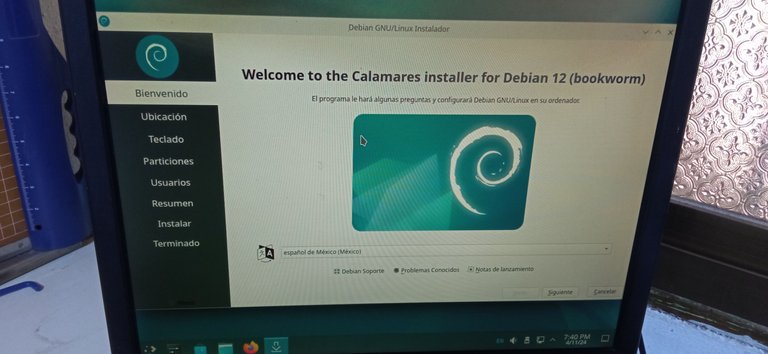


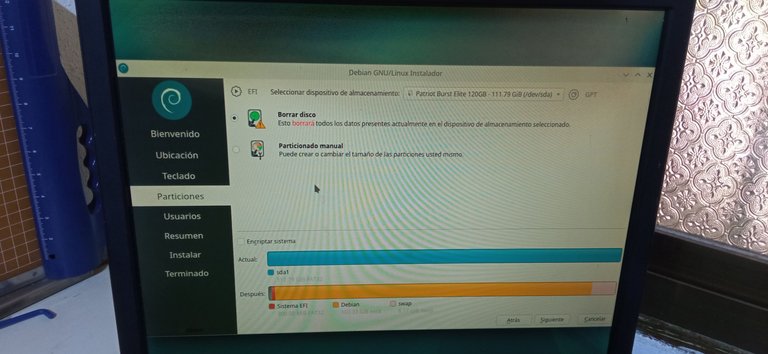
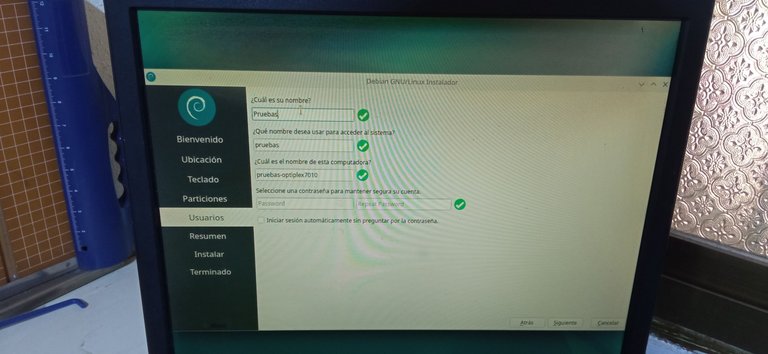

Cuando reinicies, ya podrás disfrutar de un sistema liviano y personalizable.
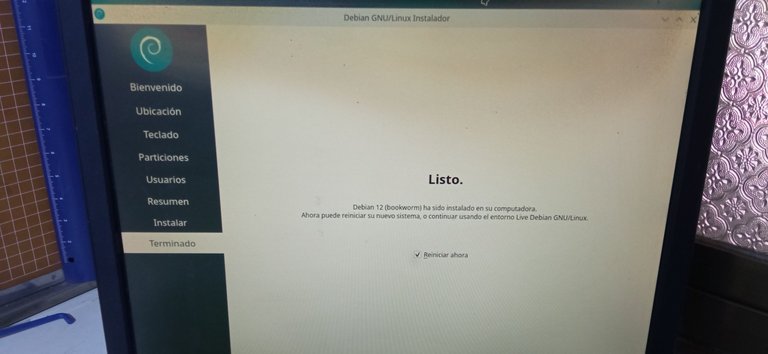
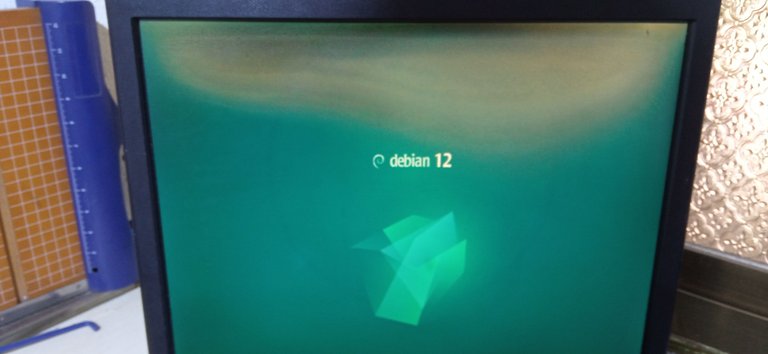
¿Que tienes que tomar en cuenta? Pues que este sistema funciona mejor cuando uno lee. Si, si ante algún problema podemos hacer una búsqueda por internet y encontraremos bastante información que nos puede ayudar. Hay algunos grupos en Telegram que también te pueden ayudar. Pero lo mejor es leer y aprender por uno mismo a solucionar estos problemas. A las personas a veces el cambio les resulta difícil de aceptar, pero es cuestión de tener mente abierta y notaras que no es tan difícil como pareciera.

Si te gusto este post y te atreves a probar Debian, etiquétame, o comenta en este post para dudas y con gusto te ayudo. Si hay varias personas interesadas puedo montar otro post con las recomendaciones de programas a instalar, equivalencias a Windows y como configurar.
Nos seguimos leyendo
- Traduccion hecha con Traductor de Google
- Banner hecho en Canva version online
- Todas las fotos son tomadas desde mi telefono personal

LEARN HOW TO FORMAT YOUR PC WITH LINUX
In the previous post, I explained how I got it, and recommend Linux in case you have a relatively old PC. The distro that has worked best for me has been Debian 12.
Would you like to have Debian 12 on your PC? Well I can help you. But first of all some recommendations. The first backs up all the important information on your PC, remember formatting means deleting everything. This way you don't beat your chest if you lose important files, believe me it has happened to me several times, it is not a pleasant feeling. You can use Telegram to backup any Cloud storage service of your choice. Or you can do it with classic physical tools, pendrives or external disks.
Another thing that will help you and extend the useful life of your computer is to change the hard drive. These types of computers, laptops or desktops, came by default with a mechanical hard drive (HDD). But for some time now the use of solid state hard drives (SSD) has been established as standard. If you have not had the opportunity to see the performance of SSDs, I invite you to search for it on YouTube, you can do the search as SSD vs HDD. That will surely convince you. Now if you decide to buy one to improve the speed of your PC, I recommend that you buy the 240 GB one, any brand will do. This capacity is enough, because the recommended configuration for SSDs is that the system and programs are installed there, your files will be saved on another disk, which could be the old mechanical hard drive. I use this capacity and I still have 140 GB free, there I have several programs, games and very specific files on the system. Additionally, you can get these discs at a good price.
Now, what you will need to install Debian 12 is a pendrive of at least 8GB. Download Ventoy, it is a tool to make your pendrive a bootable disk, meaning that the computer can boot from it. Simply with the pendrive connected you run the program, make sure to select the pendrive you are going to work with and click Install. He will do the job quickly and voila you have a bootable pendrive. Also, you need to download the latest version of Debian, I recommend downloading the live version, it allows you to use the Calamares graphic installer, otherwise you have to do it manually and it is a little more cumbersome. Remember to download it in 64 bits or AMD64. You transfer this file to the pendrive and now, if you have completed these steps, you are ready to start.
The first thing you will do is connect the pendrive to a USB port on the PC. When you turn it on at the first logo press the corresponding key to enter the BIOS, some the key is ESC, others it is F2 and in some it is Delete. In my case it is F2. There you look for the boot options, and select to boot with the pendrive. Be careful, as you see in the following image, there are two boot options, Legacy or UEFI (you can read their differences here), I prefer UEFI, if your computer is compatible with this form I recommend using it, if not, then use Legacy and it will work.
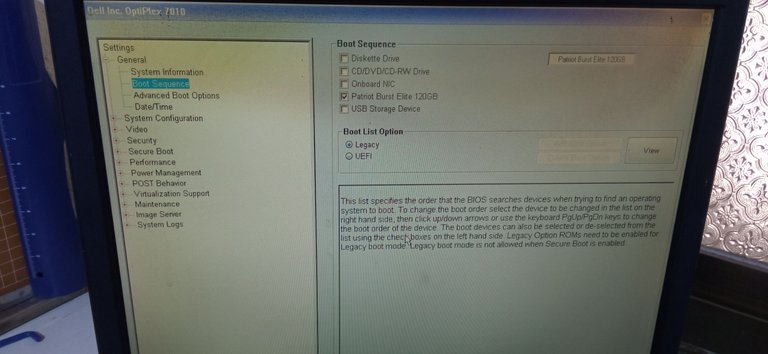

If you want to change the boot order, generally at system startup it shows you that by pressing a key you can access a menu where you can select which medium you want to boot from, in my case it is F12. And in the next photo I show you what it looks like. If you previously chose UEFI, here you look for the corresponding menu and select the pendrive. If you chose Legacy or simply do not have UEFI, still select the pendrive and boot.
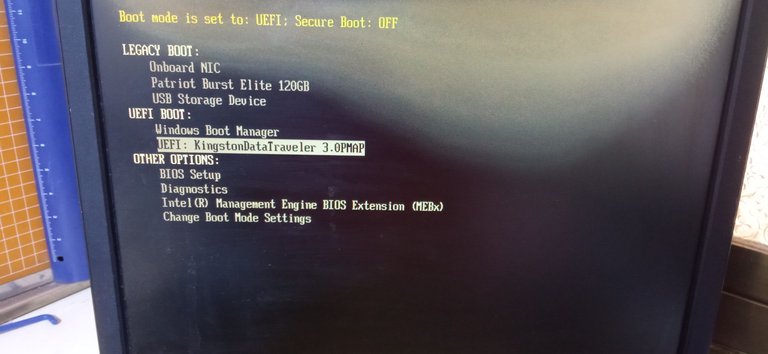
You will see how the Ventoy program starts. Select the image you copied. As you see in the image, I have 4 files from 4 systems, and depending on the size of the pendrive you can add several operating system installers, including Windows. Then you click Boot in normal Mode.
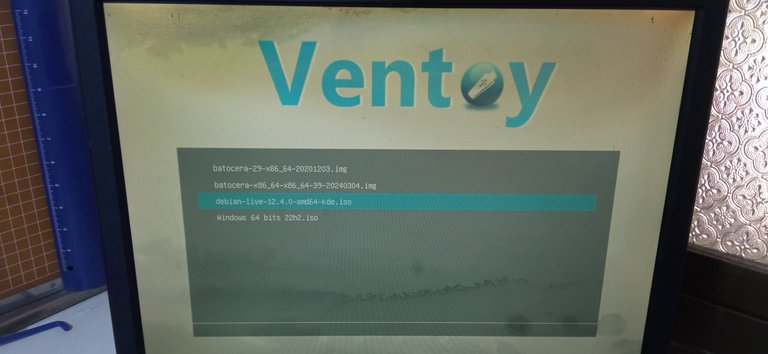
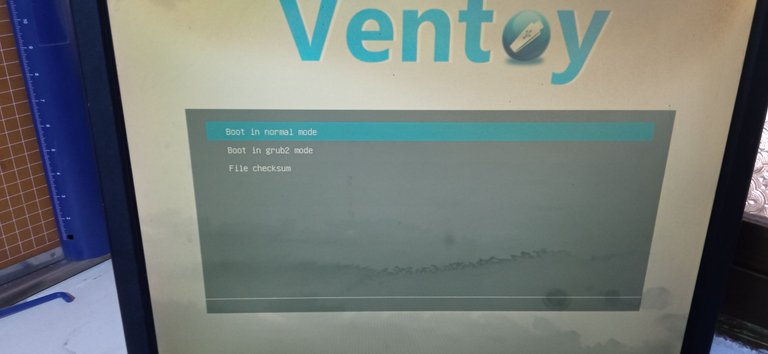
The following is the Debian installer menu, there are several options, but the one we will use will be Live system (amd64).

There the system starts, but it has not installed anything yet. It simply runs directly from the pendrive.
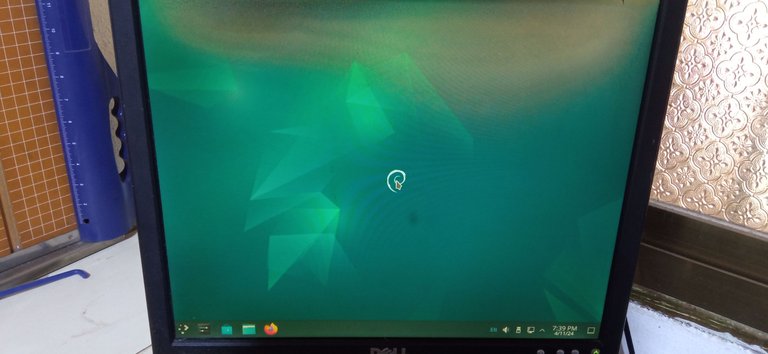
We click on the Start menu on the left and in the search engine we type “install”, and we click on Install Debian.
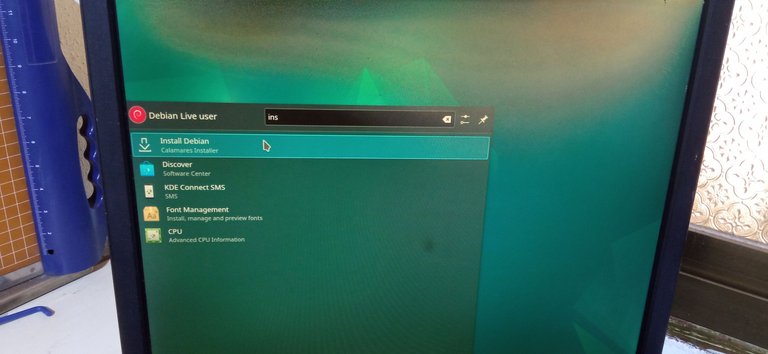
What comes next will be the system configurations, I show them in the following photos. You select the language of the installer, I use Spanish (Mexico). Then our time zone, mine is Venezuela. Next, we select the keyboard layout, I recommend using Latin America, below Spanish. What follows is to select the disk on which the system is going to be installed, be very careful with this step, if you select the wrong disk you can delete important information if you have more disks connected. One help is to keep in mind the capacity of the disk so you can search for it with confidence. Then we enter the name of the PC and the password, you can select to start without asking for it, but you must still enter a password. Try to make it something easy to remember because every time you go to make an update or inscutting down some program will ask you for this password. It's like an administrator permission. The next screen is to confirm the changes that will be made, click “Install”. Depending on your computer it will take some time, when it is finished you restart.
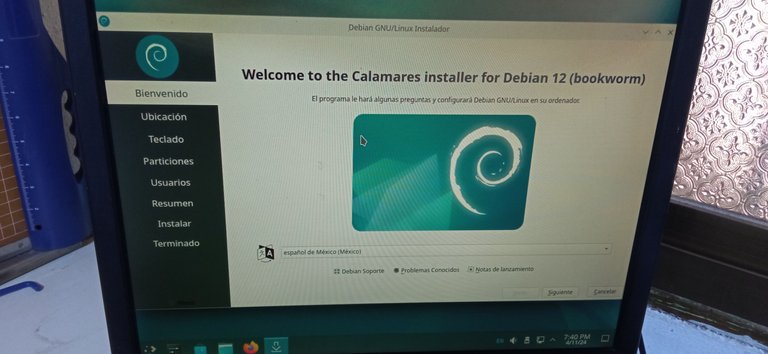


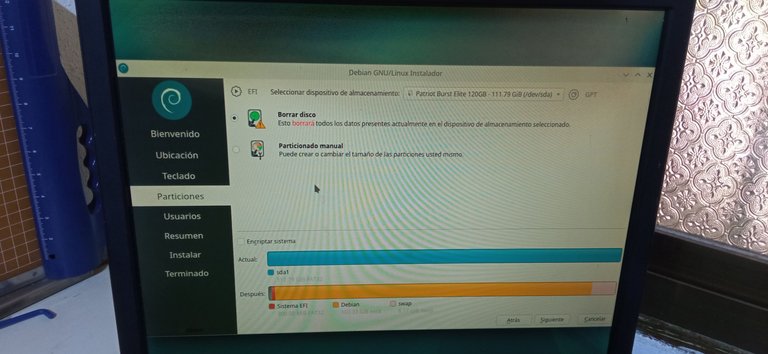
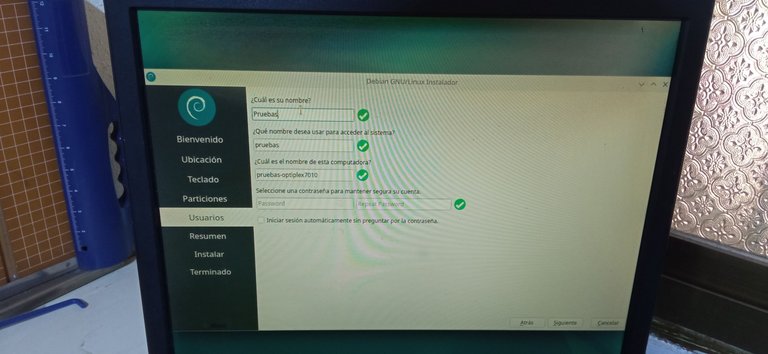

When you restart, you will be able to enjoy a lightweight and customizable system.
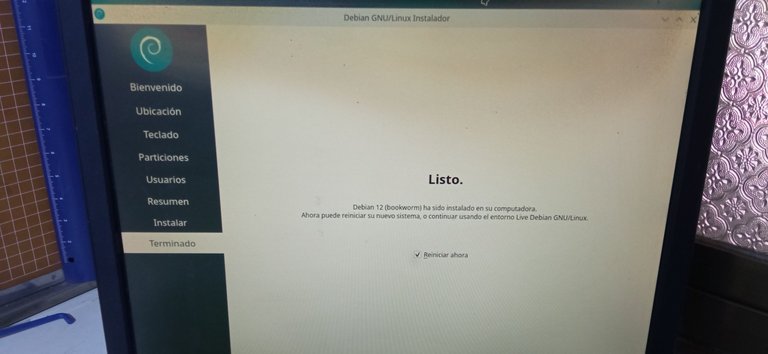
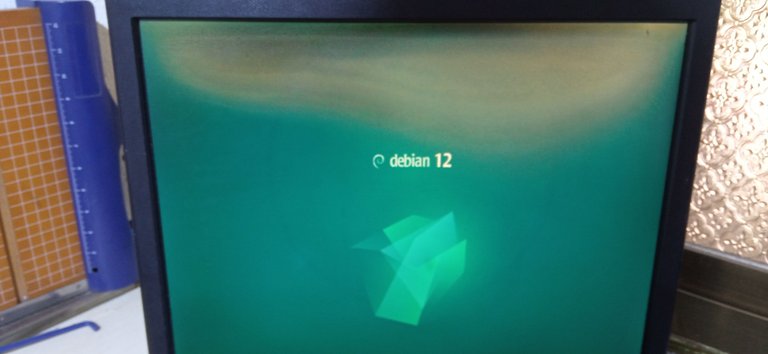
What do you have to take into account? Well, this system works better when you read. Yes, if faced with a problem we can do an internet search and we will find a lot of information that can help us. There are some groups on Telegram that can also help you. But the best thing is to read and learn for yourself how to solve these problems. People sometimes find change difficult to accept, but it is a matter of having an open mind and you will notice that it is not as difficult as it seems.

If you liked this post and you dare to try Debian, tag me, or comment on this post for questions and I will be happy to help you. If there are several people interested, I can put together another post with recommendations for programs to install, equivalents to Windows and how to configure.
We continue reading...
- Translation made with Google Translate
- Banner made in Canva online version
- All photos are taken from my personal phone

Exelente y muy completa tu información 👏👏
Hola, gracias ha sido un proceso de aprendizaje largo y aun sigo aprendiendo. Saludos
Congratulations @e-alviarez! You have completed the following achievement on the Hive blockchain And have been rewarded with New badge(s)
Your next target is to reach 600 upvotes.
You can view your badges on your board and compare yourself to others in the Ranking
If you no longer want to receive notifications, reply to this comment with the word
STOP¡Enhorabuena!
✅ Has hecho un buen trabajo, por lo cual tu publicación ha sido valorada y ha recibido el apoyo de parte de CHESS BROTHERS ♔ 💪
♟ Te invitamos a usar nuestra etiqueta #chessbrothers y a que aprendas más sobre nosotros.
♟♟ También puedes contactarnos en nuestro servidor de Discord y promocionar allí tus publicaciones.
♟♟♟ Considera unirte a nuestro trail de curación para que trabajemos en equipo y recibas recompensas automáticamente.
♞♟ Echa un vistazo a nuestra cuenta @chessbrotherspro para que te informes sobre el proceso de curación llevado a diario por nuestro equipo.
🏅 Si quieres obtener ganancias con tu delegacion de HP y apoyar a nuestro proyecto, te invitamos a unirte al plan Master Investor. Aquí puedes aprender cómo hacerlo.
Cordialmente
El equipo de CHESS BROTHERS
Oh no sabía esto mi hermano, que genial tutorial de esto se aprende mucho gracias por compartirlo te envío un abrazo fuerte abrazo 🤗
Bueno hasta no hace mucho tampoco lo sabía. Pero este mundo en verdad es apasionante y lo mejor es que ese conocimiento se traspasa tambien
Si estoy de acuerdo contigo el conocimiento se traspasa 🔥👍🏼