PRIMEROS PASOS EN DEBIAN
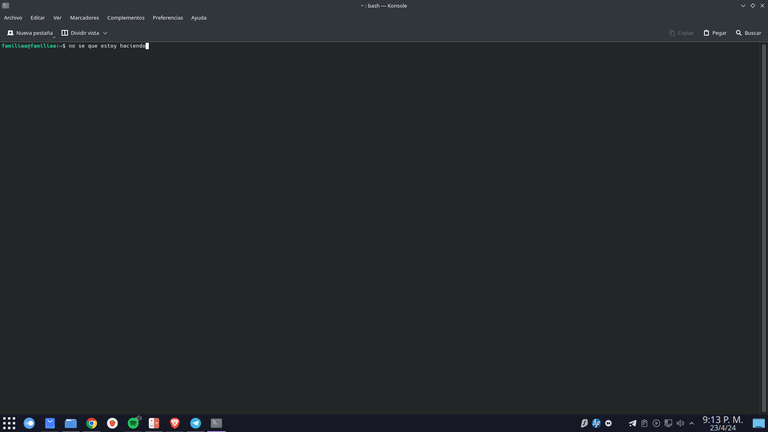
Hola muchachos, espero que estén bien, tanto ustedes como sus familias. Esta semana ha sido algo movida para mí, problemas de salud familiares han hecho que pues, la cabeza esta dispersa. Quería concluir los tutoriales de Linux y hoy por fin lo he conseguido.
¿Como han visto su nuevo Debian 12? Estoy seguro de que ya han toqueteado el sistema para conocerlo. Así que aquí vamos con recomendaciones basadas en mi experiencia personal. Empecemos con lo primero, entrar en el mundo de Linux, como mencione en artículos anteriores, es entrar a un mundo con mucha ayuda y tutoriales. Lo que te sugiero es lee primero y después lo sigues, a veces no es lo que necesitas y pues toca deshacer lo hecho y si haces varios tutoriales va a ser difícil que puedas dar con lo que quieres dar vuelta atrás.
Eso sí, no tengas miedo al sistema. Diría que es un sistema para romperse, jajaja. Pero tranquilo no te asustes. No es que el sistema se dañe solo, es la intervención del usuario lo que hace que se dañe el sistema. Por eso te daré un consejo, siempre recuerda cuales son los pasos que diste, para si no funciona como lo que esperabas, sabes cómo llegar a la configuración para deshacer los cambios. A veces hacer notas es útil, pero recuerda donde las guardas. Mi suegro hace un escrito con el paso a paso que le voy dictando para hacer algún trabajo el mismo, pero cuando le llega la hora de hacerlo, se le olvida donde lo anoto. Así que si haces notas recuerda donde las pones. En este aspecto, yo lo que hago es leer los artículos y si me sirven lo guardo en Telegram, en carpetas para tenerlo a mano. Algunos hacen scripts, que es un archivo ejecutable que efectúa una serie de comandos contenidos en el script. Así lo hace todo de manera automática. Me gustaría tener uno de eso para cada sistema, pero es un trabajo que aun no entiendo. Algunos youtubers si pasan los suyos para realizar las tareas al iniciar un sistema nuevo.
Algo que ahuyenta a los usuarios nuevos es el uso de la terminal. En Windows seria CMD o la ventana de comandos y POWERSHELL. Se utilizan, pero no tanto, son para tareas específicas. Anteriormente, en Linux había que morir y vivir en la terminal para hacer configuraciones e instalaciones de programas, no es que fuera tan difícil porque en los tutoriales te daban todo lo que debías colocar, así que este trabajo se limitaba a leer, copiar y pegar. Pero el miedo a lo desconocido hacía que las personas prefirieran no aprender. Afortunadamente Linux ha mejorado esto y ha creado herramientas graficas para hacer los trabajos de instalación. Así que si necesitas un programa sencillamente te diriges a la Store del sistema y lo instalas. Si no esta lo buscas en Google y generalmente te dice como instalarlo con la terminal y/o te dan archivo .DEB que es como el ejecutable para Debian o sus derivadas.
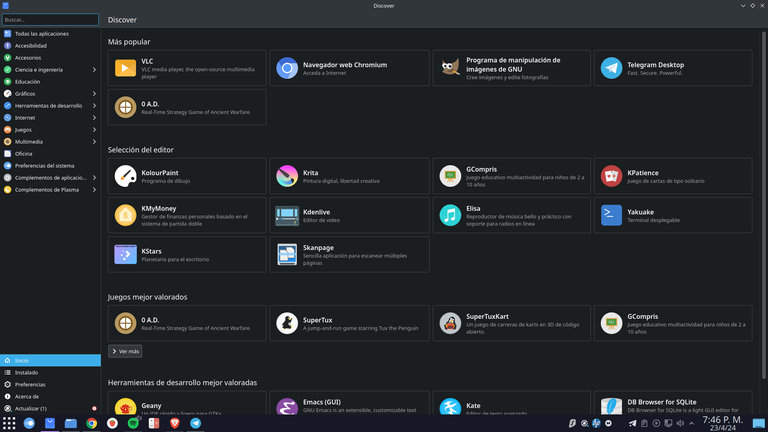
Eso sí, tatúatelo en un brazo si quieres, en Debian en su mayoría de las veces el comando será: sudo apt ... o, sudo apt-get..., la palabra sudo es para decir que el comando es realizado por el administrador del equipo, así que te pedirá la contraseña de administrador (recuerda que es la clave que colocaste al instalar el sistema en la configuración del usuario). Y apt o apt-get son básicamente gestores de paquetes que se van a instalar o actualizar, ósea ellos son los que sabrán que hacer con los archivos descargados. Hay otros gestores usados en otros sistemas, pero Debian y sus derivados usa apt y apt-apt. Pero repito no es que necesitas memorizarte todos los comandos para poder trabajar, los tutoriales te dicen específicamente lo que debes colocar. Pero el saber estas cosas te ayudara a entender otras cosas en el futuro. Hay sistemas que necesitas estar montado en la terminal frecuentemente, esa no era mi objetivo cuando buscaba un sistema, por eso Debian solo lo configure cuando lo instale y no le he hecho casi nada después de eso y funciona a las mil maravillas.
Y entramos a un tema escabroso: los programas equivalentes. Y es que quizás, en nuestro trabajo con Windows nos acostumbramos a algunos programas y cambiar esos programas puede ser traumático, para mí por momentos lo fue. Pero las alternativas son muy buenas y puedes obtener los mismos resultados. Claro hay programas multiplataformas que te permiten instalar los programas en diferentes sistemas. Por ejemplo, VLC. Ese poderoso reproductor de multimedia lo puedes instalar en Windows, pero también lo puedes instalar en Linux sin problemas. La gran mayoría de navegadores puedes instalarlo en Linux, algunos dan algún quebradero de cabeza cuando se instalan, pero después funcionan como se espera. Otros programas que use en Windows y en Linux están para ser instalados de manera nativa son GIMP, Chrome, Brave, MEGAsync, Zoom, Spotify. Y ¿qué pasa con Office, Acrobat Adobe Reader?
Con la ofimática sucede algo especial. Hay programas que son Open Source que hacen el trabajo de ofimática. Por ejemplo, muchos les gusta Photoshop, su equivalencia Open Source seria GIMP, tienes resultados muy parecidos. En el casi de la ofimática está el siempre presente LibreOffice, OpenOffice, WSP. Yo trabajo con archivos con formatos muy específicos, que usar estas herramientas a veces no es tan sencillo arreglar el formato. Pero hay una opción paga muy buena se llama SoftMaker. Su compatibilidad con archivos de Office me ha gustado mucho. Tiene dos presentaciones igual que Office, una que es por suscripción y la otra es que compras la licencia, con la licencia puedes tener una versión de prueba que vence en 30 días. Como al descargarla debes llenar un formulario, ellos te enviaran al correo ofertas sobre sus productos. Yo he perdido dos ofertas que me dejaban el programa del año 2021 en 5$, una ganga, pero no tenía el dinero y pues no la pude aprovechar.
En esos casos siempre queda las versiones online de Office, te vas a su página web, inicias sesión con tu correo Hotmail o Outlook, y listo utilizas las famosas herramientas ofimáticas distribuidas por Microsoft. Si no poseas internet, es bueno instalar algún programa para realizar estos trabajos. Y si las alternativas aun no te convencen siempre puede usar WINE (Wine Is Not a Emulator). Como lo dice su nombre Wine no es un emulador, es un programa que crea un directorio como se encontraría en Windows y así instalar programas nativos de Windows en Linux para ejecutarlos normalmente. ¿Puedo instalar todos los programas que usaba en Windows con Wine? La teoría es que si, pero no te lo recomiendo. Puedes encontrar fallos en los programas y las alternativas son mejores opciones. Así que corta el cordón umbilical de Windows y usa Wine solo para programas muy específicos. Yo tengo instalado Office con Wine, que me ha dado uno que otro dolor de cabeza, y Watchtower Library, que es como una biblioteca. Solo eso y me funciona muy bien. Acrobat Adobe Reader no lo pude instalar, pero con MasterPDF su versión gratuita me hace el trabajo muy bien.
Con respecto a los drivers es muy raro que tengas un hardware que no tenga el controlador en Linux, pero si puede suceder. A mí me paso con una impresora HP vieja, con Debian tuve que instalar el controlador manualmente, nada traumático. En otros sistemas la reconocía sin hacer nada más, pero siempre hay una primera vez. Todos los demás drivers funcionan y lo hacen bien. En cuanto a las tarjetas de video pues las AMD funcionan bien sin muchos inconvenientes. Pero las NVIDIA ya es otra cosa, aunque la mayoría funcionan bien con los drivers privativos, son programas desarrollados por terceros que toman el controlador dado por la compañía y con ingeniería inversa desarrollan el controlador para usarlo en Linux. No siempre tienen el mejor desempeño, pero es lo que hay. En este tema hay muchos haters de NVIDIA pero bueno otro día escribo sobre temas conspirativos de las grandes compañías.
Y finalmente el tema de los juegos, en Linux puedes jugar y por lo general no vas a tener inconvenientes para jugar, es más instalando Steam tienes acceso a juegos, incluso nuevos, que podrás disfrutar de pasar el tiempo. Hay canales de Telegram que descargas juegos ya configurados para correrlo en Linux.
Así que como mencione en el primer artículo de esta serie de 3, si tienes una computadora relativamente antigua, no le des más vuelta, Linux es tu mejor opción para tener un sistema actualizado y seguro. Puedes escribirme si necesitas alguna ayuda o consejo, repito no soy un experto, pero puedo ayudarte a encontrar solución. Seguir aprendiendo prolonga la vida útil del cerebro. Espero que tu experiencia pueda ser igual de agradable que la mía con este sistema.
Saludos nos seguimos escribiendo.
- Traducción hecha con Traductor de Google
- Banner hecho en Canva versión online
- Todas las fotos son capturas de pantallas de mi PC

FIRST STEPS IN DEBIAN
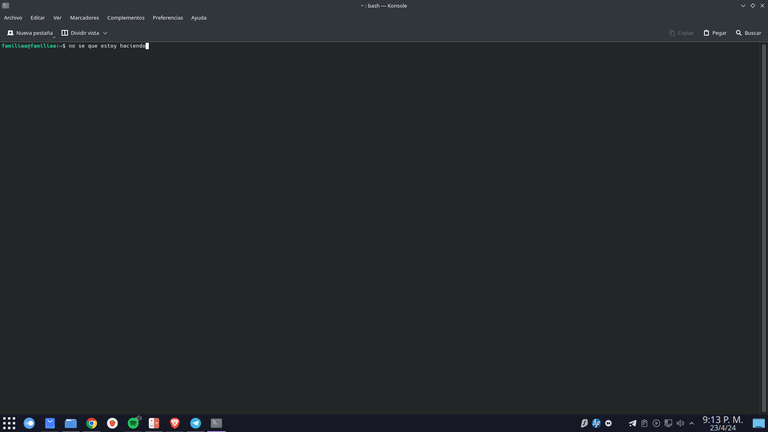
Hello guys, I hope you and your families are well. This week has been a bit hectic for me, family health problems have caused my head to be scattered. I wanted to finish the Linux tutorials and today I finally did it.
How have you seen your new Debian 12? I'm sure they've already tinkered with the system to find out. So here we go with recommendations based on my personal experience. Let's start with the first thing, entering the world of Linux, as I mentioned in previous articles, is entering a world with a lot of help and tutorials. What I suggest is read first and then follow it, sometimes it is not what you need and then you have to undo what you have done and if you do several tutorials it will be difficult for you to find what you want to go back to.
Just don't be afraid of the system. I would say it's a system to break, hahaha. But don't worry, don't be scared. It is not that the system damages itself, it is the user's intervention that causes the system to damage. That's why I'll give you some advice, always remember what steps you took, so if it doesn't work as you expected, you know how to get to the settings to undo the changes. Sometimes making notes is useful, but remember where you keep them. My father-in-law writes down the step-by-step instructions that I dictate to him to do some work himself, but when the time comes to do it, he forgets where he wrote it down. So if you make notes remember where you put them. In this regard, what I do is read the articles and if they are useful to me, I save them on Telegram, in folders to have them at hand. Some make scripts, which is an executable file that performs a series of commands contained in the script. This way it does everything automatically. I would like to have one of that for each system but it is a job that I still don't understand. Some youtubers do pass their own to perform tasks when starting a new system.
Something that scares away new users is the use of the terminal. In Windows it would be CMD or the command window and POWERSHELL. They are used but not so much, they are for specific tasks. Previously, in Linux you had to die and live in the terminal to configure and install programs, not that it was that difficult because in the tutorials they gave you everything you had to put in, so this work was limited to reading, copying and pasting . But the fear of the unknown made people prefer not to learn. Fortunately Linux has improved this and created graphical tools to do the installation work. So if you need a program, you simply go to the system Store and install it. If it is not there, search for it on Google and it generally tells you how to install it with the terminal and/or they give you a .DEB file, which is like the executable for Debian or its derivatives.
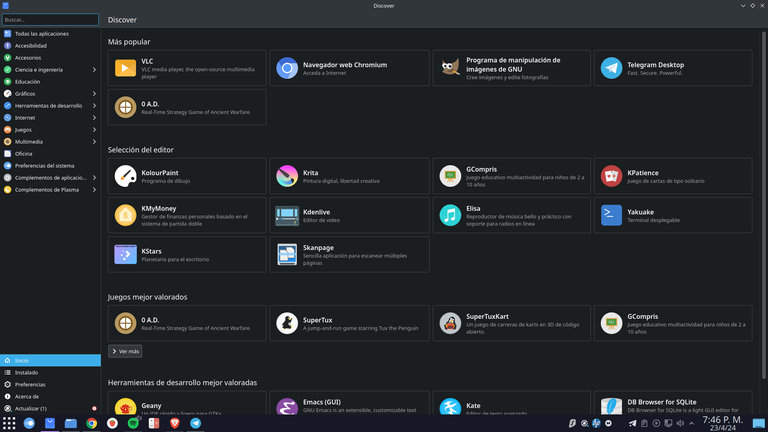
Of course, tattoo it on your arm if you want, in Debian most of the time the command will be: sudo apt... or, sudo apt-get..., the word sudo is to say that the command is carried out by him. administrator of the computer, so it will ask you for the administrator password (remember that it is the password that you entered when installing the system in the user configuration). And apt or apt-get are basically package managers that are going to be installed or updated, that is, they are the ones who will know what to do with the downloaded files. There are other managers that are used in other systems, but Debian and its derivatives use these. But I repeat, it is not that you need to memorize all the commands to be able to work, the tutorials tell you specifically what you should place. But knowing these things will help you understand other things in the future. There are systems that need to be mounted in the terminal frequently, that was not my goal when I was looking for a system, that's why Debian only configured it when I installed it and I have done almost nothing to it after that and it works like a charm.
And we enter a thorny topic: equivalent programs. And perhaps, in our work with Windows we get used to some programs and changing those programs can be traumatic, for me at times it was. But the alternatives are very good and you can get the same results. Of course there are cross-platform programs that allow you to install the programs on different systems. For example, VLC. You can install this powerful multimedia player on Windows but you can also install it on Linux without problems. You can install the vast majority of browsers on Linux, some cause a headache when they are installed, but then they work as expected. Other programs that I use on Windows and Linux are to be installed natively are GIMP, Chrome, Brave, MEGAsync, Zoom, Sportify. And what about Office, Acrobat Adobe Reader?
Something special happens with office automation. There are programs that are Open Source that do office automation work. For example, many like PhotoShop, its Open Source equivalent would be GIMP, you have very similar results. In almost office automation there is the ever-present LibreOffice, OpenOffice, WSP. I work with files with very specific formats, so using these tools sometimes it is not so easy to fix the format. But there is a very good paid option called SoftMaker. I really liked its compatibility with Office files. It has two presentations just like Office, one that is by subscription and the other is that you buy the license, with the license you can have a trial version that expires in 30 days. Since when you download it you must fill out a form, they will send you offers about their products by email. I have lost two offers that left me the 2021 program for $5, a bargain but I didn't have the money and I couldn't take advantage of it.
In those cases, there are always the online versions of Office, you go to its website, log in with your Hotmail or Outlook email, and that's it, you use the famous office tools distributed by Microsoft. But in case you do not have internet, it is a good idea to install some program to carry out these jobs. And if the alternatives still don't convince you, you can always use WINE (Wine Is Not an Emulator). As its name says, Wine is not an emulator, it is a program that creates a directory as it would be found in Windows and thus installs native Windows programs in Linux to run them normally. Can I install all the programs I used in Windows with Wine? The theory is yes, but I don't recommend it. You can find bugs in programs and alternatives are better options. So cut the Windows umbilical cord and use Wine only for very specific programs. I have Office installed with Wine, which has given me a few headaches, and Watchtower Library, which is like a library. Just that and it works very well for me. I couldn't install Acrobat Adobe Reader but with MasterPDF its free version it does the job very well for me.
Regarding drivers, it is very rare that you have hardware that does not have the driver in Linux, but it can happen. It happened to me with an old HP printer, with Debian I had to install the driver manually, nothing traumatic. In other systems I recognized it without doing anything else, but there is always a first time. All the other drivers work and do it well. As for the video cards, the AMD ones work well without many problems. But NVIDIA is something else, although most of them work well with proprietary drivers, they are programs developed by third parties that take the driver given by the company and with reverse engineering develop the driver for use in Linux. They don't always have the best performance but it is what it is. On this topic there are many NVIDIA haters but hey, another day I write about conspiratorial issues of large companies.
And finally the topic of games, in Linux you can play and generally you will not have problems playing, what's more, by installing Steam you have access to games, even new ones, that you can enjoy while passing time. There are Telegram channels that download games already configured to run on Linux.
So as I mentioned in the first article of this series of 3, if you have a relatively old computer, don't give it another thought, Linux is your best option to have an updated and secure system. You can write to me if you need any help or advice, I repeat I am not an expert but I can help you find a solution. Continuing to learn prolongs the lifespan of the brain. I hope your experience can be as pleasant as mine with this system.
Greetings we continue writing.
- Translation made with Google Translate
- Banner made in Canva online version
- All photos are screenshots from my PC

Congratulations @e-alviarez! You have completed the following achievement on the Hive blockchain And have been rewarded with New badge(s)
Your next target is to reach 700 upvotes.
You can view your badges on your board and compare yourself to others in the Ranking
If you no longer want to receive notifications, reply to this comment with the word
STOPSí conocía algo de Linux pero no de este sistema operativo se ve bastante bonito y optimizado.
La verdad es que nunca me había enganchado tanto a una distribución. Debían y Linux Mint son dos muy buenas opciones. Gracias por leer este post
¡Enhorabuena!
✅ Has hecho un buen trabajo, por lo cual tu publicación ha sido valorada y ha recibido el apoyo de parte de CHESS BROTHERS ♔ 💪
♟ Te invitamos a usar nuestra etiqueta #chessbrothers y a que aprendas más sobre nosotros.
♟♟ También puedes contactarnos en nuestro servidor de Discord y promocionar allí tus publicaciones.
♟♟♟ Considera unirte a nuestro trail de curación para que trabajemos en equipo y recibas recompensas automáticamente.
♞♟ Echa un vistazo a nuestra cuenta @chessbrotherspro para que te informes sobre el proceso de curación llevado a diario por nuestro equipo.
🏅 Si quieres obtener ganancias con tu delegacion de HP y apoyar a nuestro proyecto, te invitamos a unirte al plan Master Investor. Aquí puedes aprender cómo hacerlo.
Cordialmente
El equipo de CHESS BROTHERS
Bueno, te cuento que usé Linux durante varios años y los programas que mencionas como GIPM, VLC, entre otros, son muy útiles en la pc, aunque no soy programador ni ing de sistemas, en ocasiones he instalado drivers faltantes, sistema operativo, etc... Siempre apoyándome en tutoriales de YouTube, pero hace un par de meses instale Linux Mint y fue verdaderamente traumático, intenté todas las opciones que pueda recordar y no logré que me reconociera la tarjeta wifi, solo me agarraba internet por USB, estuve varios dias probando opciones y leyendo que otros usuarios tenían el mismo problema, exactamente el mismo problema, al final al me desanimé e instale Windows.
Eso sí, espero tener pc nueva pronto y le quiero dedicar un disco o por lo menos una buena partición a Linux porque sinceramente me trae buenos recuerdos.
Si te entiendo. Yo tenía una relación amor odio con Linux. Las distro de Debían y Mint son las que más me han gustado y recomiendo. Por lo que dices me parece que tienes una PC antigua.
Una vez me pasó con el driver de wifi de una laptop no lo reconocía, pero un usuario de un grupo de Telegram me ayudó mucho. El grupo se llama Linux Gaming Español. El usuario se llama RickMint. Si compras la nueva deja la PC vieja de pruebas. Así te vas acostumbrando. Ojalá puedas seguir adentrandote en este mundillo