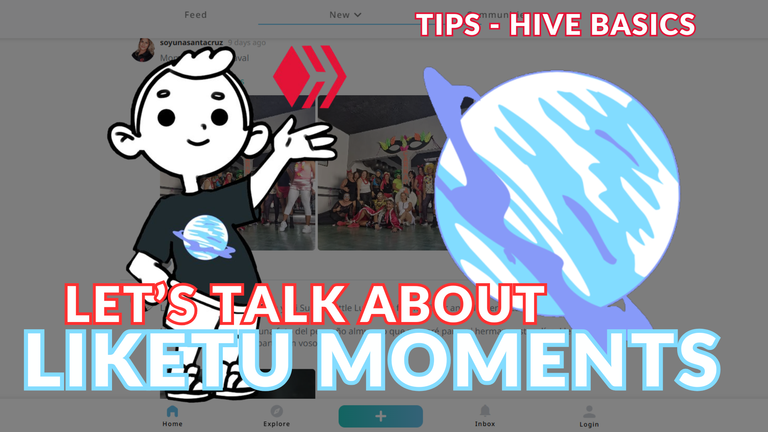
Hello, Hivers! Here's the @encouragement project from the @aliento's team!
Today we will talk a little about how to create short-form content through the DApp known as @liketu, today we will talk about "Moments".
 What is Liketu?
What is Liketu?
Within Hive, there is a DApp called @liketu, created by @elmerlin to bring a user experience very similar to what we can find in apps like Instagram or X, that is, content in short format, few paragraphs, some photos and many reactions.
After the arrival of Liketu, they created an update known as the MOMENTS, which are like a way to create posts in stories type formats of Web 2, content to be consumed very fast with an even shorter format, so, let's see what are the steps to create a MOMENT within Liketu.
Note: You can do these steps on PC but it is more advisable to do it from the phone for a better experience.
 How to log in to Liketu to see the MOMENTS?
How to log in to Liketu to see the MOMENTS?
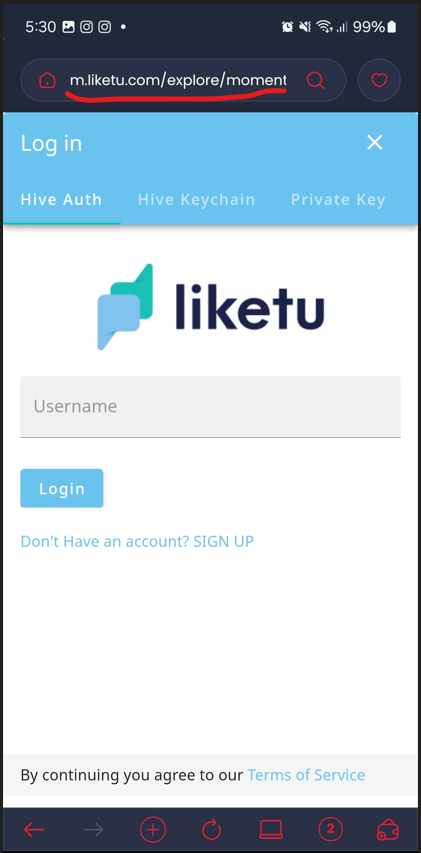
The first thing we are going to do is to open the Hive Keychain app on our phone, we are going to use the explorer and we are going to type the following address: https://m.liketu.com/explore/moments, after doing this, an interface like the one you see in the previous screenshot will appear.
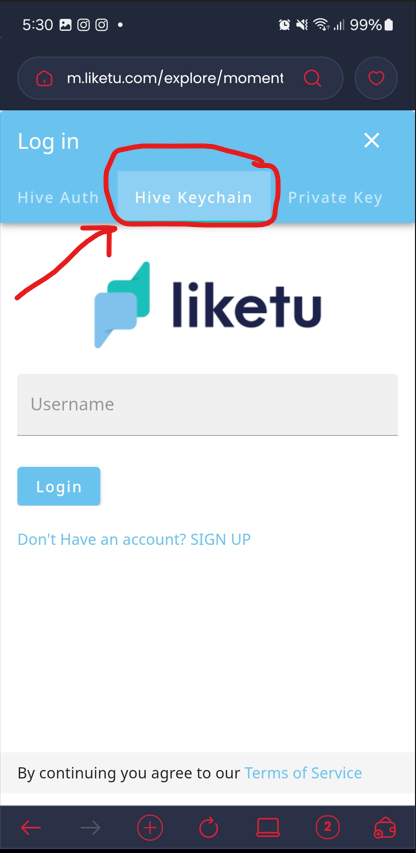
Then we press the "Hive Keychain" tab because we are already inside the app, so we have to put our username in the box and press the "Login" button.
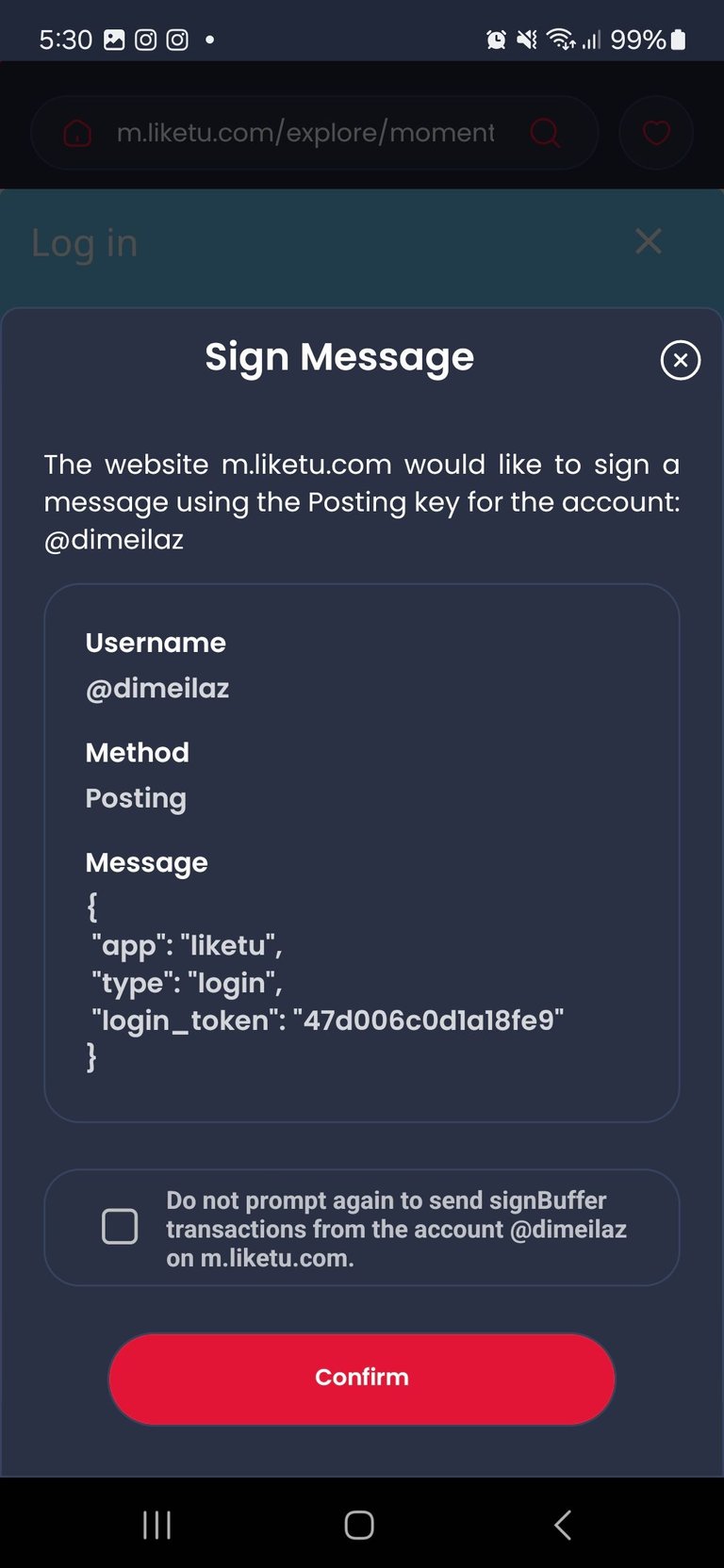
Then, this interface will appear asking us if we want to perform the Login process, we press the "Confirm" button, and we will be logged into the app.

Once this is done, we will see the interface we have in the previous capture, from here, we already have many things we can do, so let's talk about all these possibilities.
 How to browse my profile on Liketu for phone?
How to browse my profile on Liketu for phone?

Once we get to this interface, we will press the " Me " button, which should show our profile picture to let you know we are in our account.
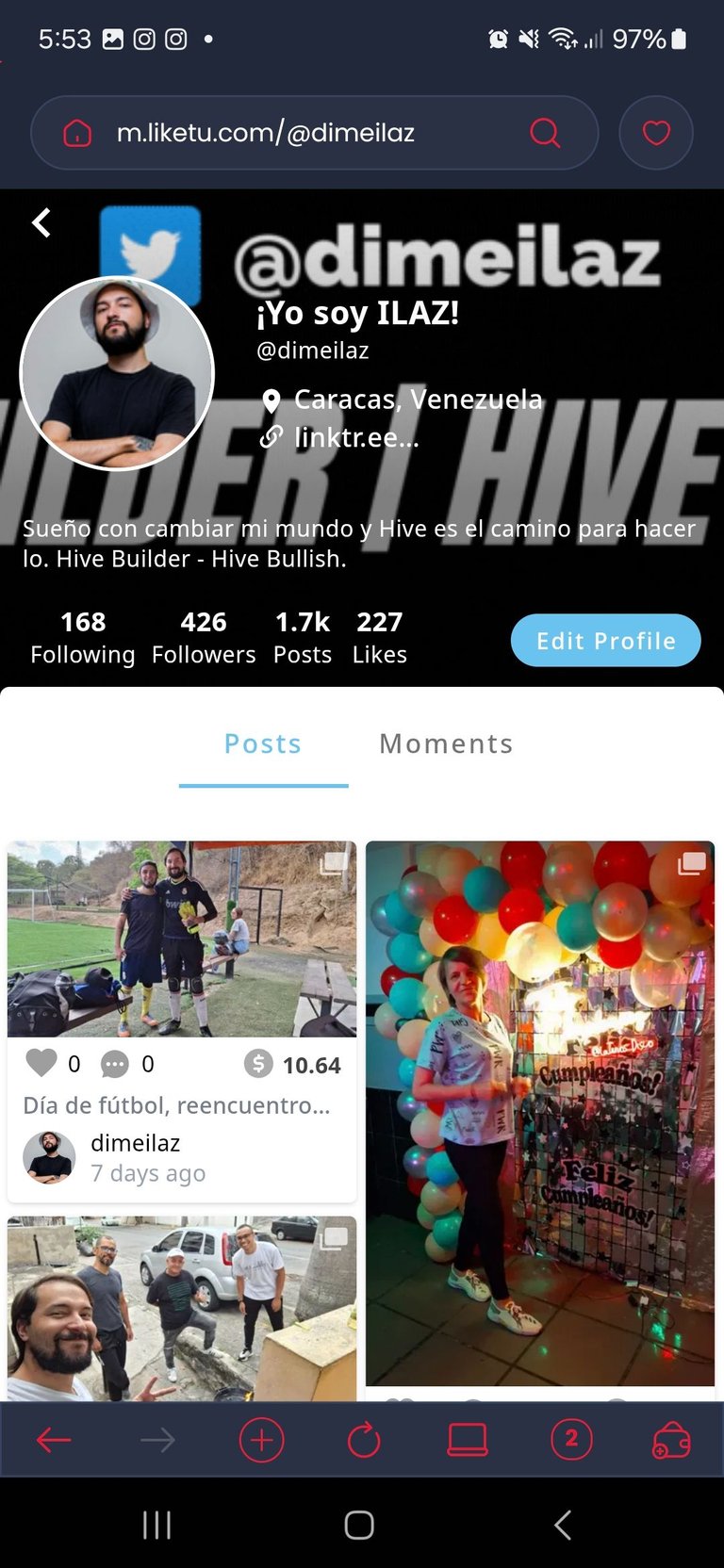
In this interface, we can review our posts in Liketu and our Moments and see our statistics, among others.
 How to post a MOMENT?
How to post a MOMENT?

We must return to our main interface (the step before entering our profile) to press the blue button with the white cross (+).

Once we press it, this small interface will appear to select the type of content we want to create, so let's press the button that says Moment.
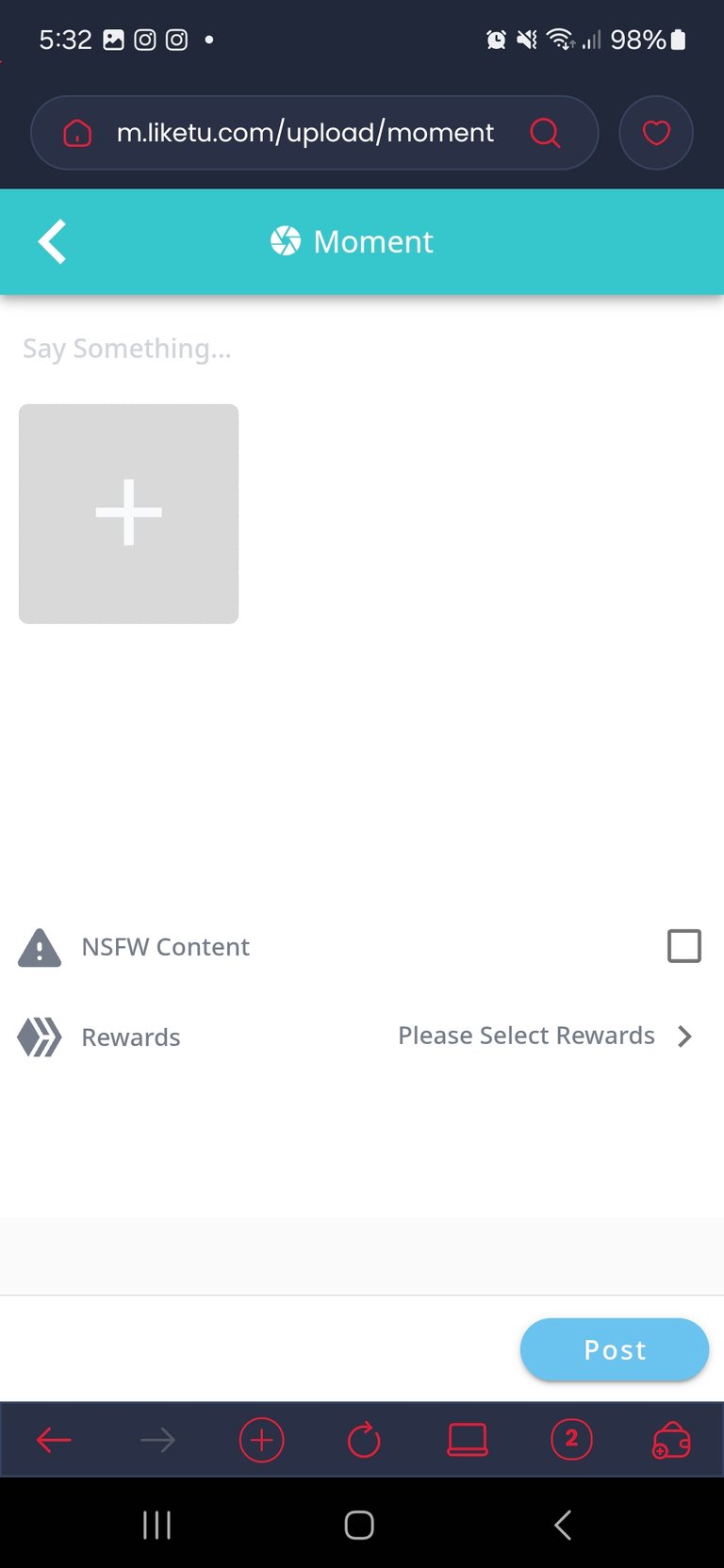
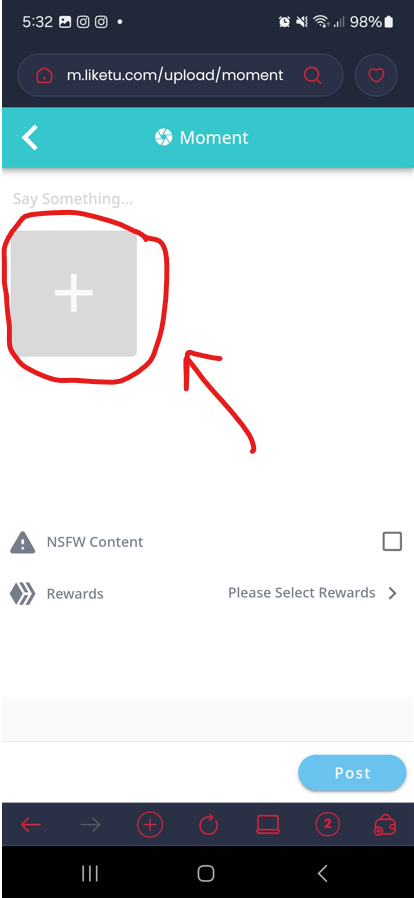
We will see the interface of the previous screenshot, so let's press the button in the box with the white cross (+).
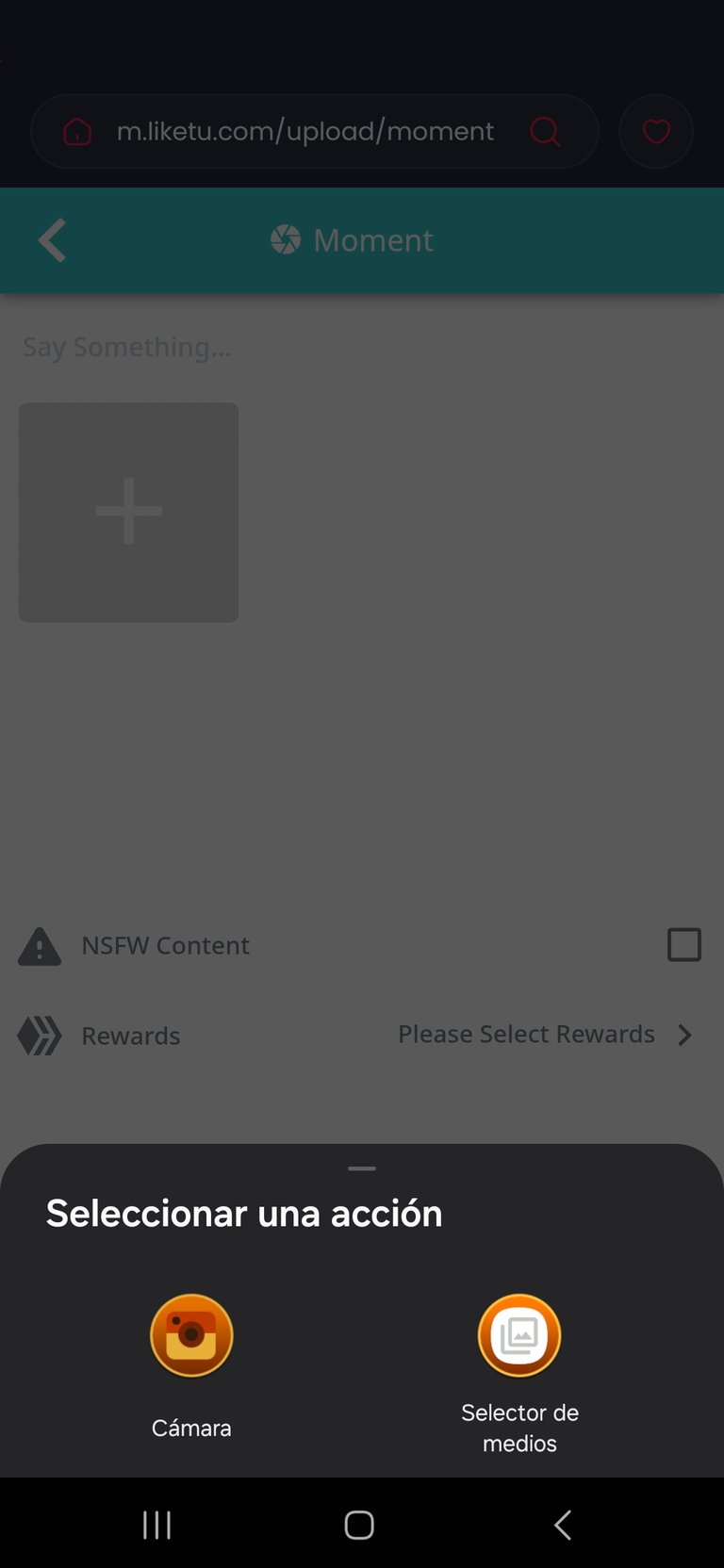
In this new interface, we will be able to choose if we want to upload a file we have in the gallery or take a shot with the camera, so, after choosing any of the two options and selecting the file, we will see the following:
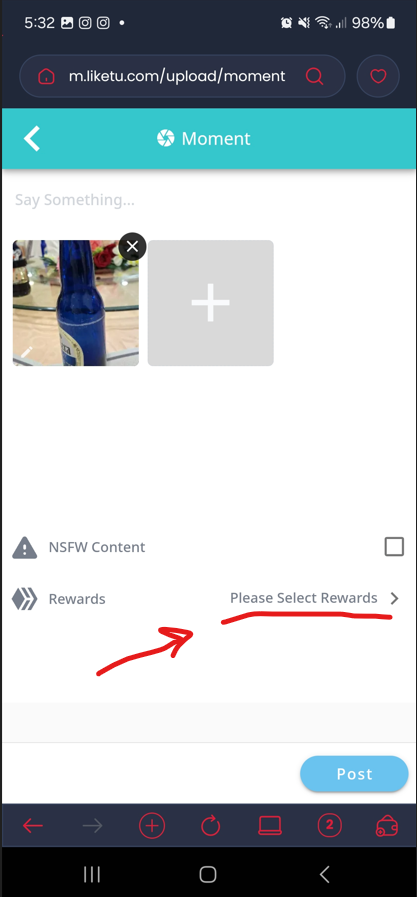
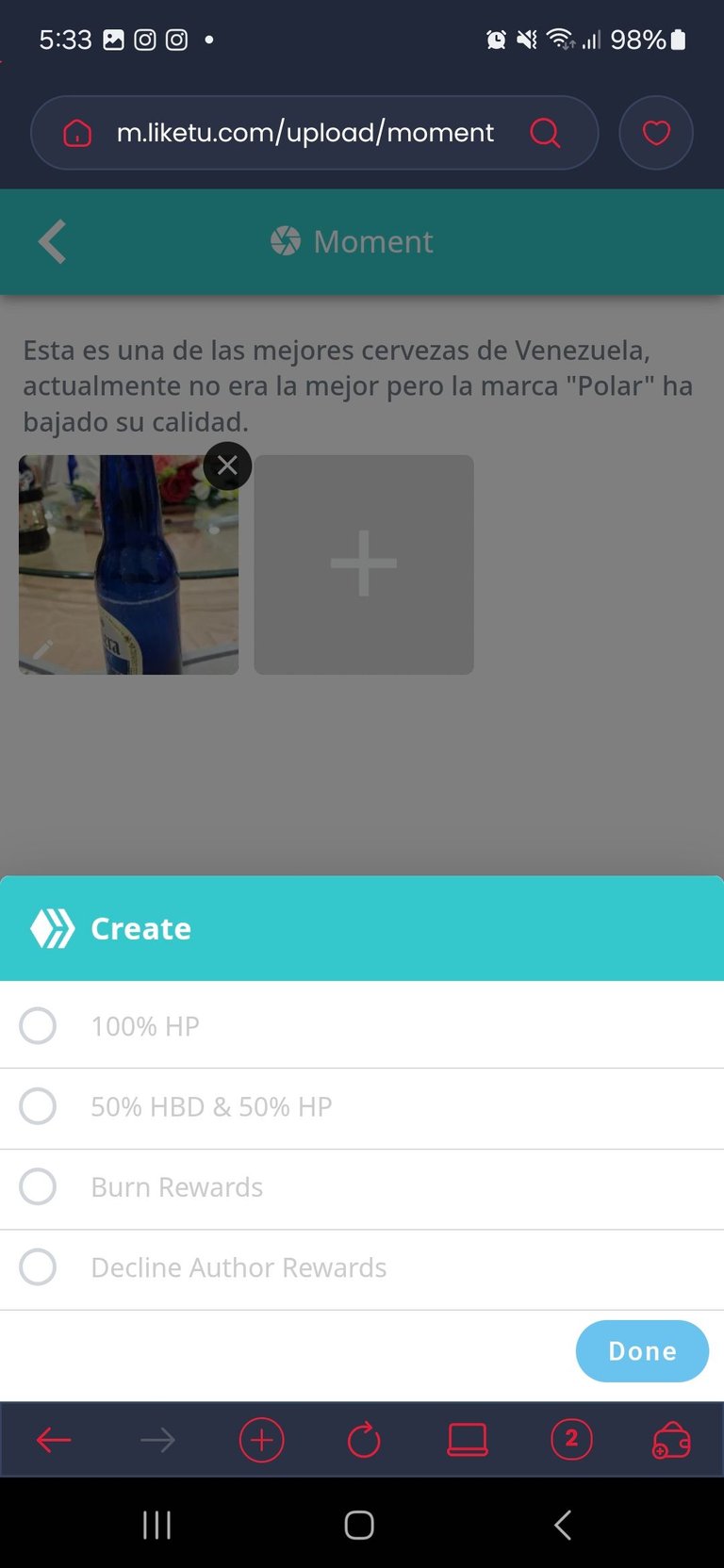
Once we have chosen the file or files, we will see them here as a preview, we can write a description where it says "Say Something", also, we have to press where it says "Please Select Rewards" to choose the type of reward we want for this post, already here is at the choice of the creator, but choose one of the first two options because the last two options are for not receiving rewards with the post.
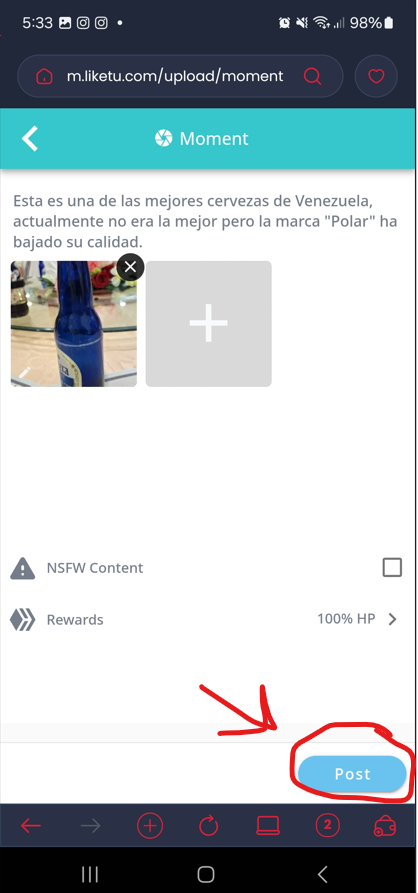
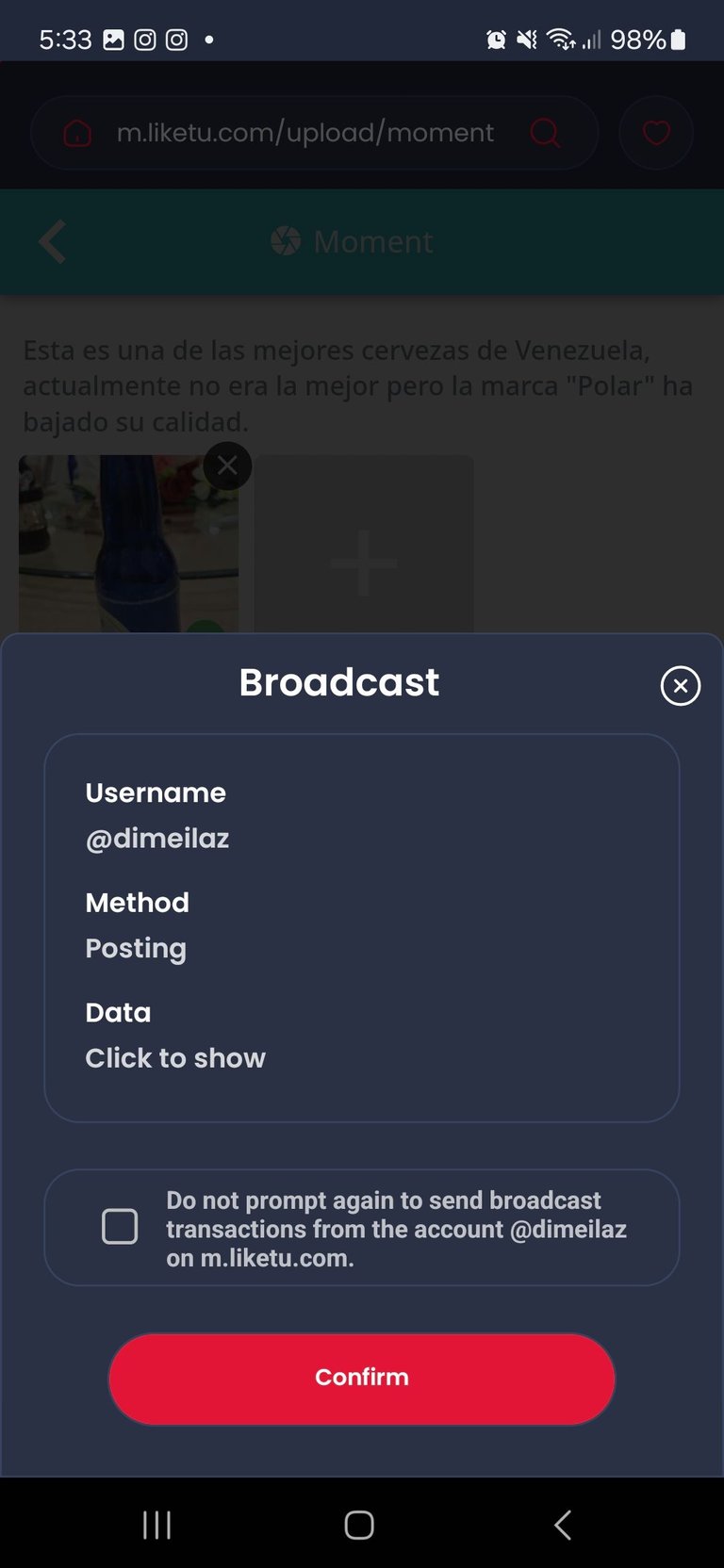
Once we press the "Post" button, a window will appear showing us the type of transaction we will make, we press the "confirm" button to finish posting the Moment.
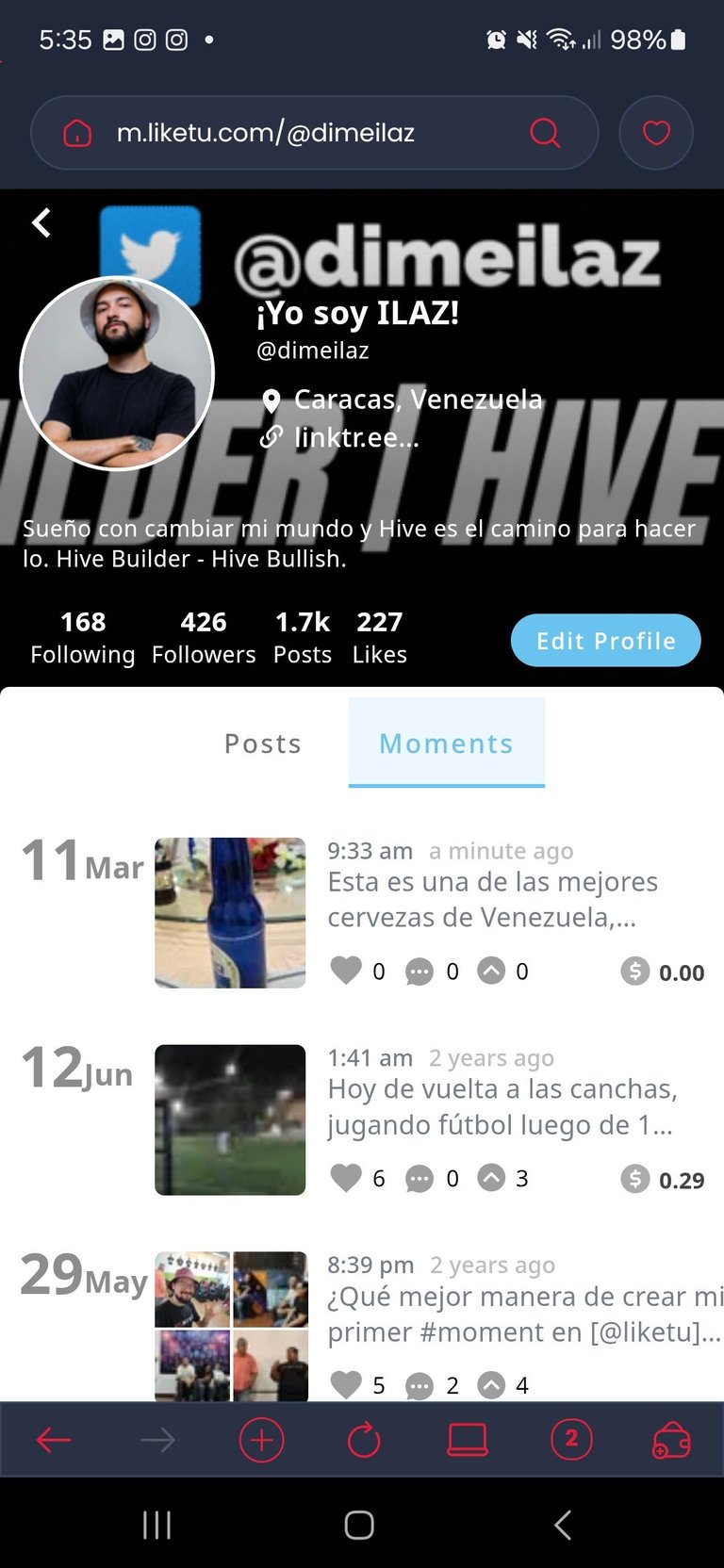
After a few seconds, we go back to the steps of "How to search my profile in Liketu for phone?" and press the "Moments" tab, and we will be able to see the new post we have created.
 How to vote or react to a Moment?
How to vote or react to a Moment?

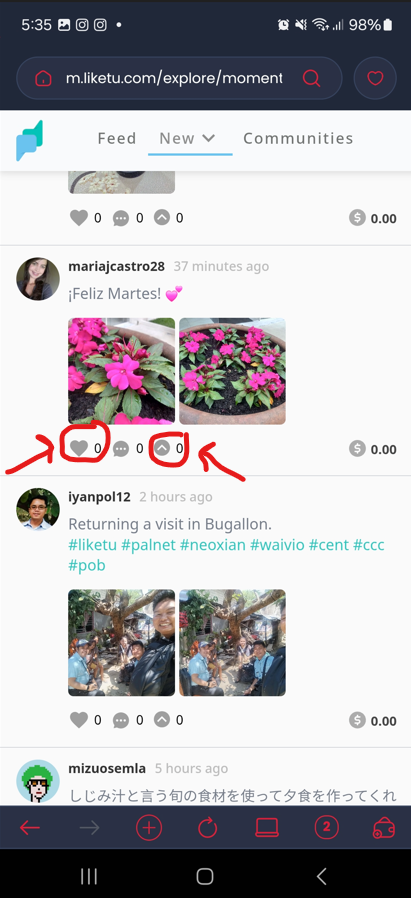
Going back to the link we placed at the beginning of this tutorial, we can find the Feed of Liketu's Moments, there we can search for any post we like and we can press the heart button to react or the white arrow up button to vote the post.
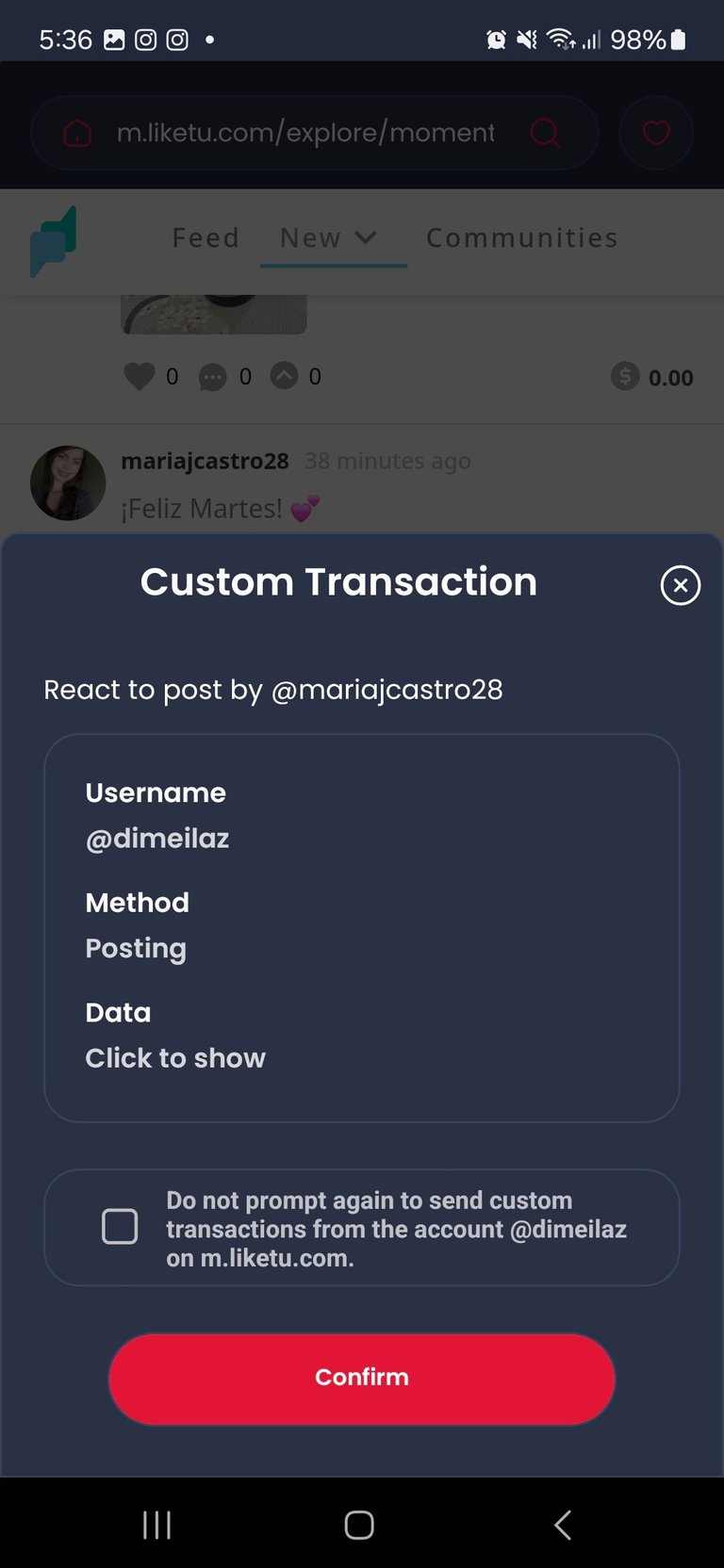
If we press the heart button, this window will appear to confirm the transaction, press the confirm button, and that's it.

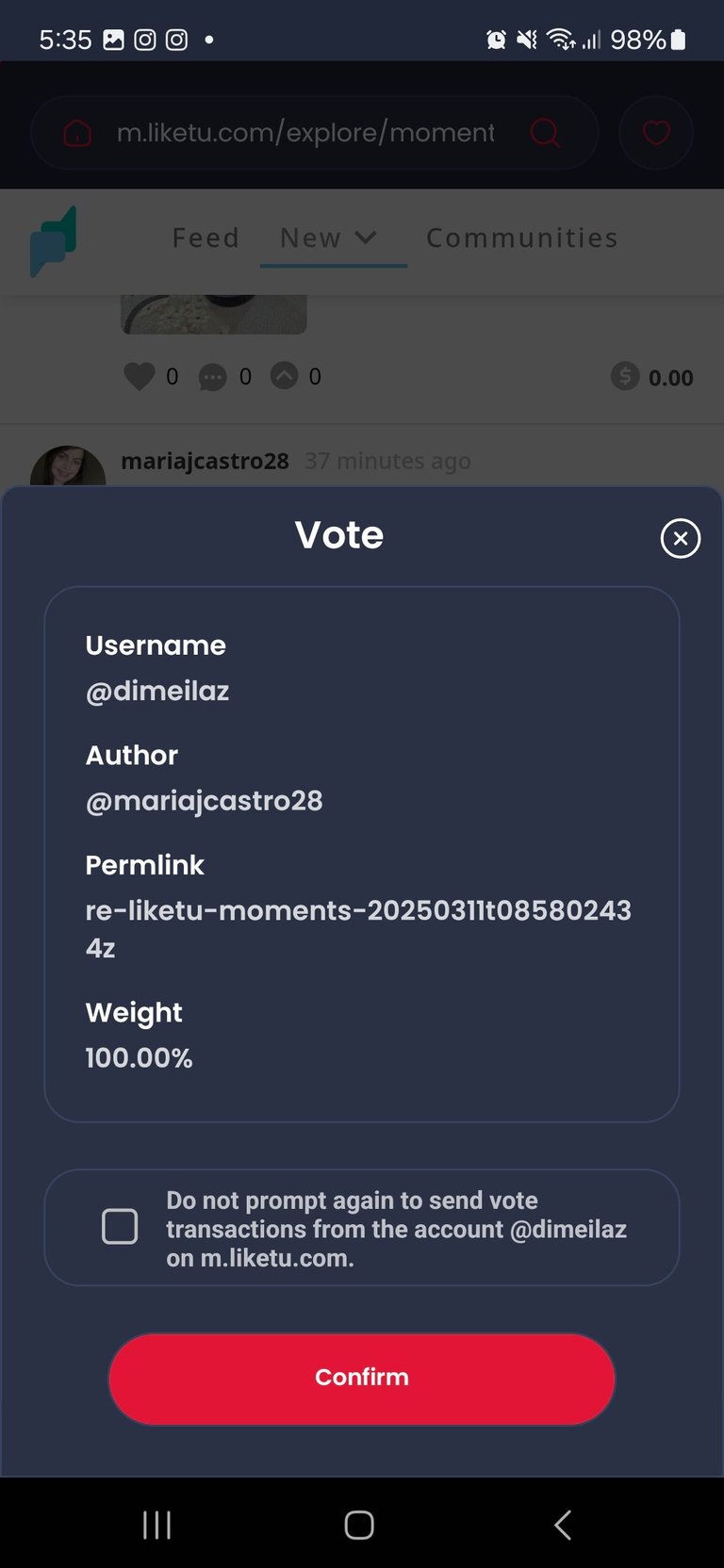
But now, if we press the white arrow button, we will first see an interface that will indicate the weight of the vote we are going to give and the possible reward we will give with our voting power, once we select the percentage of weight we will give to our vote, we will see a window to confirm the transaction, in the same way, we press the "Confirm" button and that's it.
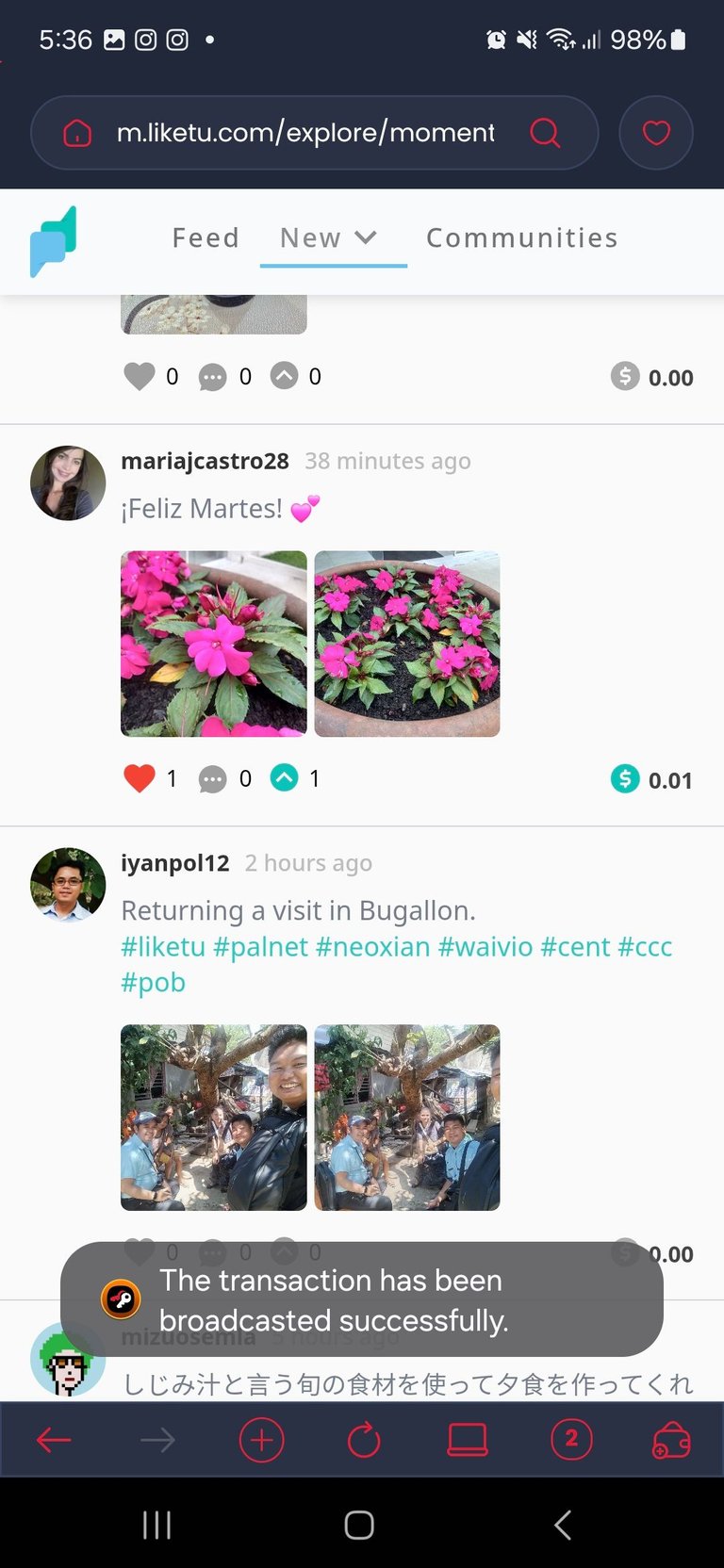
To know that it has worked, we will see the Hive Keychain message saying "The transaction has been successfully broadcasted" as you can see in the previous screenshot, in addition, we can also see the buttons of the post to which we reacted and voted in color, they will no longer be in black and white.
And that's it for today, so, now knowing this:
Do you dare to start sharing your MOMENTS in Hive through Liketu?
You can download the Hive Keychain app here: https://hive-keychain.com/
Follow us for more tutorials, tips, and interesting content.
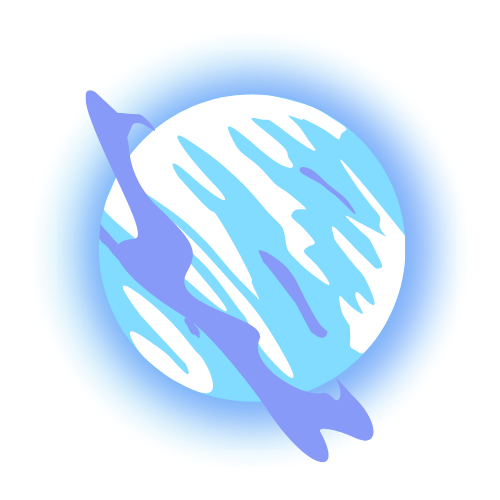
Congratulations @encouragement! You have completed the following achievement on the Hive blockchain And have been rewarded with New badge(s)
Your next payout target is 28000 HP.
The unit is Hive Power equivalent because post and comment rewards can be split into HP and HBD
You can view your badges on your board and compare yourself to others in the Ranking
If you no longer want to receive notifications, reply to this comment with the word
STOPNo sabía todas esas funciones de las Daaps en #Hive pero en poco tiempo abriré el #Liketu para tener esas ventajas
El ecosistema de #Hive es super nos da muchas oportunidades para desarrollar el potencial qué se tenga en distintas condiciones pero no tengo ahora la Dapp de #Liketu pero me interesa tenerla para agrandar mucho más las visualización de mis publicaciones
Excellent tutorial, I will keep it in mind when I open the Liketu Daap and take advantage of the opportunities that the Hive ecosystem offers us to develop much better.
Interesting presentation
My interaction with the Liketu app was not as high as I thought this month, but I will return to share beautiful photos.
Peace