I have written articles about LeoDex before but my most recent one was a broad overview of the tool and, since I found someone asking for a tutorial on LeoDex swapping earlier today while I was browsing InLeo Threads, I decided to do this post focusing on that.
I'll go over the step-by-step process of swapping on LeoDex, and I'll try to help troubleshoot some of the most common hiccups that can happen in the process.
Keep in mind that I'm writing this exclusively from a user perspective. I'm not a part of the InLeo team and do not know how LeoDEX works "under the hood". That means you should be able to reproduce everything I do here, as I don't have any special privileges. It also means I can't do anything about potential bugs you may encounter or feedback you may have regarding LeoDEX so make sure you go use the proper channels to address those directly with the InLeo team.
Connecting to LeoDEX
Naturally, the first step is to go to LeoDEX and click "Connect Wallet" in the upper right corner of the screen.
LeoDEX currently supports three wallets: Metamask, CTRL and Keystore. I will use CTRL for this example but once you are logged in*, the experience will be the same no matter what wallet you are using.
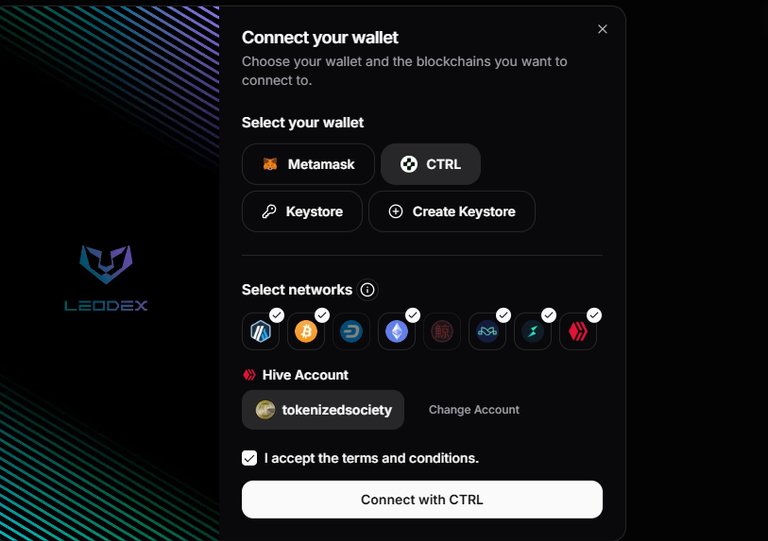
Apparently, Metamask is not fully supported yet, but CTRL or Keystore should work just fine.
*The connection process with Keystore is slightly different because you need to upload a file in addition to providing your password, but after that everything should be the same as you see here.
After choosing your wallet, you can select which networks you want to enable. If you are going to swap any Hive assets, you will also need to make sure you select the Hive icon and connect your Hive account via Keychain. I usually just select everything.
Once you are ready, click Connect. You may be prompted to approve the connection on the wallet you chose, and after you approve everything, you will be taken to the swapping screen of LeoDEX
Swapping on LeoDEX

ATTENTION! The first thing you may notice on the swapping screen is a greyed button saying "Unsupported Wallet" even if you connected with CTRL or Keystore. This is most likely a default message that is displayed when no pair is selected and doesn't necessarily mean your wallet is unsupported.
Once you pick a valid pair to swap, you will see the button will become bright with the saying "Swap Tokens".
After selecting the pair and valid quantities to swap, a second pannel will appear to the right of your screen, displaying information regarding your swap, the most important being the estimated fees. Make sure you are ok with those fees before proceeding.
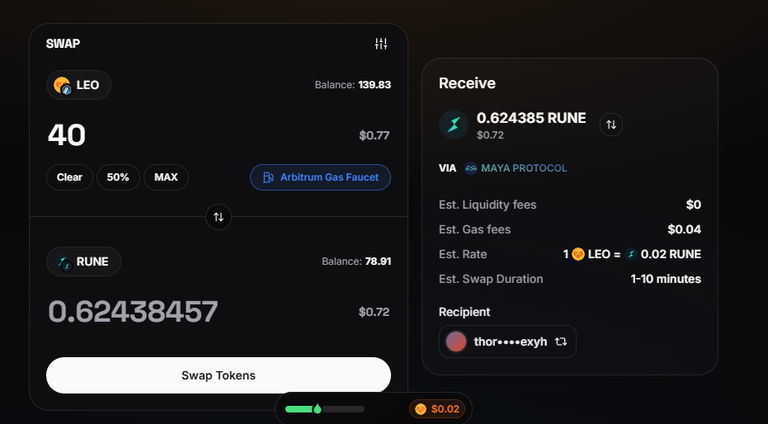
NOTE: You need some funds to pay those fees, so you may not be able to swap the full balance of the token you picked. If you get a message saying your balance is insufficient, try a smaller amount.
When you are ready, click on "Swap Tokens". A modal will pop up with the amounts, addresses and fees involved in the swap, and you will be asked to Cancel or Confirm the Swap. Upon clicking confirm, you may also be prompted to approve the transaction on your wallet.
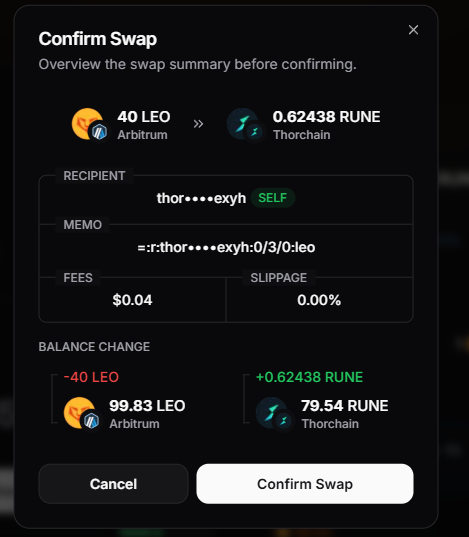
Once everything is approved, your swap will commence and a transaction tracker will appear and show the transaction as pending.
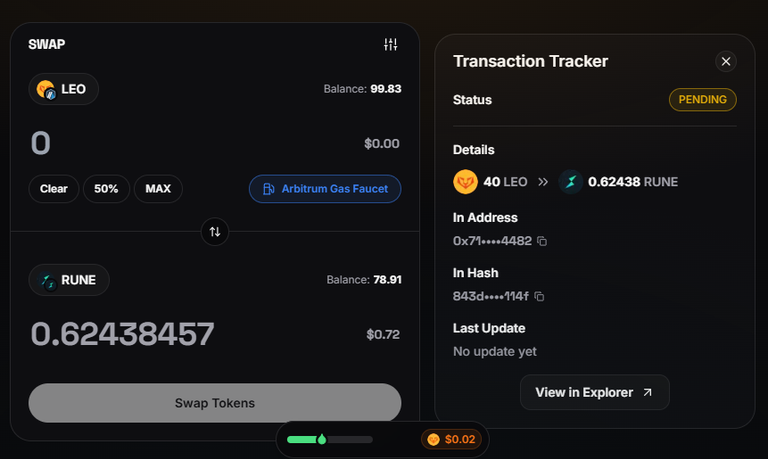
Something you should know is that, apparently, the tracker doesn't seem to signal when the swap is complete. That does not necessarily mean the swap is stuck and is likely a UI error.
As you can see for yourself, this transaction was completed in only a few seconds.
The LEO was removed from my balance and the RUNE was added, as it should, so it's all good here.
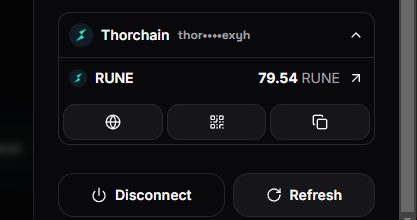
Swaps involving Hive assets
If your swap involves Hive assets, then things happen a little differently. One big difference is that you will also be asked to confirm the transaction on Keychain. One important tip here is to make sure your account is already connected to Keychain and you are logged on before the swap starts. Long ago, I tried to perform a swap without being previously connected on Keychain. When I started the swap, Keychain popped up and asked me to insert my password to connect but when I did, the swap did not resume. I didn't lose any funds but I had to continue the swap manually from where it stopped, which was a bit annoying so make sure you are connected before you start the swap.
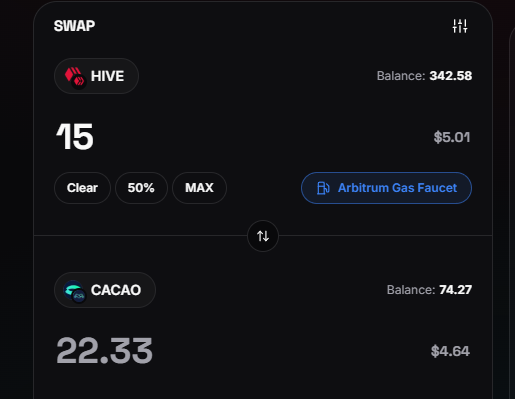
From now on, you can track the progress of your swap through the new modal that pops up. From my experience, swaps involving Hive take significantly longer to process, probably because it has to go through the Hive aggregation technology steps, but eventually they go through without any issues.
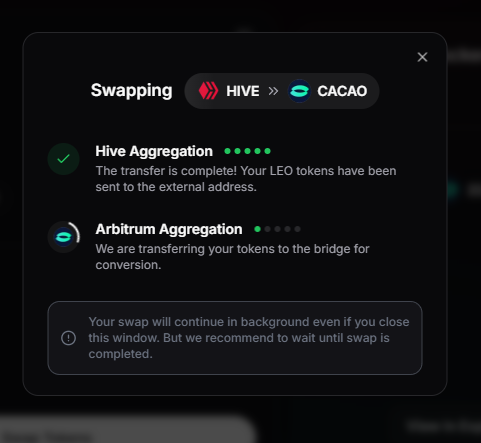
Again, the UI doesn't update to show the finalized swap, but after checking my balances, I see that it did go through.
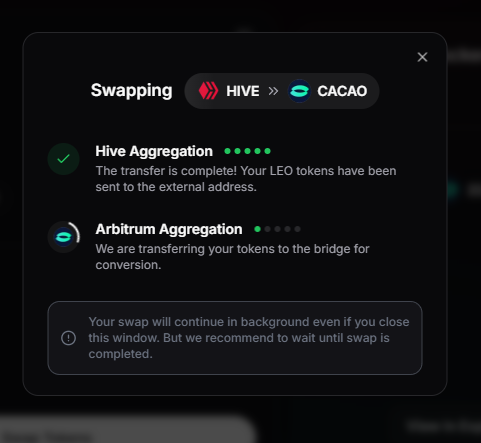
Extra stuff
Something happened to me once, and I also saw others complaining about it sometimes, you will get a warning saying you don't have enough balance of a specific token even though the UI clearly shows you do.
When that happened to me, it seemed the cause was even though the UI would recognize my balance of the token, it wasn't imported to my wallet. I fixed it by importing the token to my wallet using its contract, and everything worked flawlessly. I could not reproduce this behavior for this tutorial but this is something you can try if it happens to you.
Final thoughts
LeoDEX is a great tool that's constantly developing. It already allows us to swap dozens of different assets, including Hive, which is very unique to this tool, and the team is working on even more integrations, so it's possible that in the future, LeoDEX will be a one-stop-shop for all our swapping needs.
As with every groundbreaking technology, it needs a few tweaks, but it's 100% operational and not hard to use once you get used to it.
Posted Using INLEO
Where were you a month ago? lol Up until a couple days ago, that Unsupported Wallet thing had me stumped. I tried doing small swaps of Hive and/or LEO and couldn't get anything to work. And when I did think I might have figured it out, the transaction never showed complete so I just gave up.
This tutorial should be pinned somewhere so idiots like me don't pull our hair out, throw up our hands, and give up. Well done! 👍 😀 👍
haha thanks! happy I could help!
I have tried LeoDEX before and it was quite confusing and this post helps me a lot
That's great to know! LeoDEX is a great tool and I'm glad to help as many peopls as possible to be able to use it
This is a very helpful tutorial for using LeoDEX
Thank you! I'm glad you found it helpful!
Nice! Great tutorial. thanks for that. 😉😎👊
Glad to help! THanks for your comment!
Damn, I never knew it was this easy.
Got stuck like two weeks ago after getting scared of losing funds because the swap did not resume
Thanks for the tutorial
Very good