Hi Hivers, how are you today? May you always be healthy and happy. The inspiration for the digital images that I made this time came from fungi. Following is a step by step drawing process. Let's check this out!

Title: Fungi Glow In The Dark Digital Art
Artist: @mochanoz
Technique: 2D Digital Art
Application : ibis Paint X
Media: Digital
Tools: Brush
Steps to Create a Fungi Glow In The Dark Illustration Digital Image

DETAILS
Step by Step Process
LAYER 1

- First I open the ibis Paint X application, there is a menu select My Gallery, there is a new canvas display, the canvas setting is 1080 x 1080 select OK
- Then there will be a blank canvas display that I will draw
- I will make a sketch first to make it easier when making drawings. Choose Brush, Custom, choose pencil
- Then select the red color in the colored box in the lower toolbar
- After choosing a red color for the pencil, then we use it to sketch fungi, trees and grass
- The sketch is ready
LAYER 2
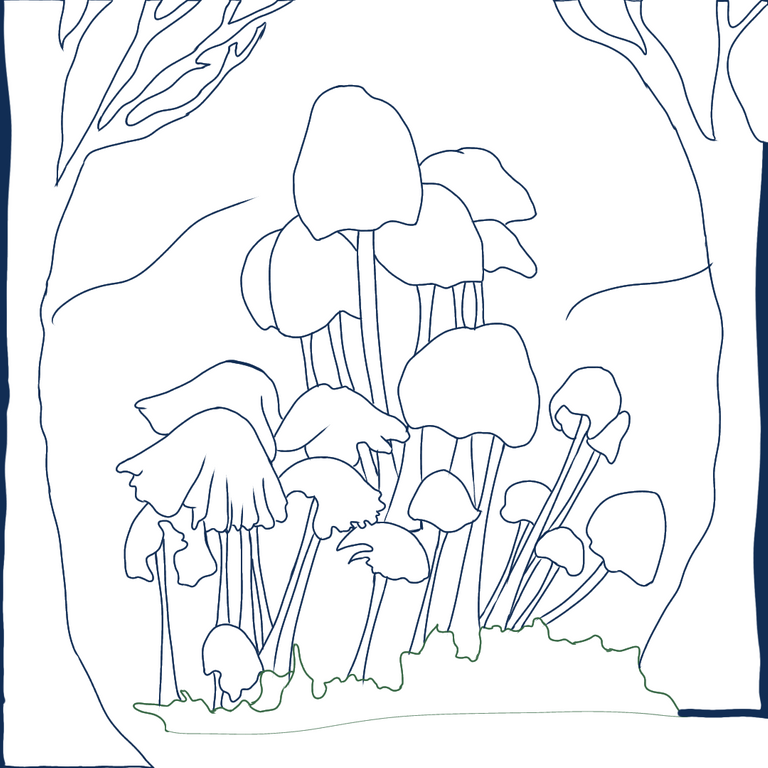
- Now we will create layer 2 in the bottom toolbar to create an outline
- The outline that we will draw using a brush, choose a black (hard) custom dyeing pen to be different from the sketch color
- Use eraser to erase unnecessary lines
LAYER 3

- Next we create layer 3 in the lower toolbar to color the image
- Choose a navy color for the base color of the fungi and tree stalks using the colors in the bottom toolbar
- Choose a light blue color for the base color of the small fungi
- Choose blue for the fungi base color
- Choose green for grass base color
- Use the bucket in the toolbar on the side and color the picture
LAYER 4

- Next we create layer 4 in the bottom toolbar to make the details of the neon light on the fungi
- Choose a neon blue color for the tips of the fungi, stalks and trees using the brush
- Give the grass a neon green color too
- Use the gradient brush to color the picture
LAYER 5

- Next we create layer 5 in the lower toolbar to make the fiber on the fungi
- Choose blue color using brush
- Set the opacity and thickness of the brush
LAYER 6

- After giving the image color, light details and fungi fibers, give the effect of dark and light according to the direction of light on the fungi
- To make it look like there is volume, I give the fungi image shading and highlighting effects
- Give a firefly light effect near the fungi
- Use the brush on the toolbar on the side, then select a custom airbrush, adjust its size and opacity
- The color used matches the neon blue color using an eyedropper
- Then color the borders between colors so that they are evenly mixed and soft
LAYER 7

- Give effects to images using a neon light blue, green and blue gradient airbrush
LAYER 8

- Next we create layer 8 in the lower toolbar to make a navy background
RESULTS OF DESIGN IMAGE
Here's a full picture of Fungi Glow In The Dark

- Select save as PNG to save the created Fungi Glow In The Dark image.
I'm using Galaxy Tab A with S Pen
Thank you for visiting this post. Greetings To Me @mochanoz
Visit My Gallery:
Twitter |Instagram
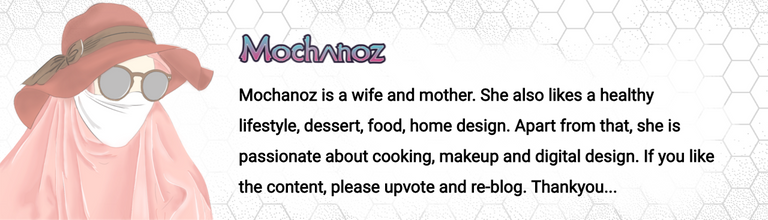
Magical
Thank you
The rewards earned on this comment will go directly to the person sharing the post on Twitter as long as they are registered with @poshtoken. Sign up at https://hiveposh.com.
Que bello el resultado fue genial. Buen trabajo y Bendecido día🤩👌👏
Muchas gracias... ánimo y sed felices siempre...😄
So beautiful illustration! Well done! ^_^
thanks for stopping by ...🙂
Congratulations @mochanoz! You have completed the following achievement on the Hive blockchain and have been rewarded with new badge(s):
Your next target is to reach 400 replies.
You can view your badges on your board and compare yourself to others in the Ranking
If you no longer want to receive notifications, reply to this comment with the word
STOPCheck out the last post from @hivebuzz:
Support the HiveBuzz project. Vote for our proposal!
nice :)
Thank you