Introduction
When starting on Hive, it is important to bear in mind that you want to create an online presence through your content, and the best way to do this is by starting out first with your profile.
Your profile is the first thing anybody who clicks on your username or searches for your username will see when it opens up. Your profile picture, banner picture, and description of what your blog is about or your interests.
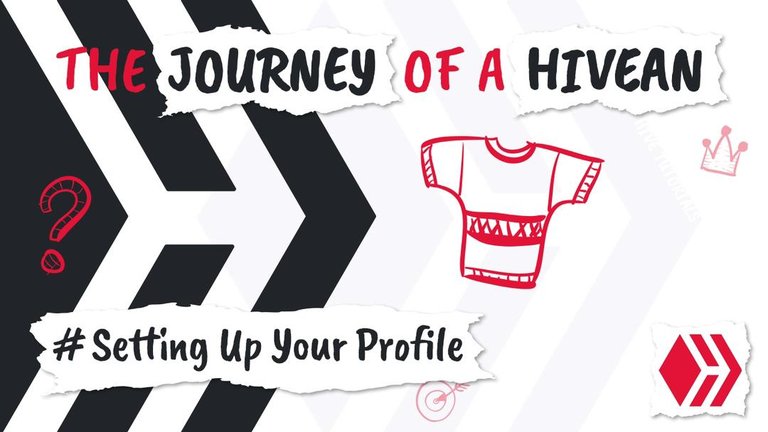
In this episode of the journey of a hivean, I will be covering the following:
- How to set your profile picture
- How to set your banner Picture
- How to add a URL
- How to add a description about you or your blog
The frontend platform I will be using for this tutorial is: www.ecency.com
For Mobile
These simple steps will help you to set your profile picture, banner picture, add a URL, and description about you or your blog using a mobile device.
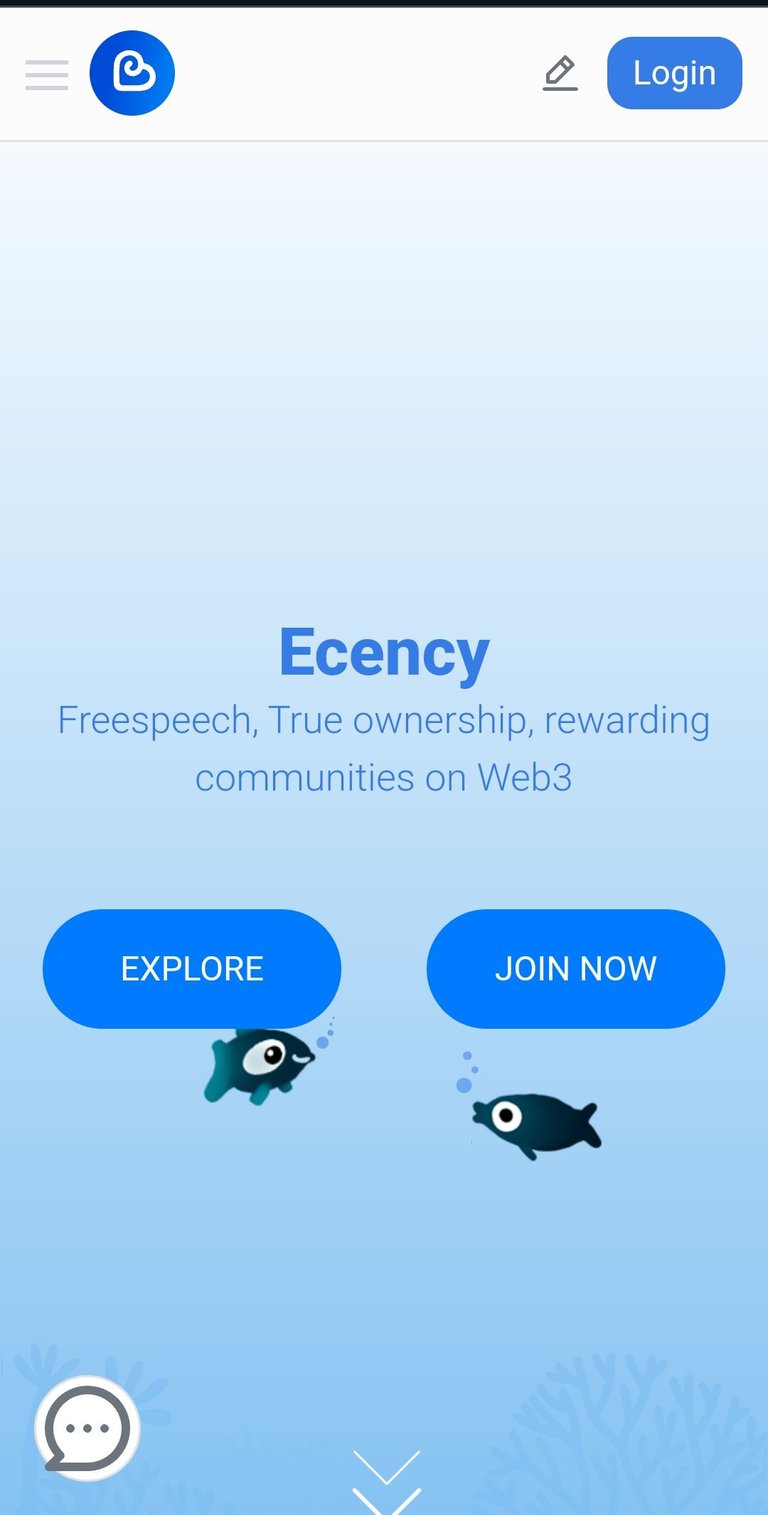
1. How to set your profile picture
When you log on to the ecency website on your phone browser, you will be welcomed with the above image.
- Then you click on the login button to log in to your Hive account.
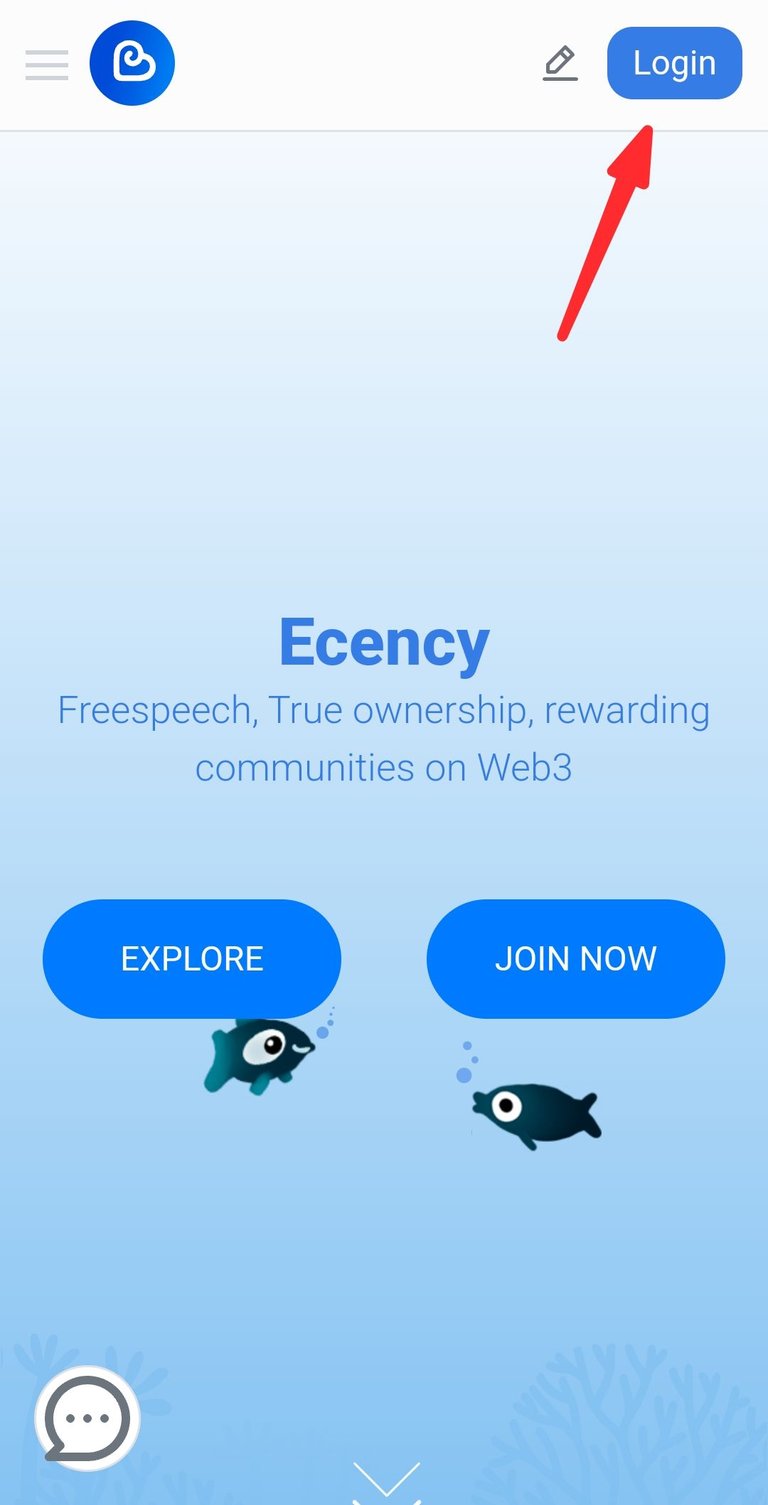
- Log in your Hive username
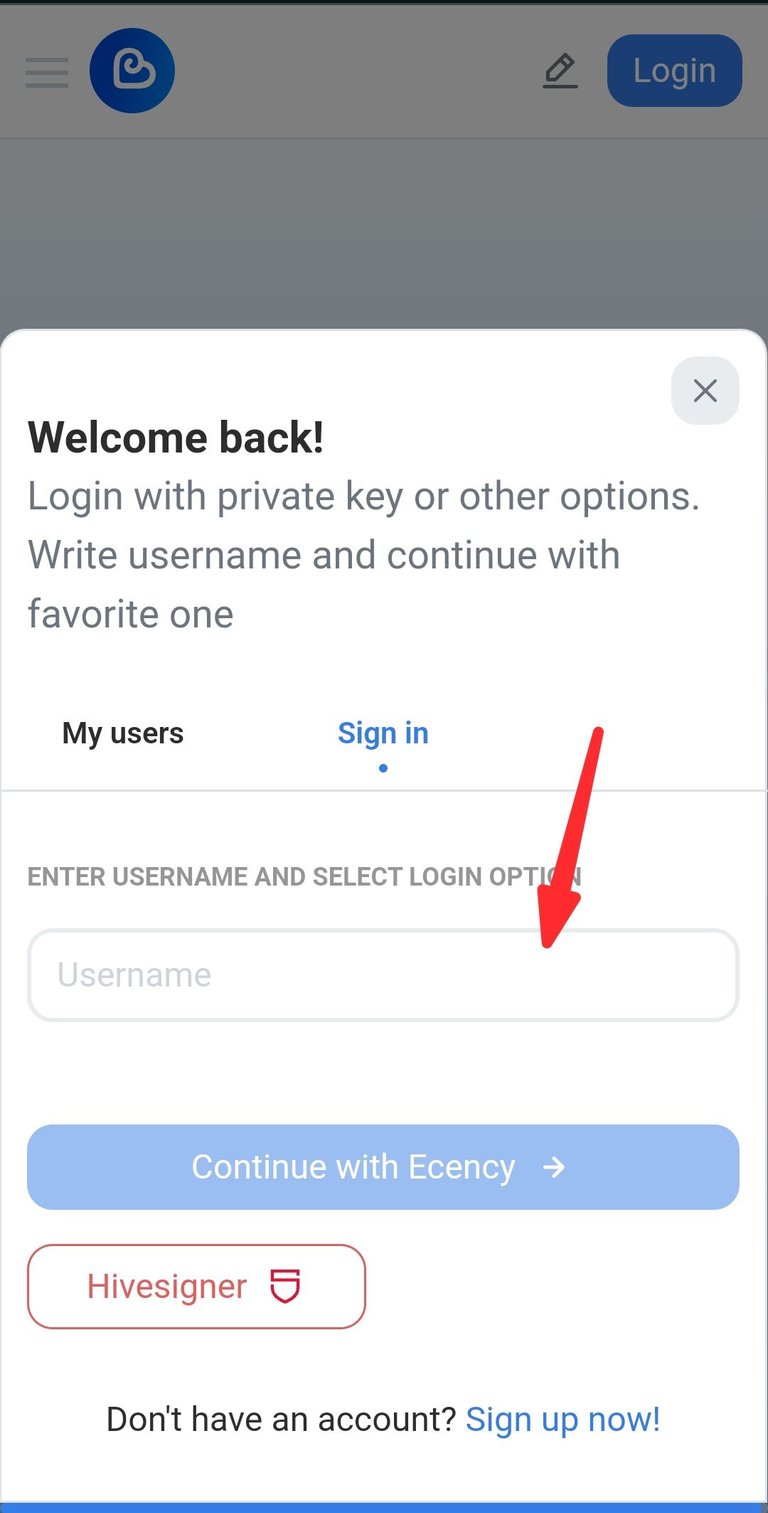
- Once you are logged in, click on the profile icon.
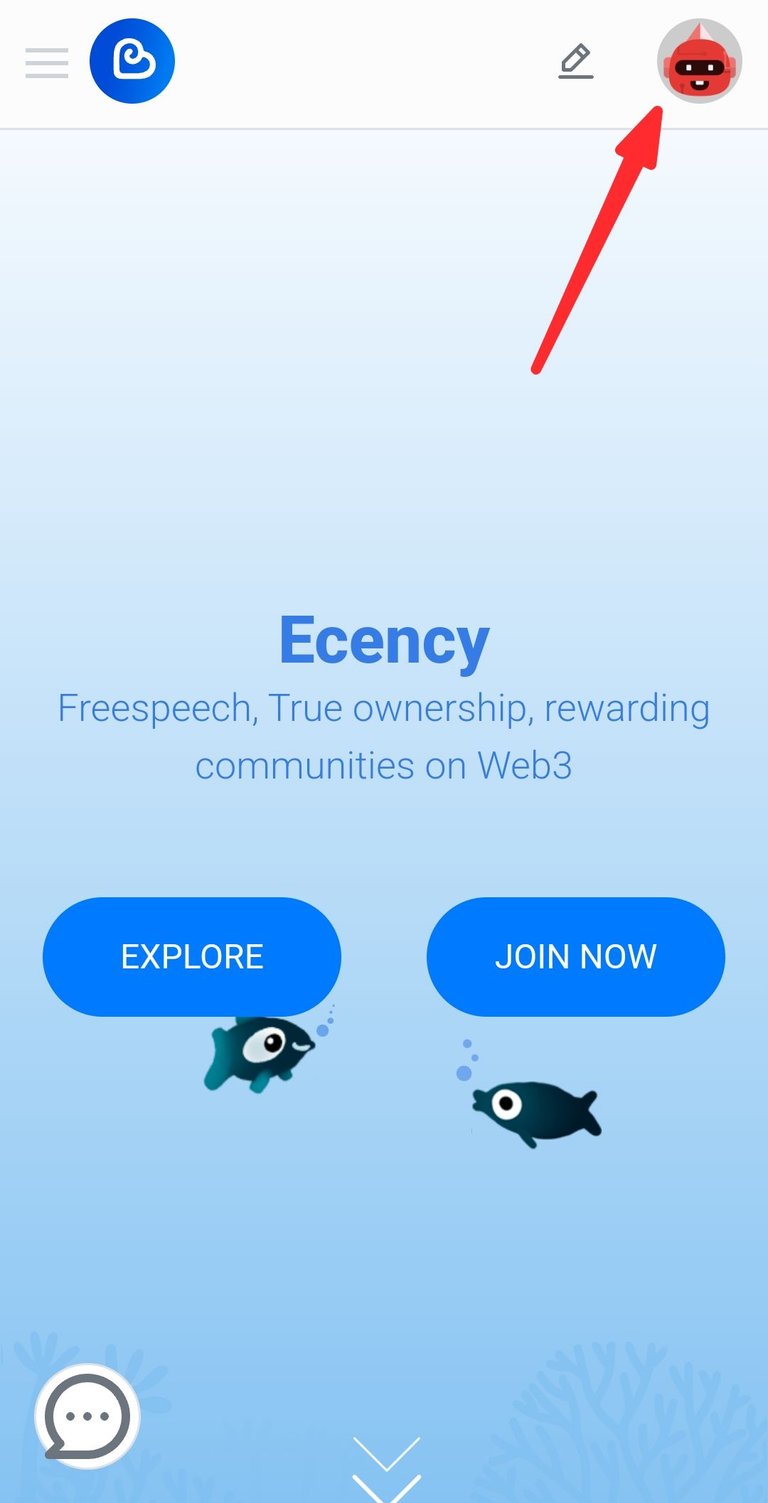
- Click on Settings
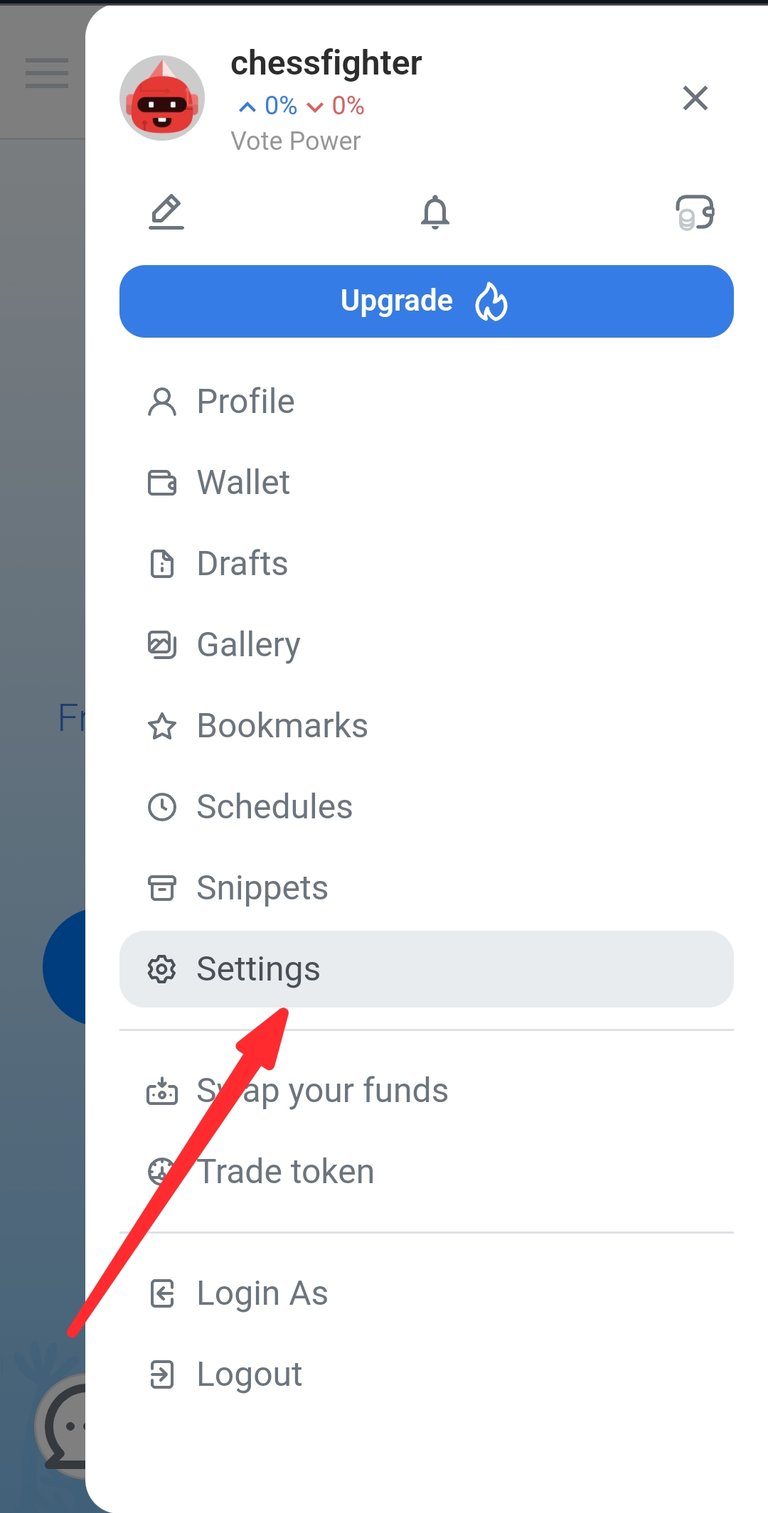
- Click on the upload button for Profile Image
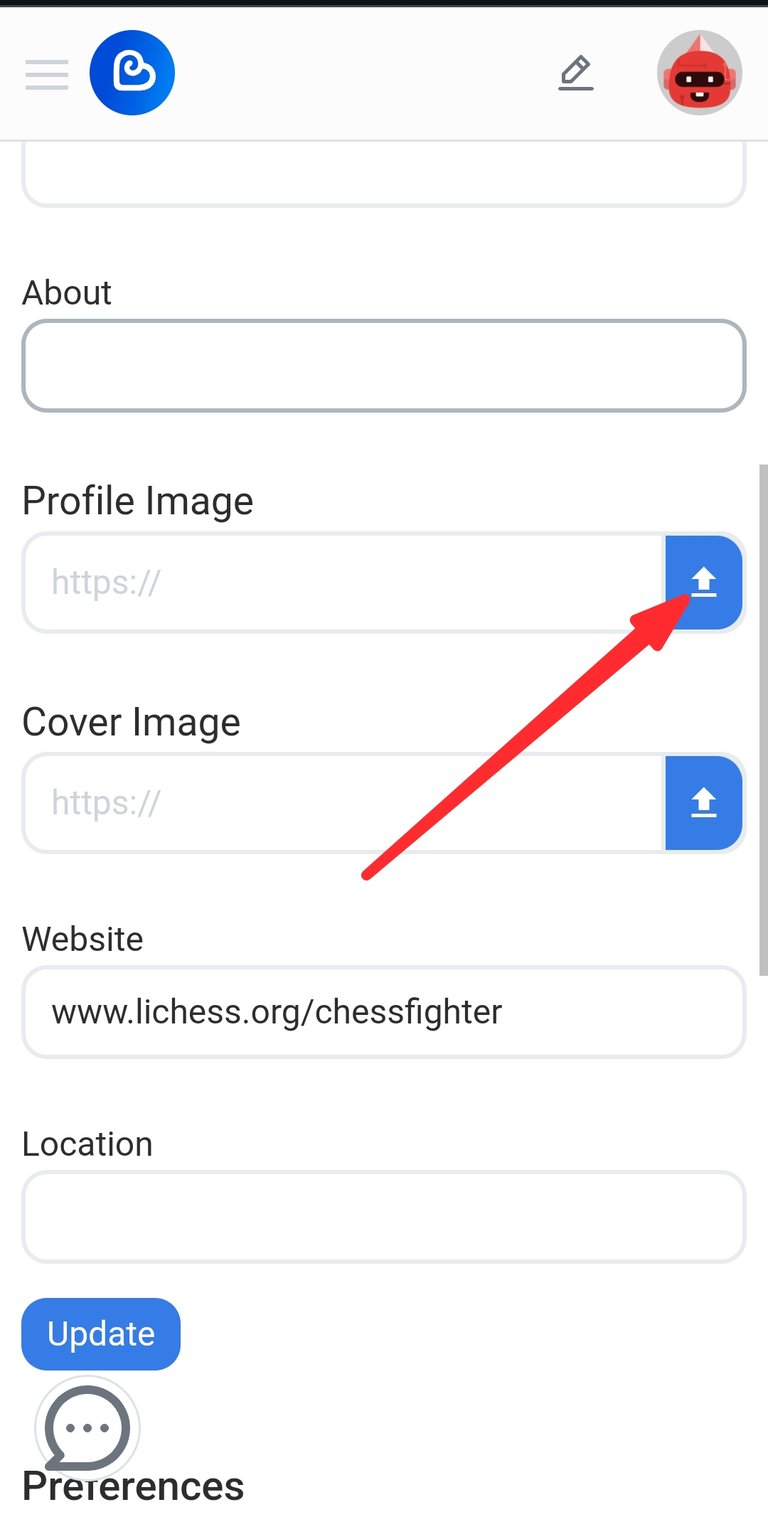
- The pictures on your phone will be opened when you click on the upload button. Make sure the image you want to use is on your phone. Then select the image you want to use and upload it.
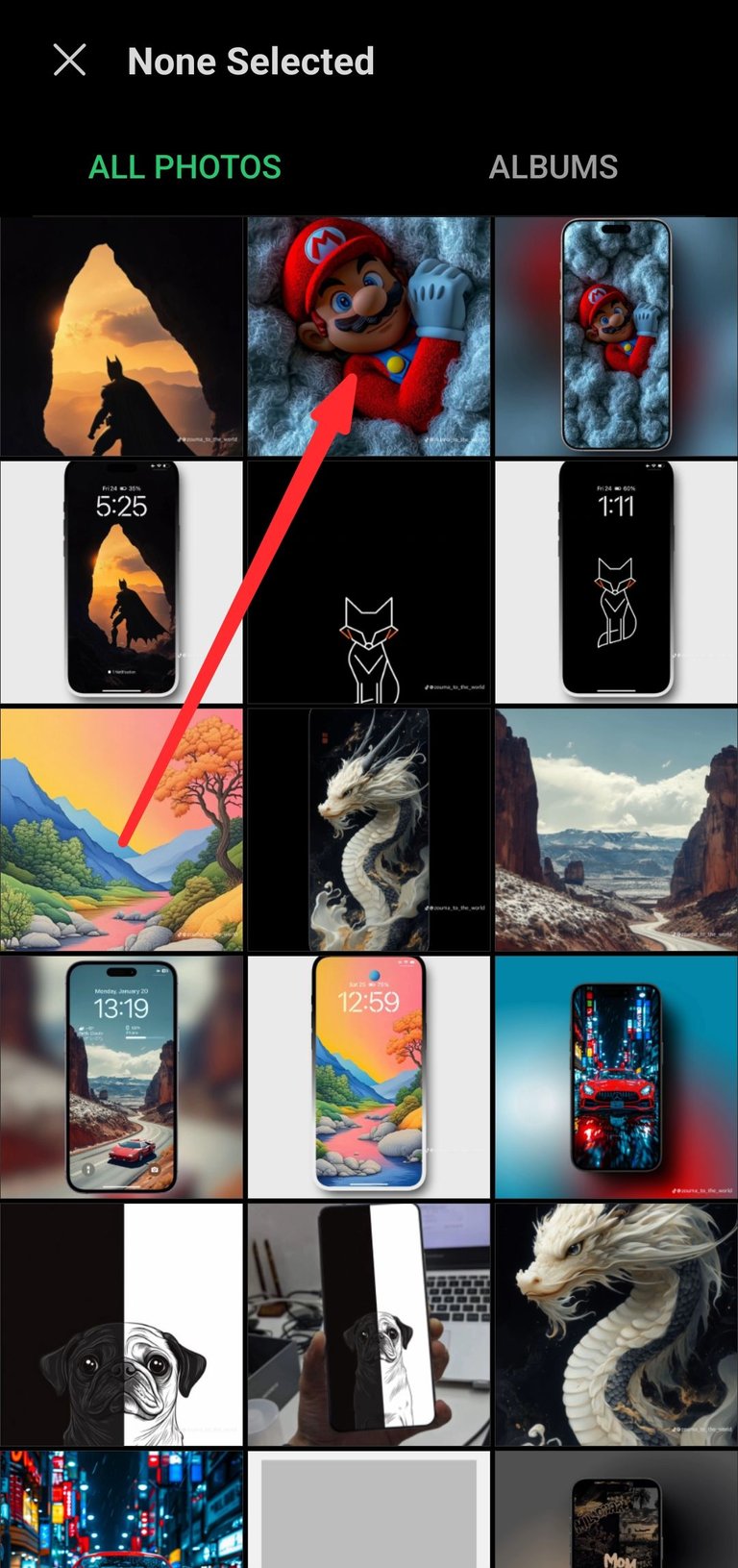
- Click on update. When you upload the image you want to use for your profile picture, you click the update button.
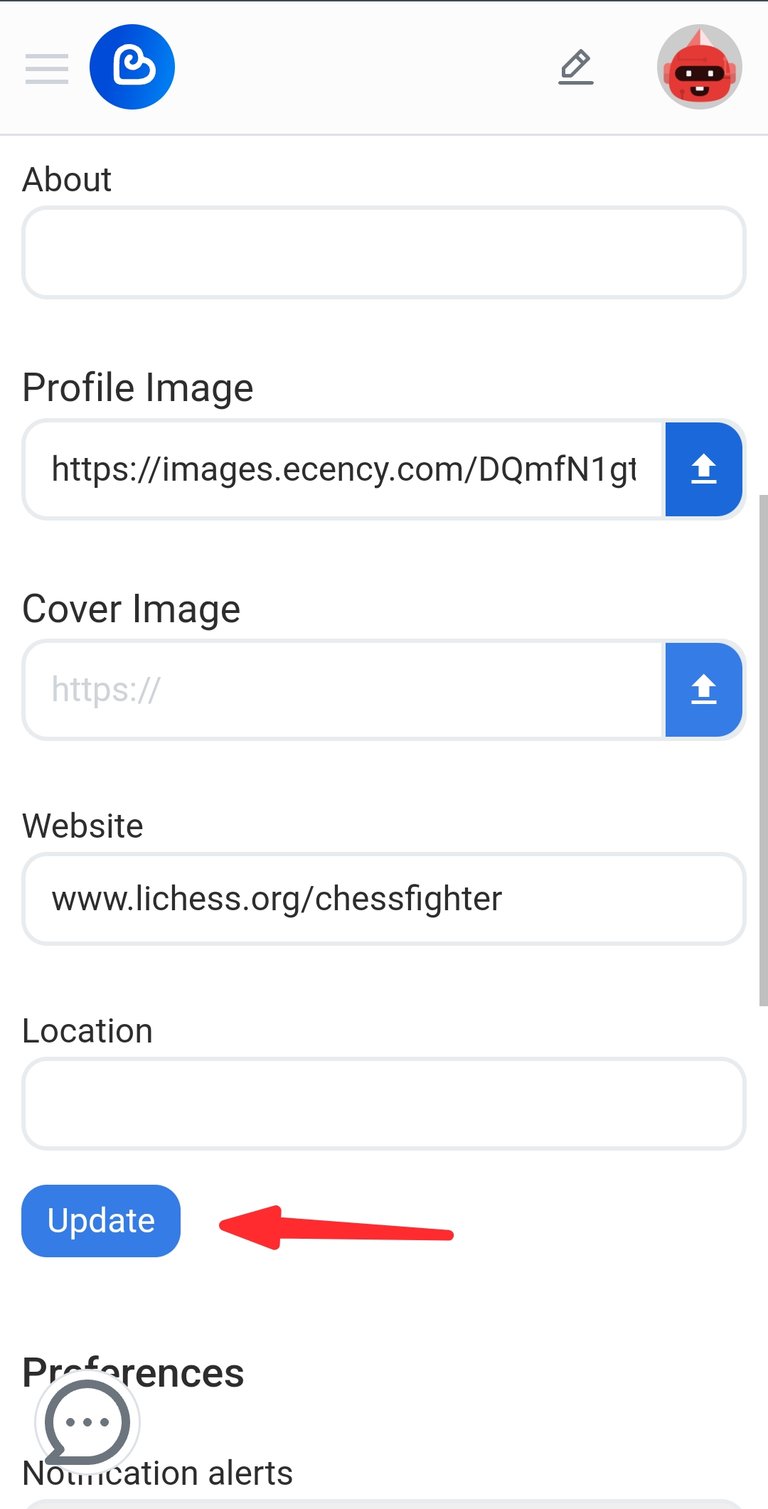
- After updating, your uploaded image should appear on at the top where your profile icon is placed.
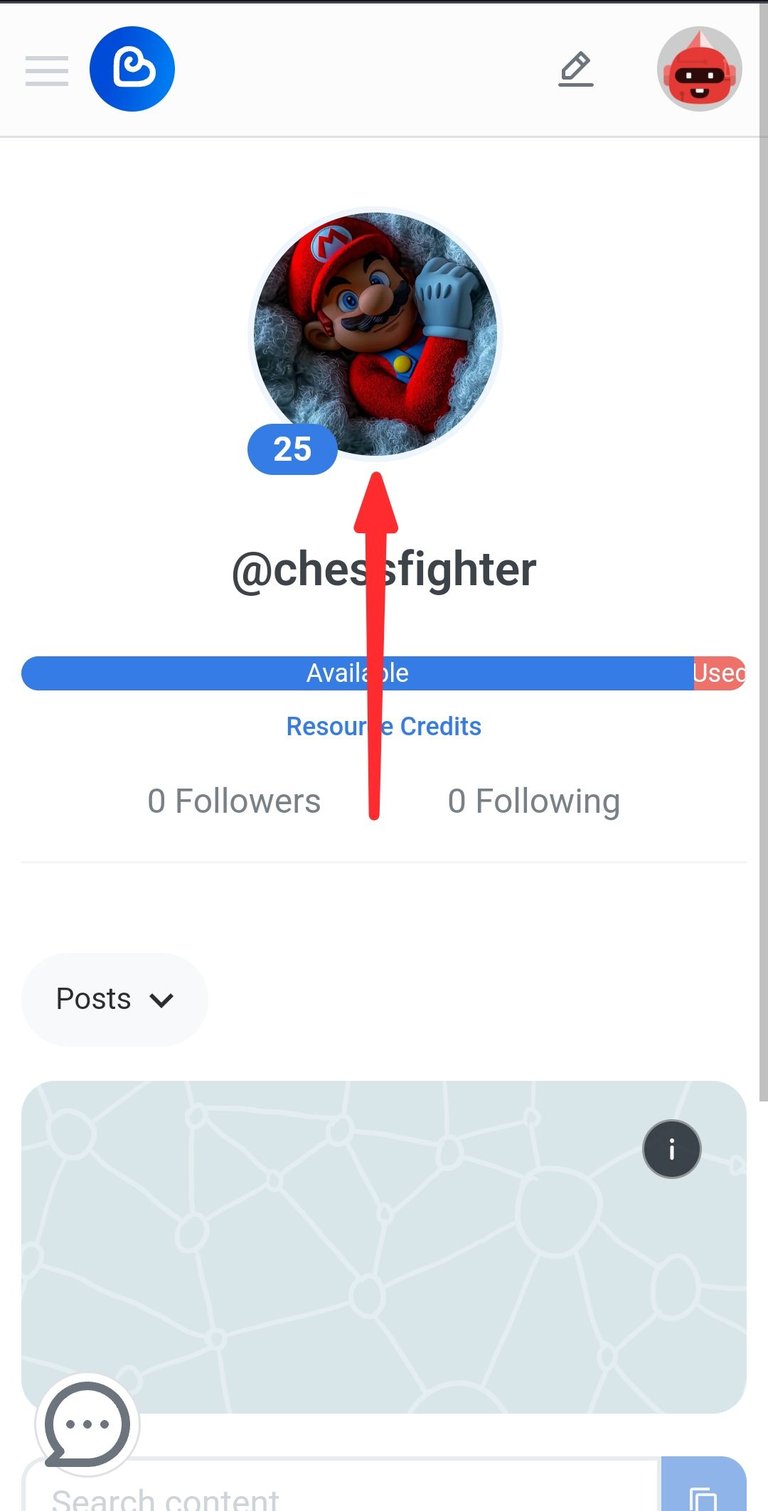
2. How to set your Banner Picture
Setting your banner picture should be quite easy since you have uploaded your profile image. It is simply the same step as uploading your profile picture, but this time you are working on the cover image.
- Click on the profile icon.
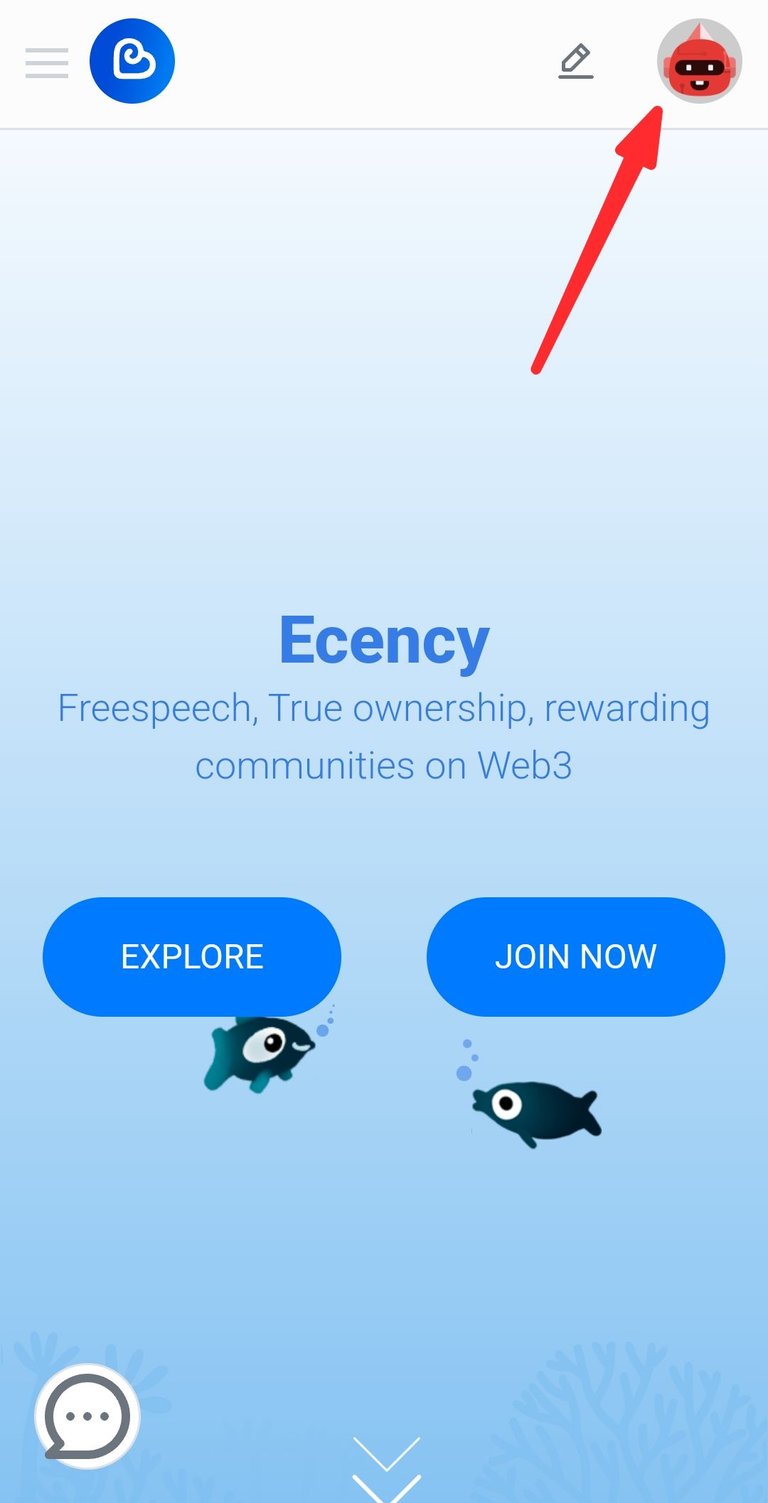
- Click on Settings
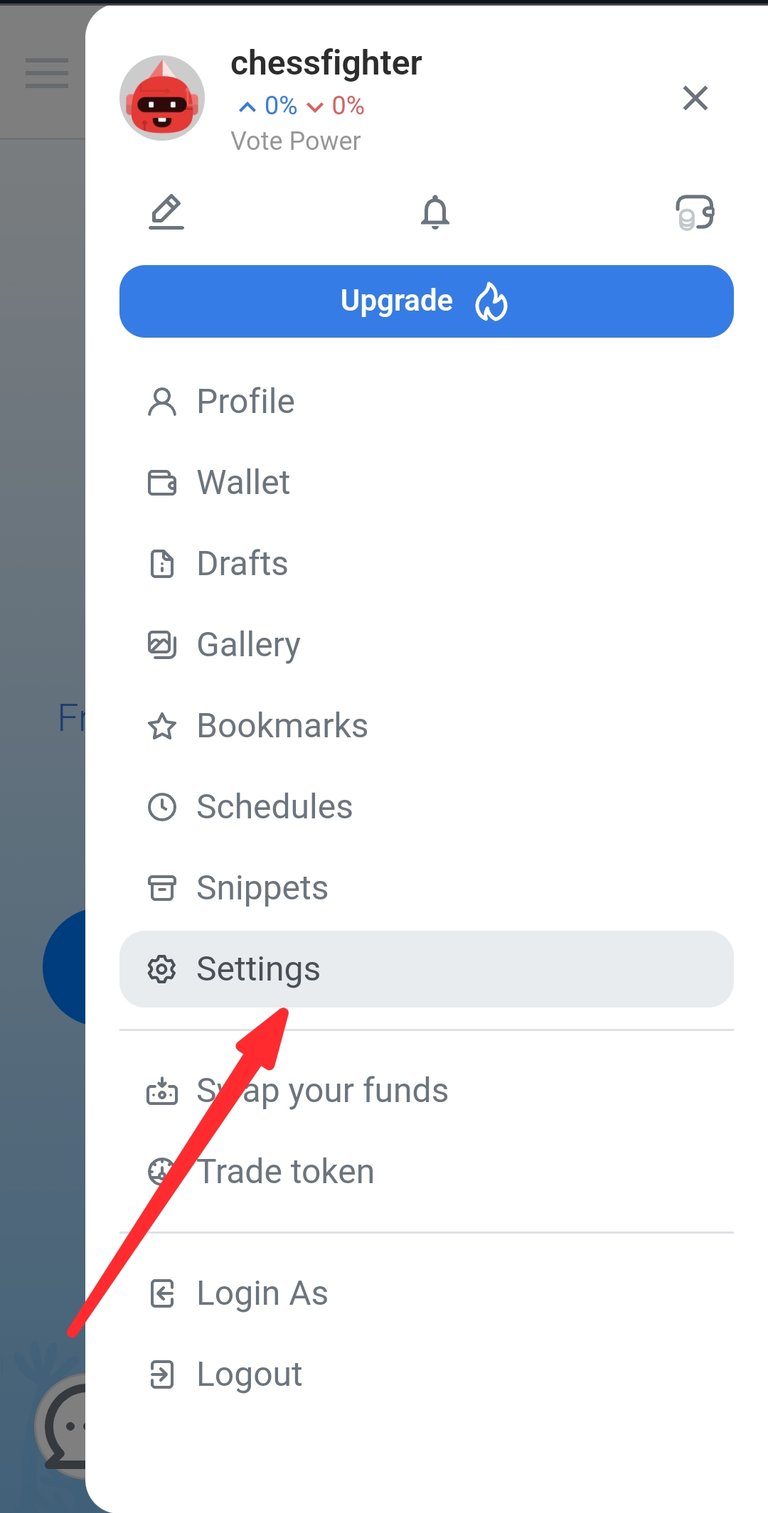
- Click on the upload button for Cover Image
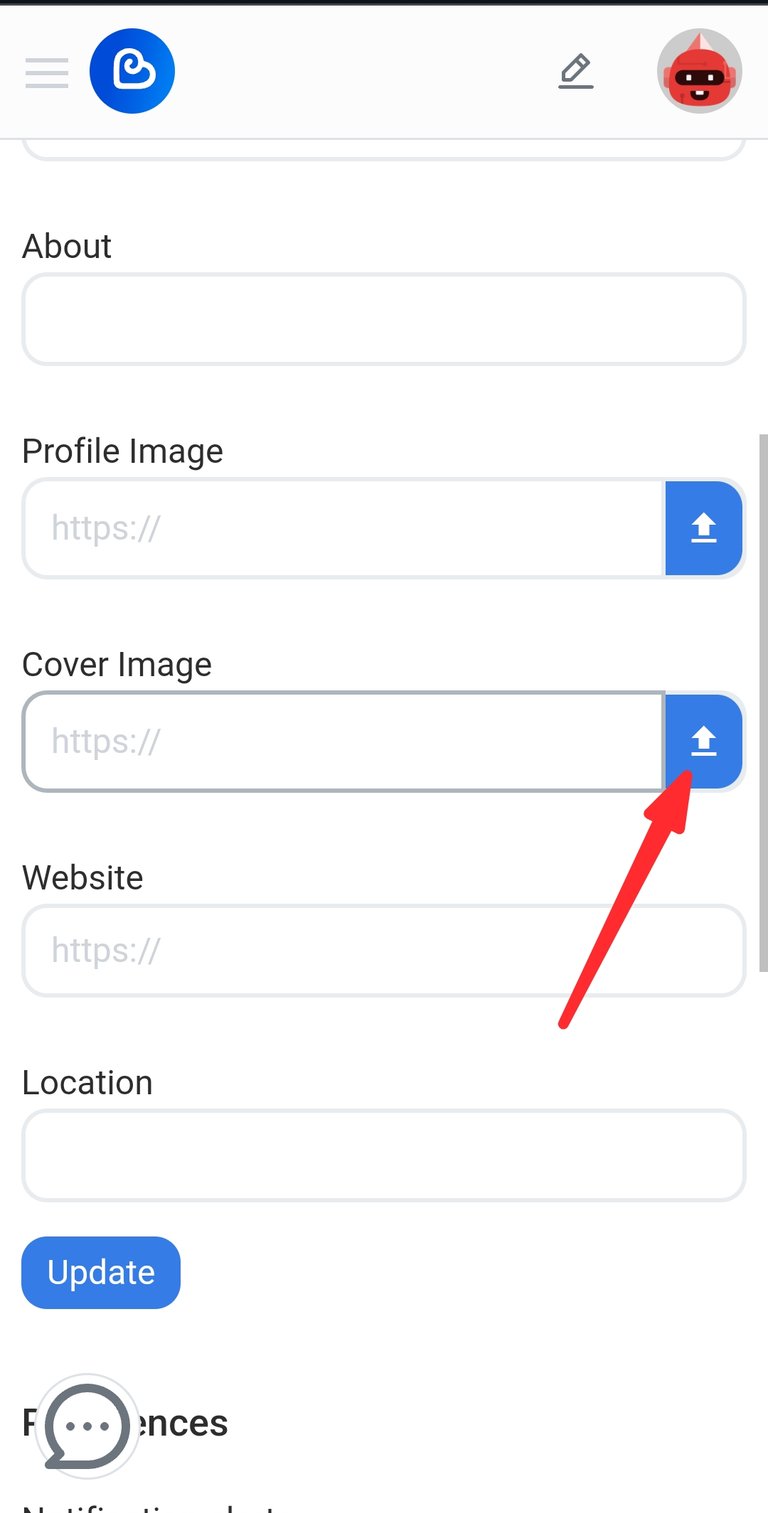
- Select the image you want to upload.
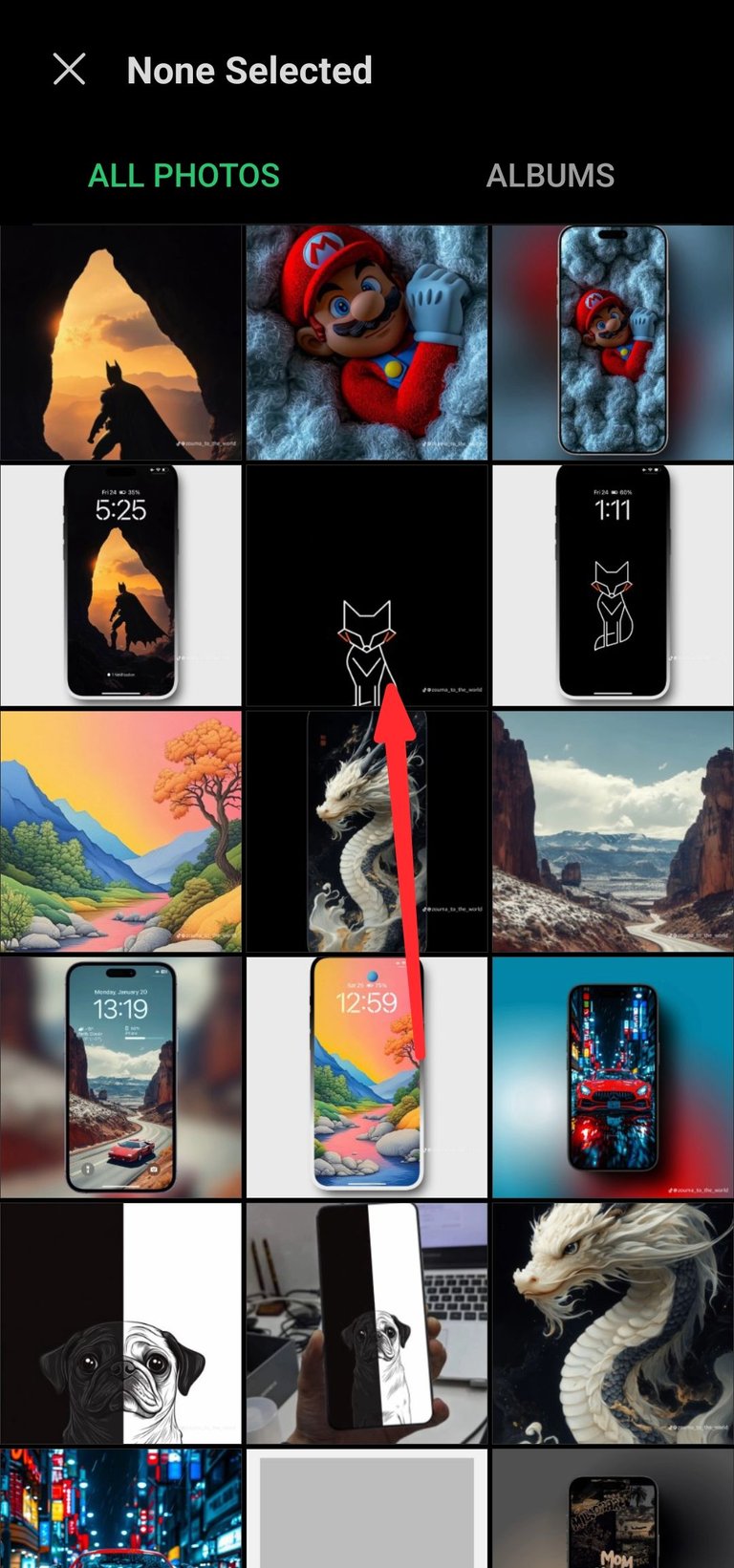
- Click on the Update button.
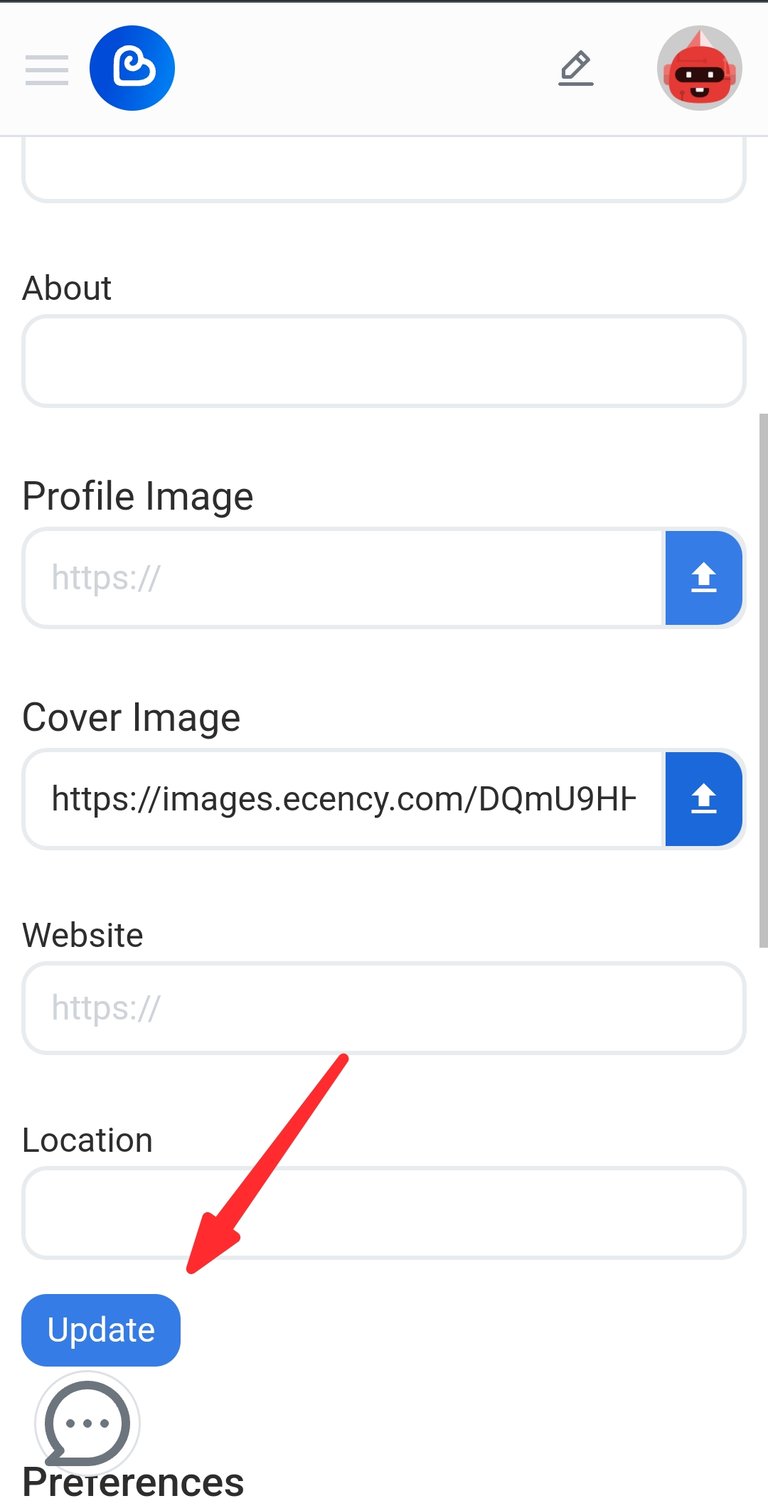
- Your cover image should appear on your blog after refreshing.
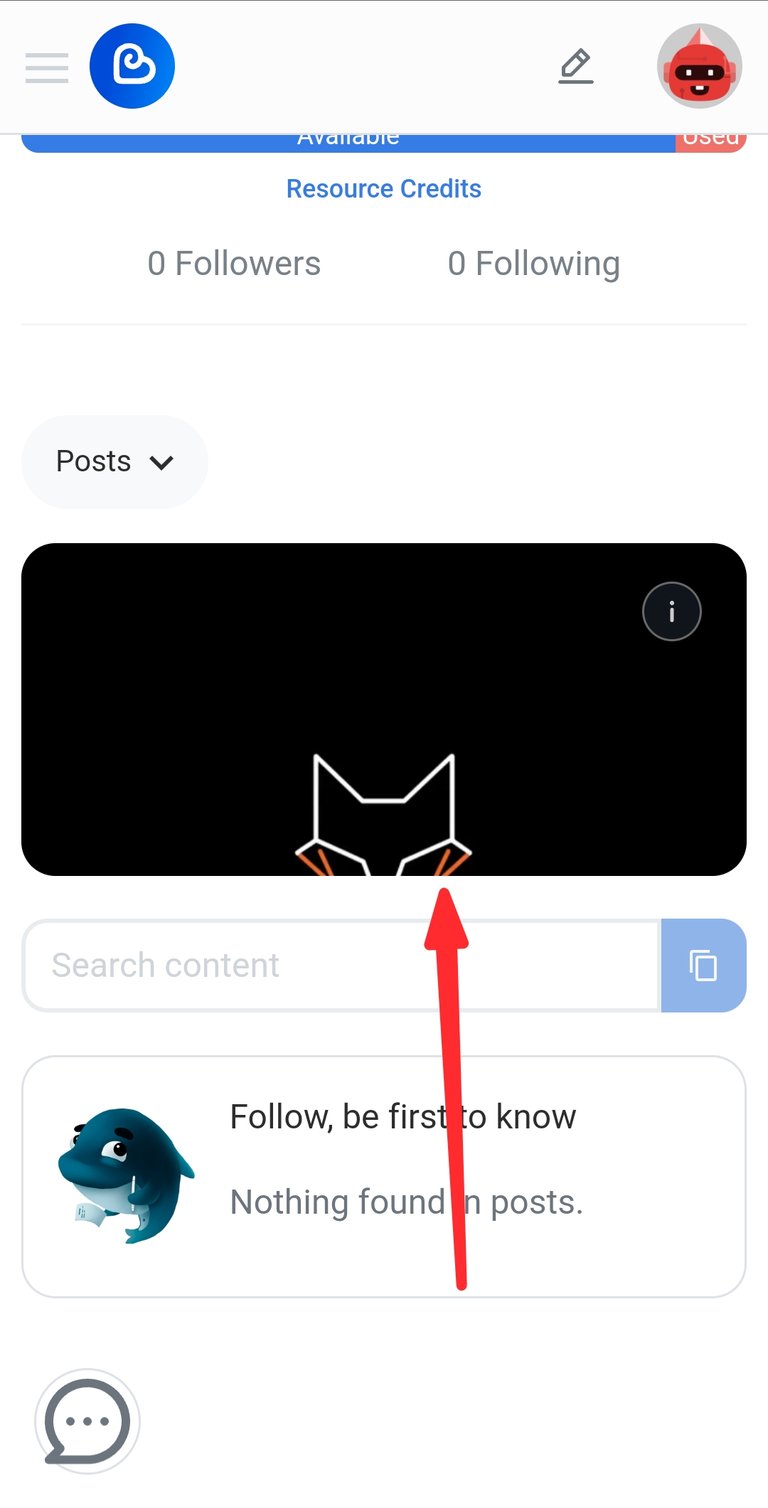
3. How to add a URL
If you have a personal website, and you would like to add to your blog. All you need to do is add the URL to your profile.
- Click on the profile icon.
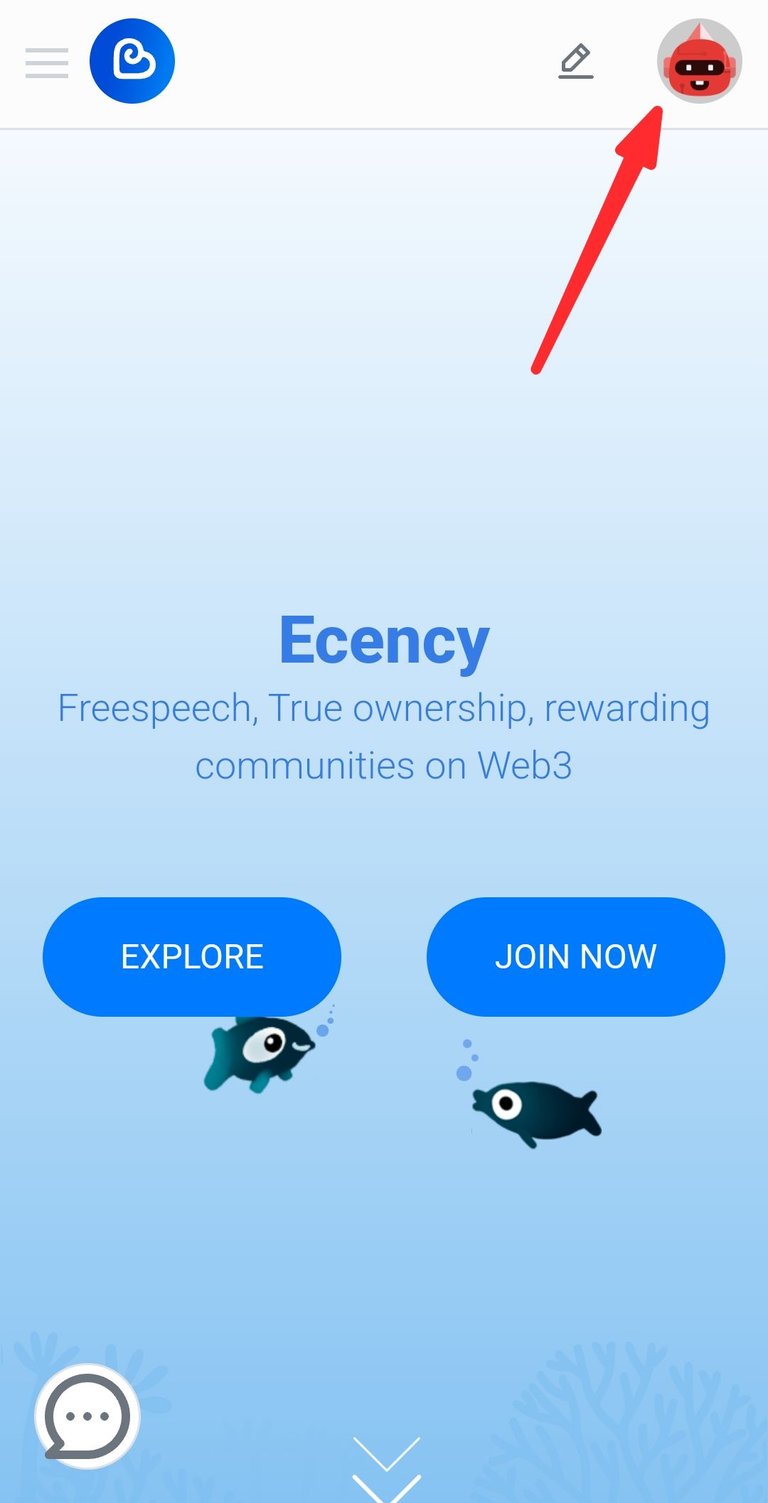
- Click on Settings
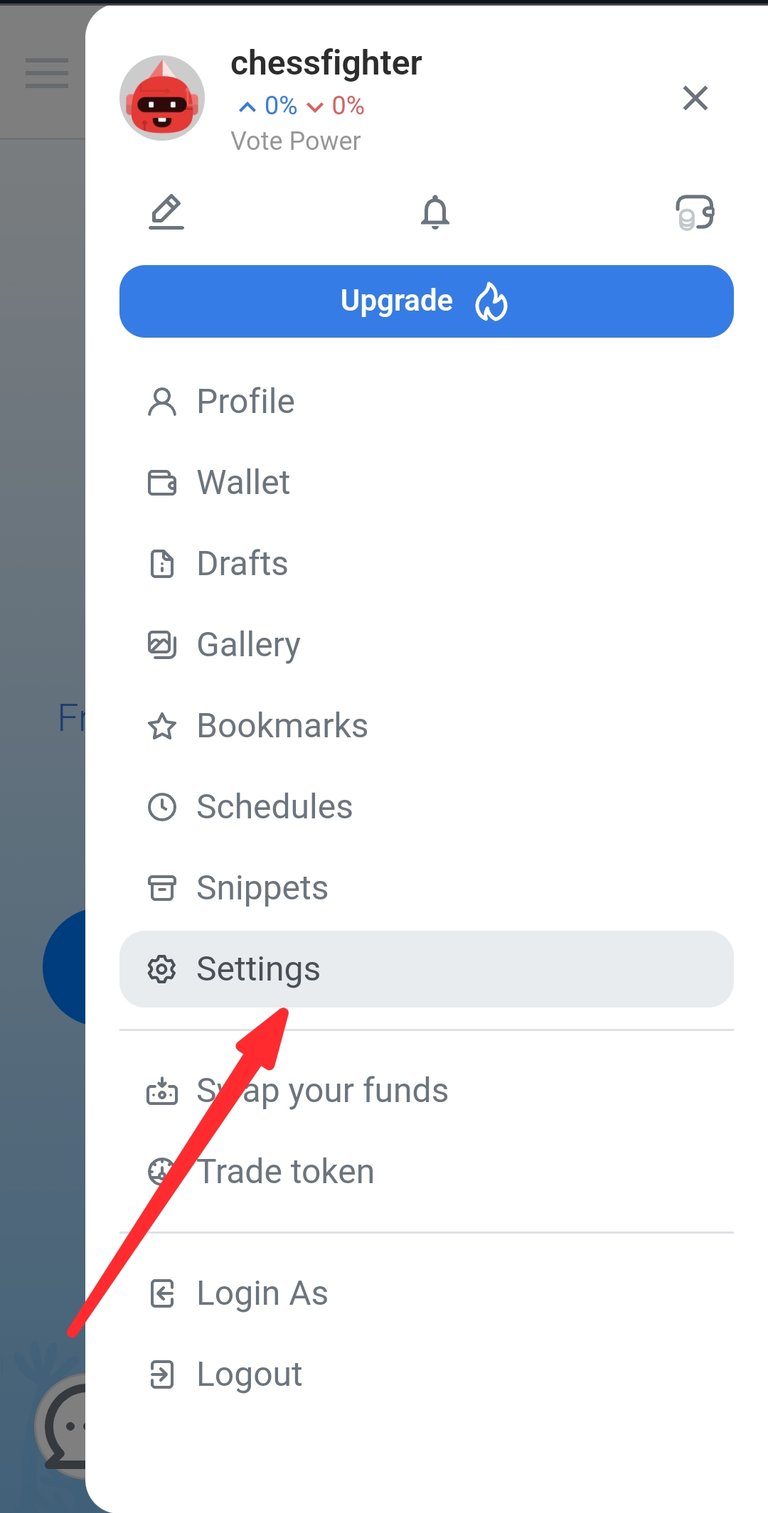
- Paste the URL in the place allocated for the website
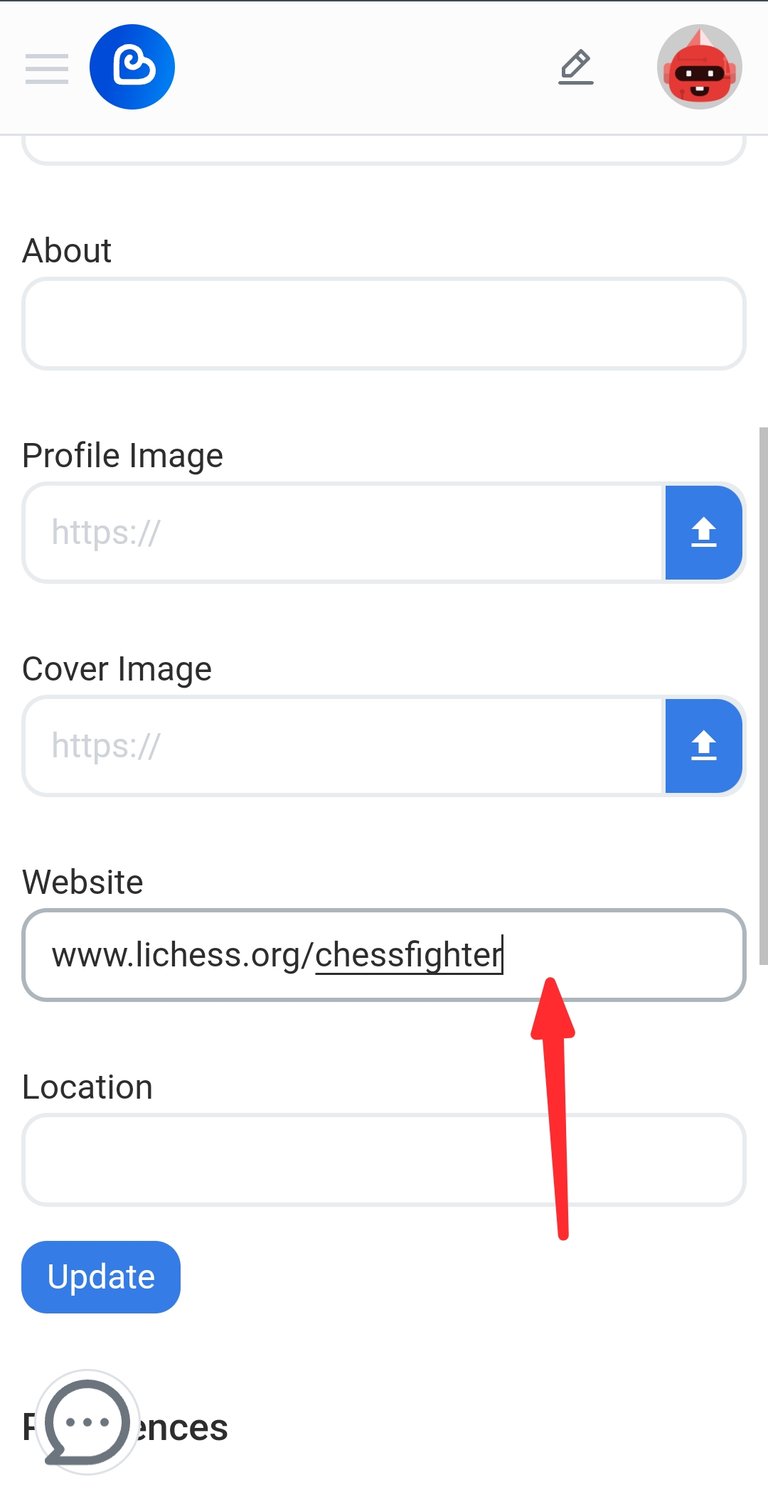
- Click on the Update button.
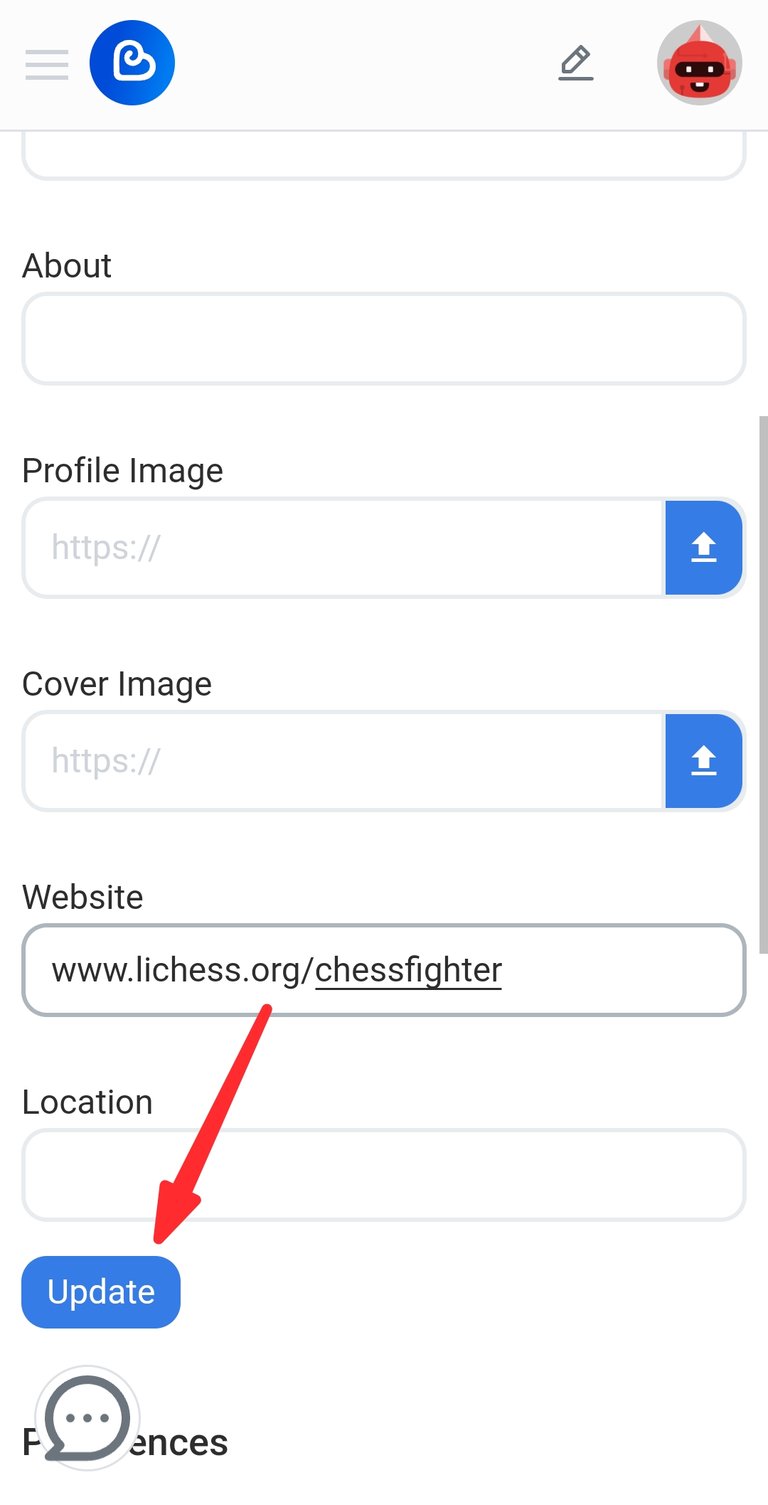
4. How to add a description about you or your blog
Adding a description about you or your blog is as simple as the previous steps and the same thing as well.
- Click on the profile icon.
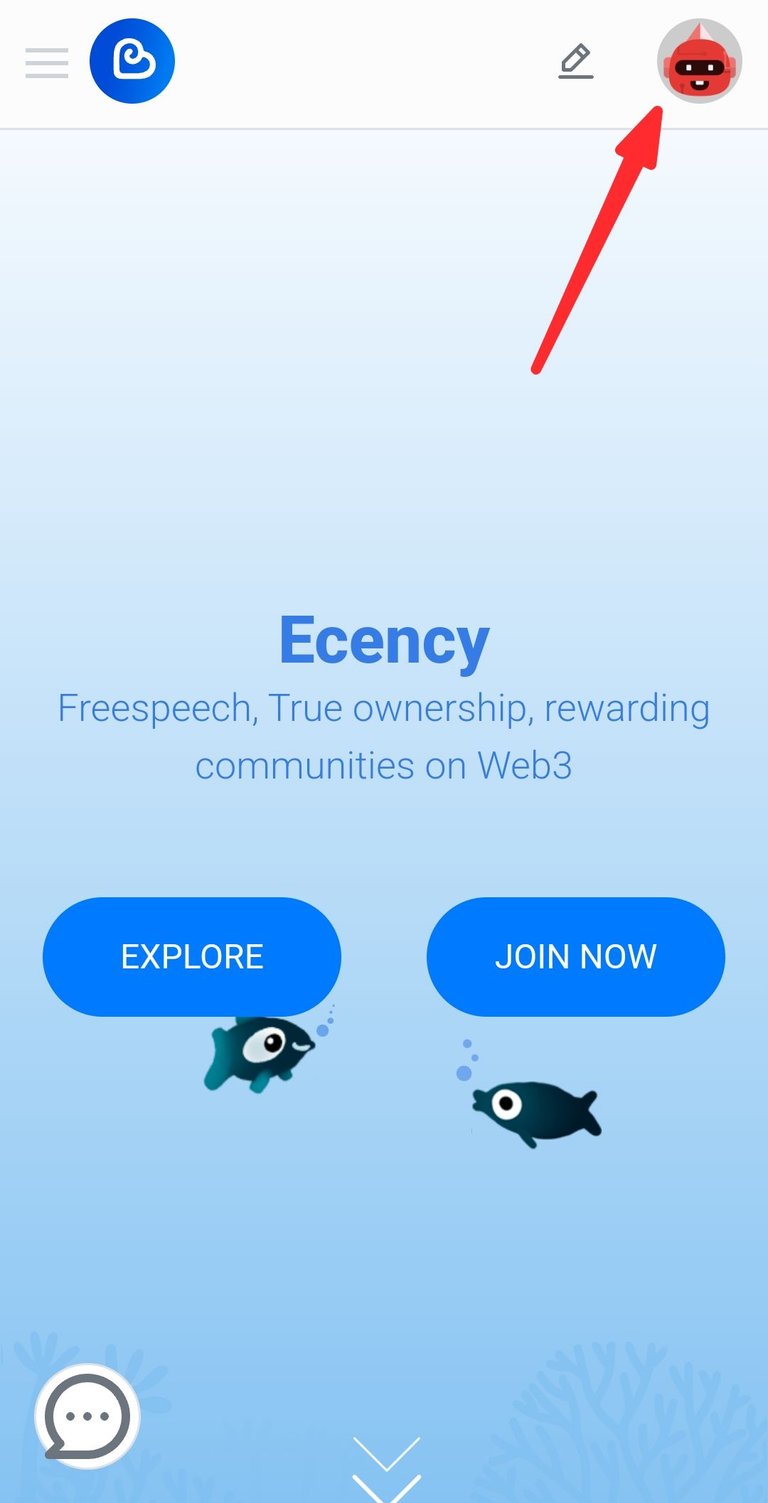
- Click on Settings
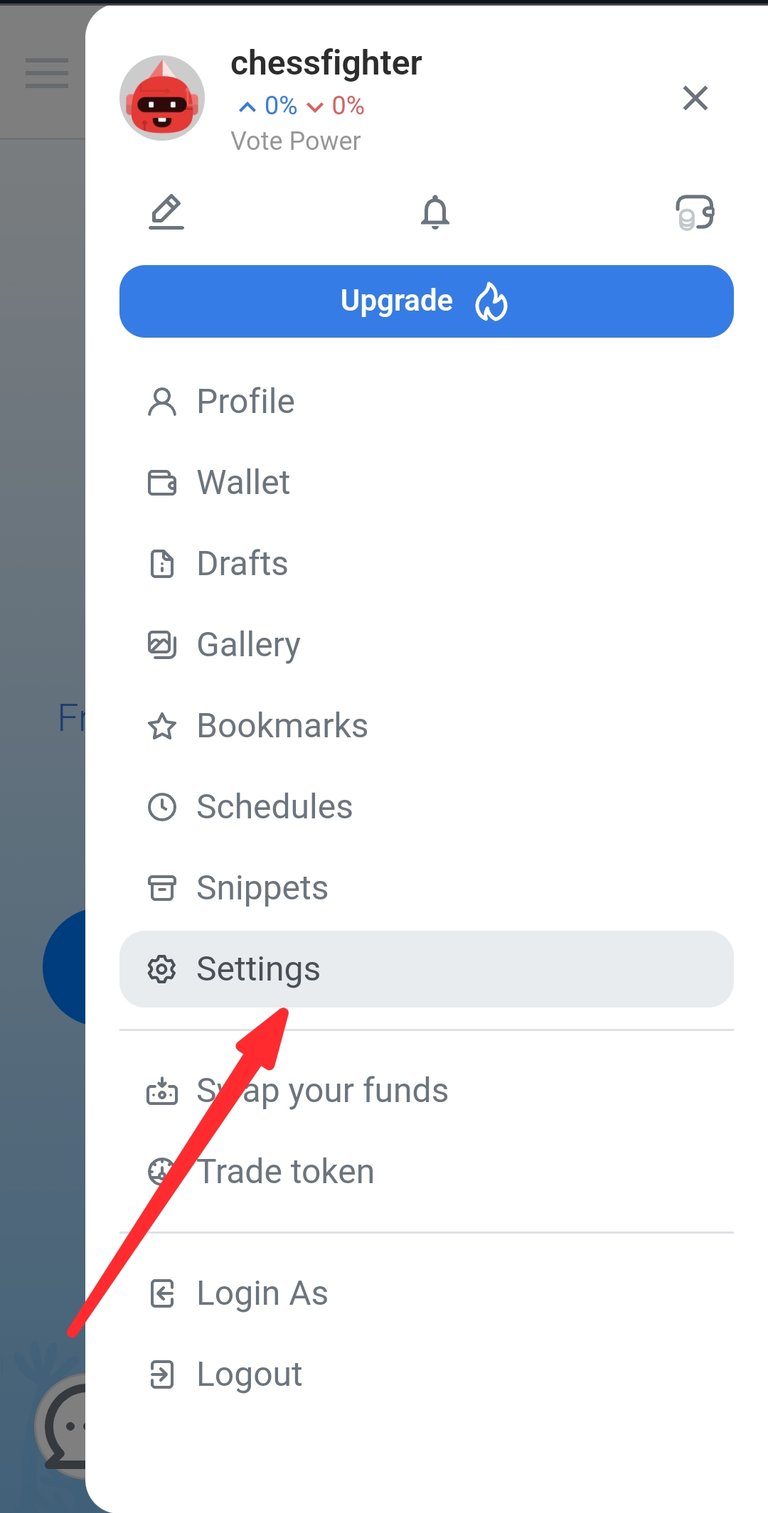
- Type in what you would like to say about yourself or your blog in the About section.
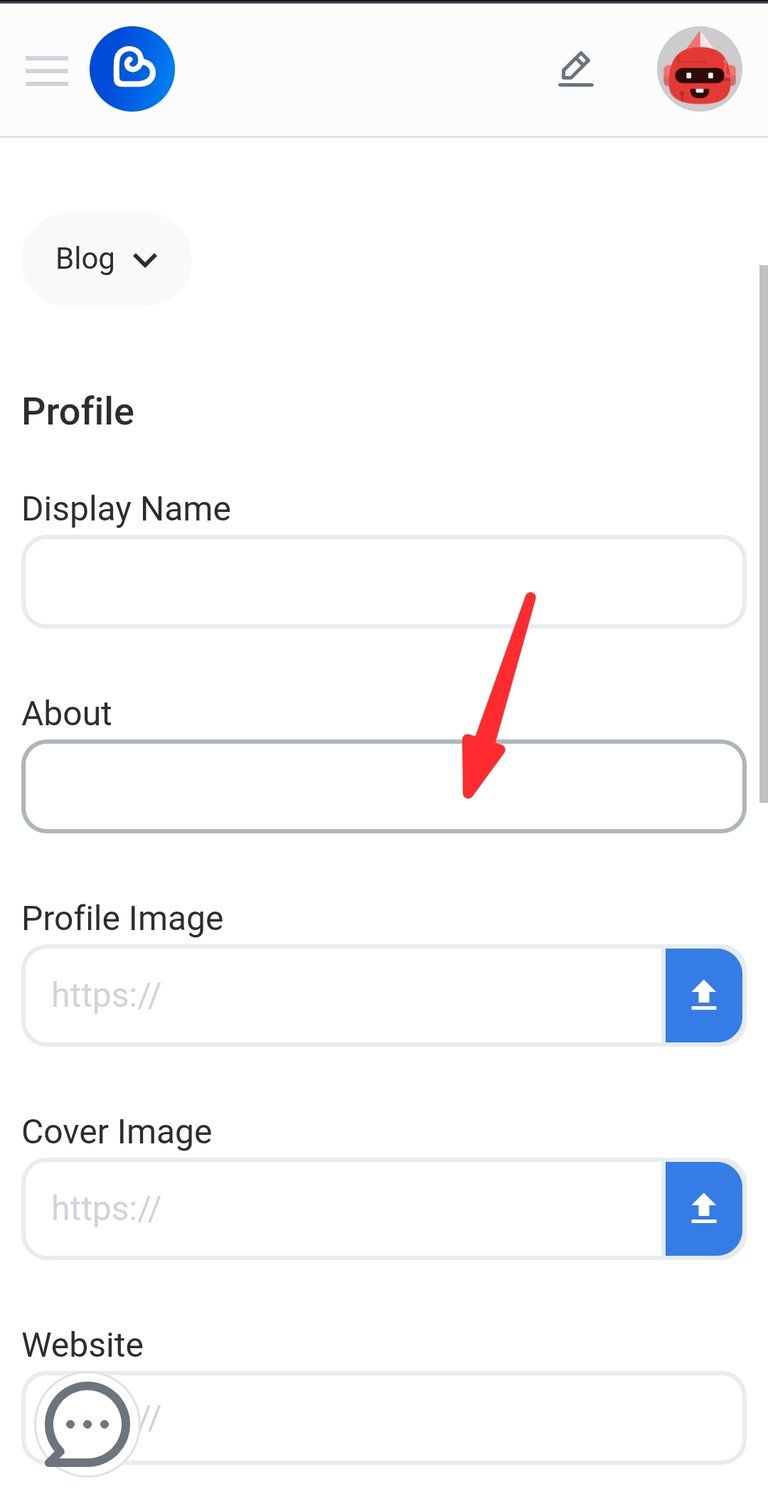
- Click on update after typing in what you want in the About section.
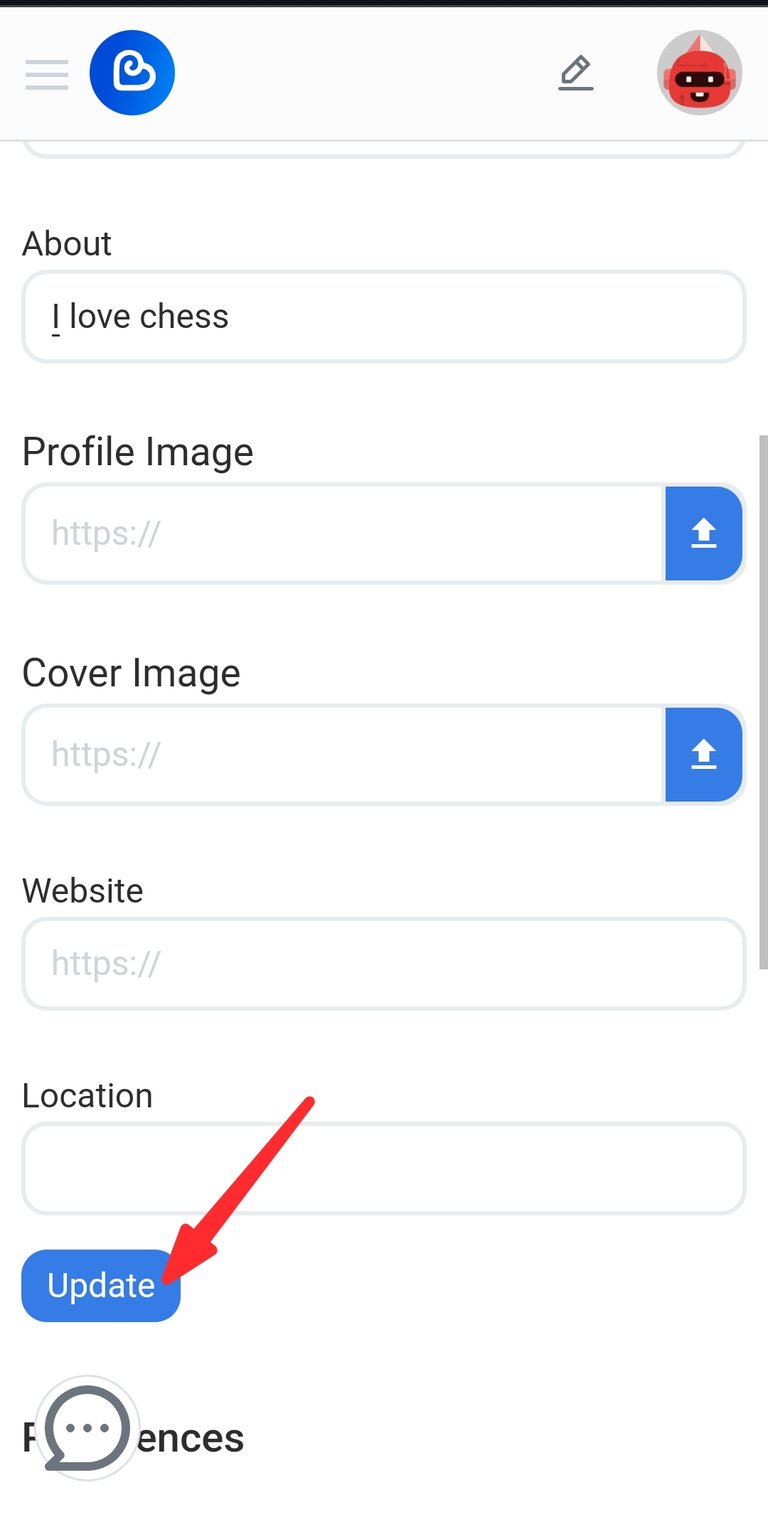
- What you typed in the About section should appear on at the top after refreshing the site.
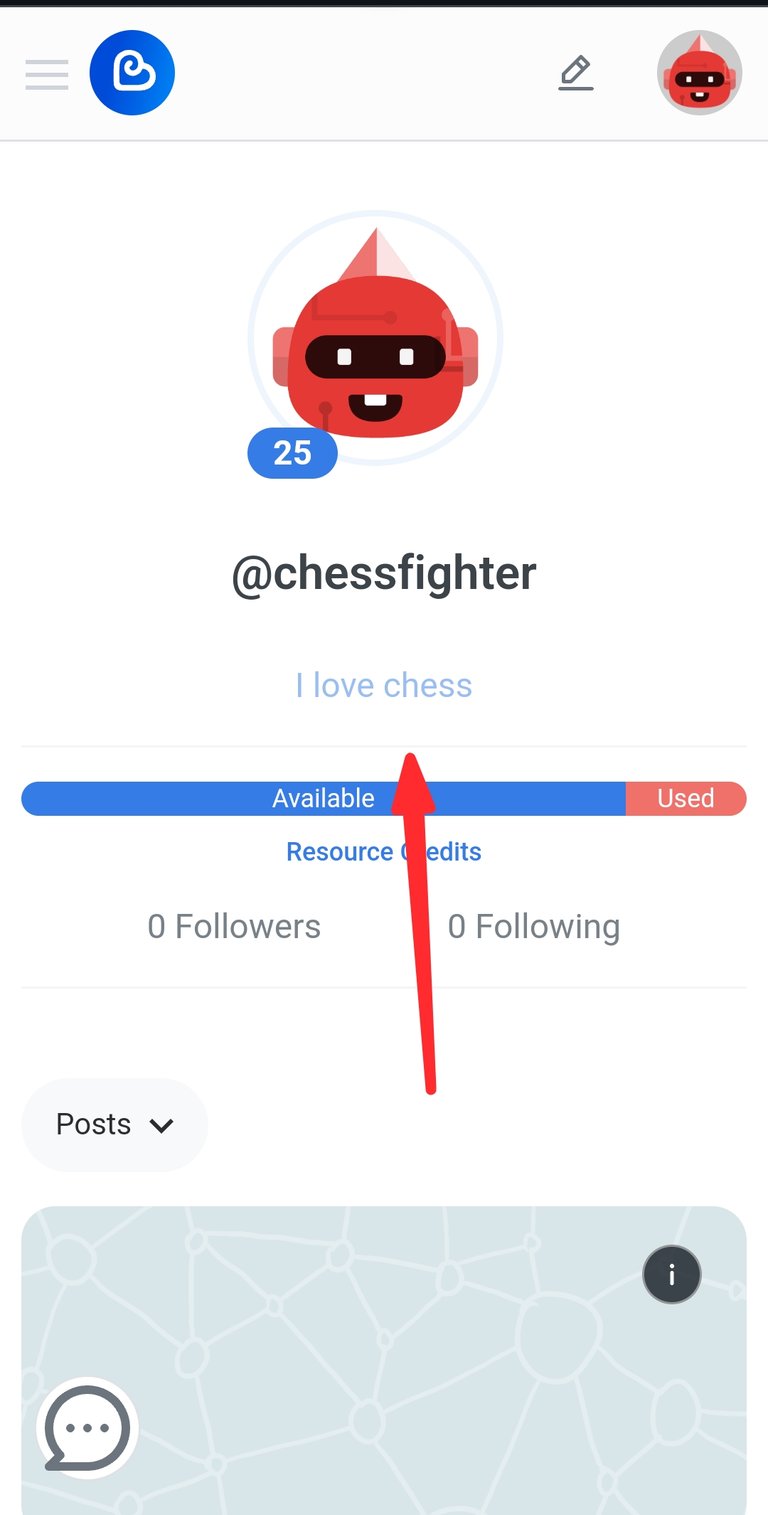
For Desktop Users
These simple steps will help you to set your profile picture, banner picture, add a URL, and description about you or your blog.
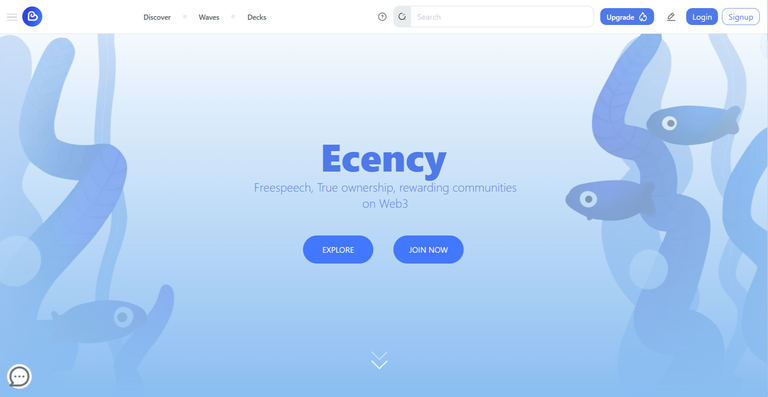
1. How to set your profile picture
When you log on to the ecency website on your desktop, you will be welcomed with the above image.
- Then you click on the login button to log in to your Hive account.
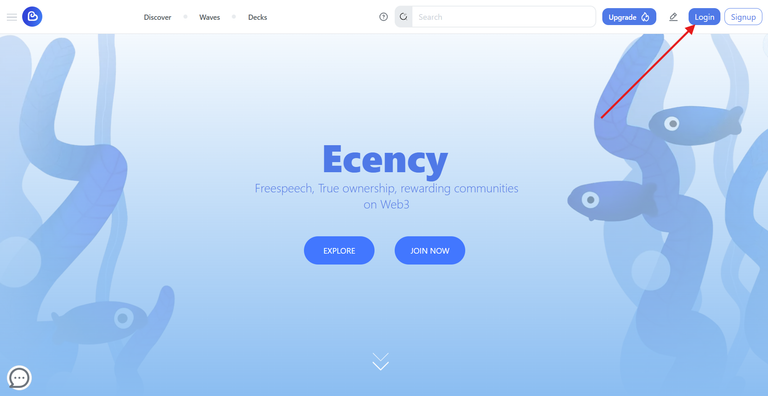
- Input your Hive username
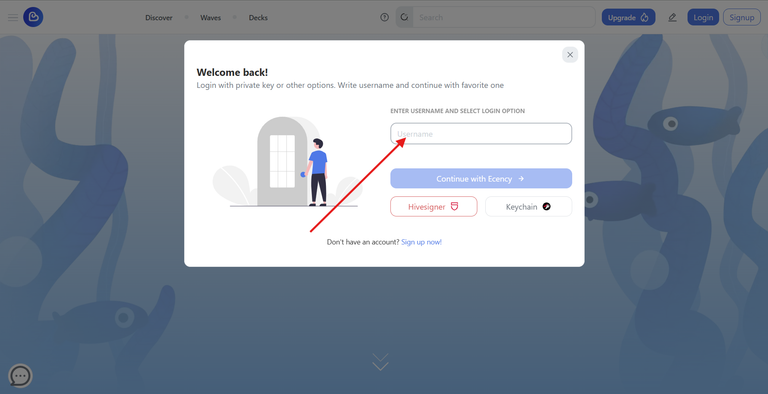
- Afterwards, you can log in using Keychain. To better understand how to download and set up Keychain as it is the safe option, I recommend checking out Journey to be a Hivean – Task 2: Introduce Yourself by @eddiespino.
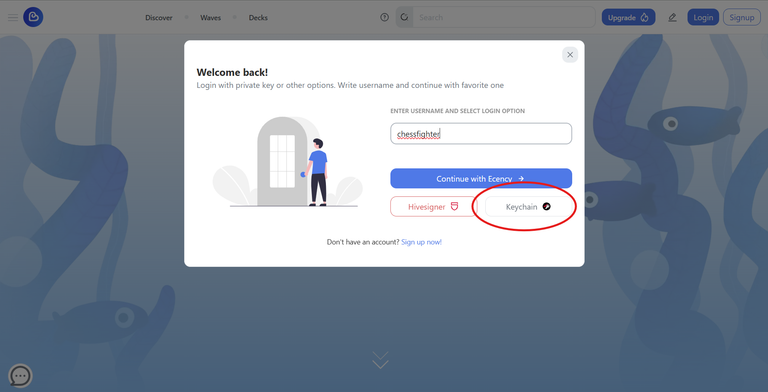
- Once you are logged in, click on the profile icon.
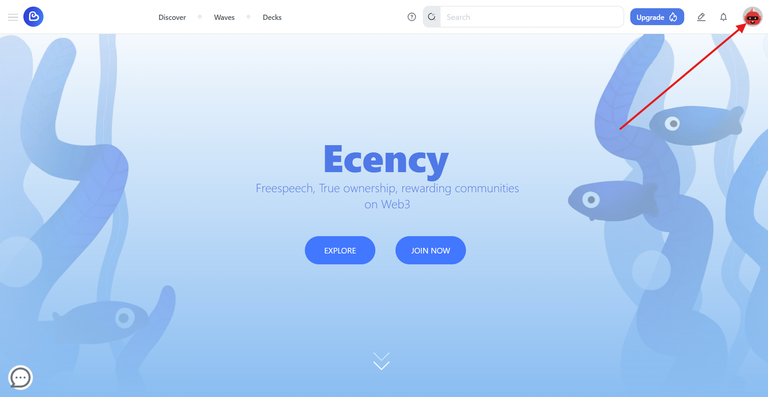
- Click on Settings
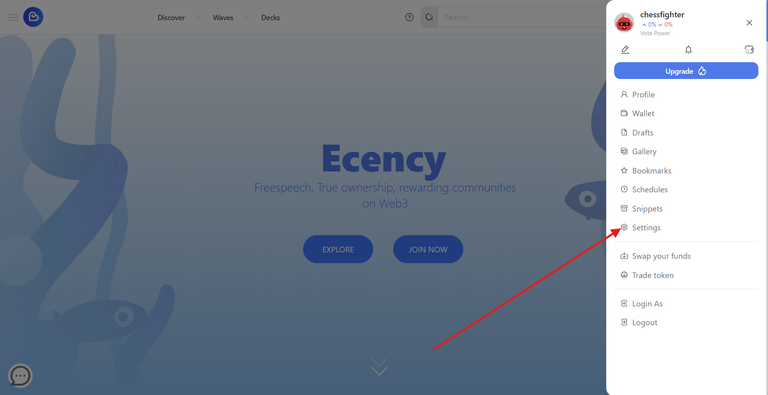
- Click on the upload button for Profile Image
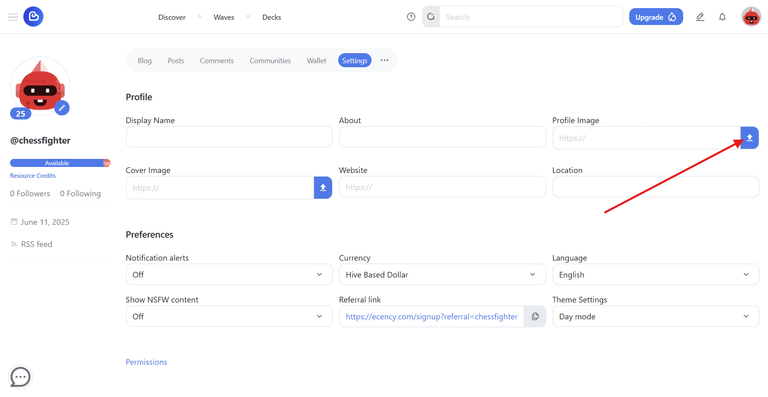
- The folders on your computer will be opened when you click on the upload button. Make sure the image you want to use is on your computer. Then select the image you want to use and upload it.
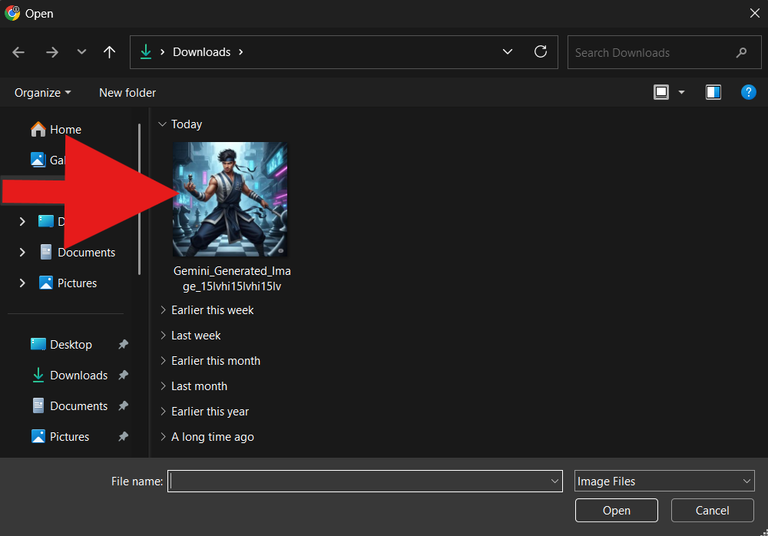
- Click on update. When you upload the image you want to use for your profile picture, you click the update button.
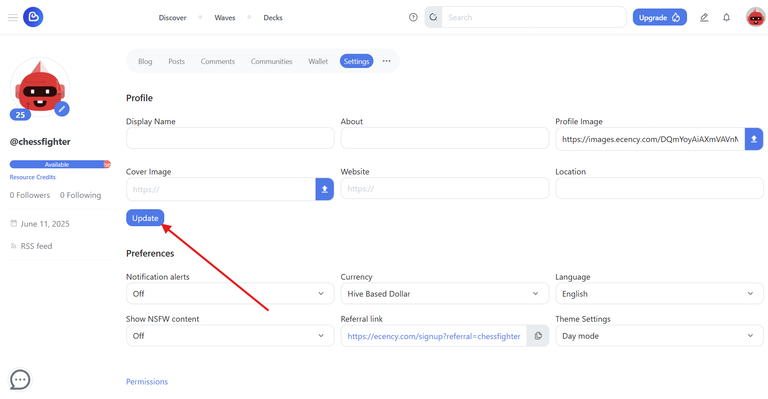
- After updating, your uploaded image should appear on the sidebar.
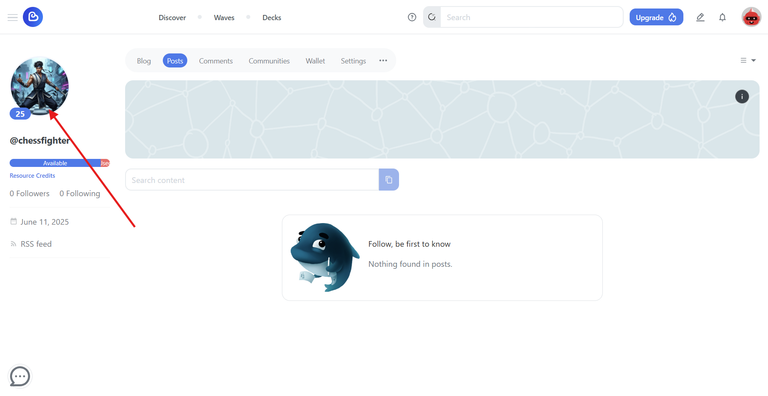
2. How to set your Banner Picture
Setting your banner picture should be quite easy since you have uploaded your profile image. It is simply the same step as uploading your profile picture, but this time you are working on the cover image.
- Click on the profile icon.
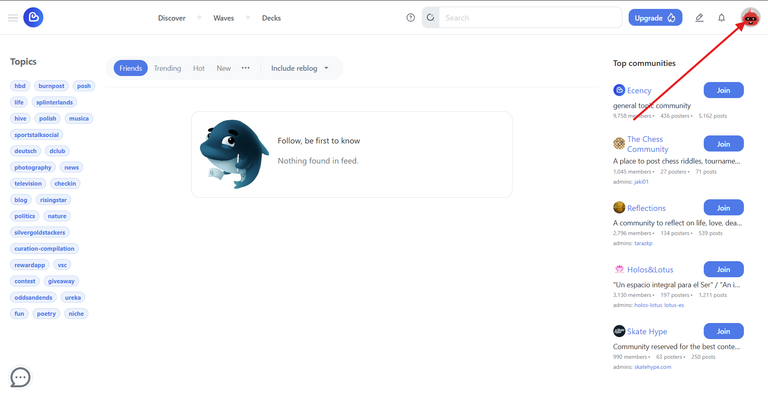
- Click on Settings
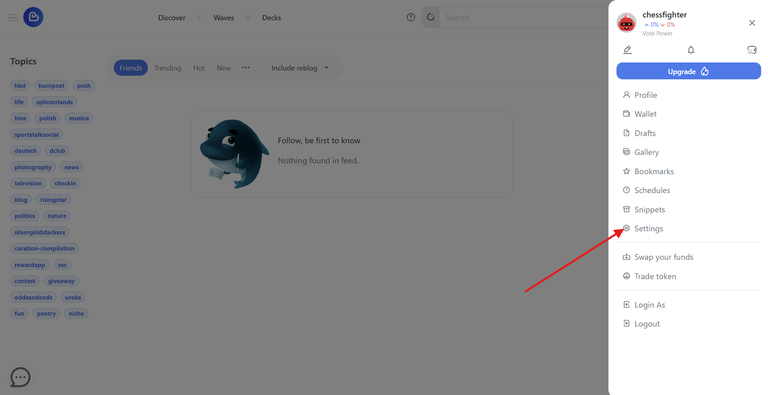
- Click on the upload button for Cover Image
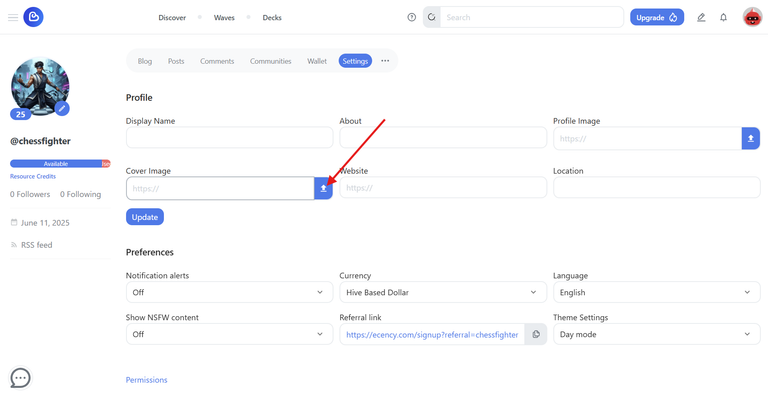
- Select the image you want to upload.
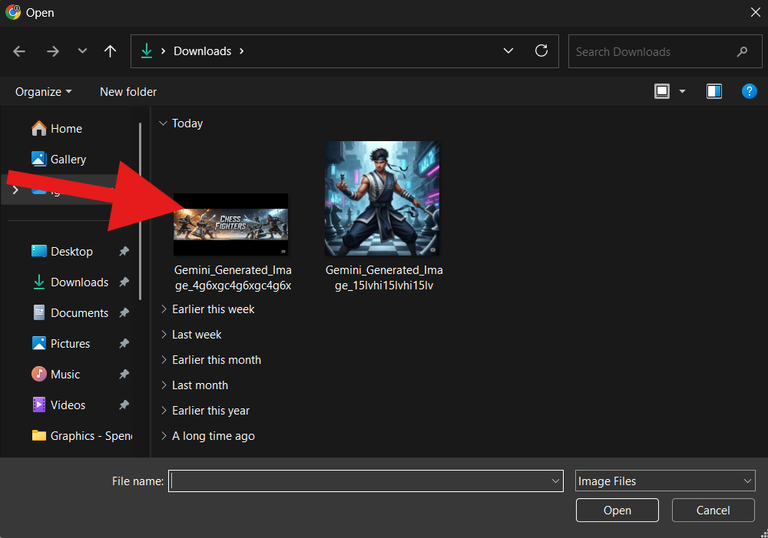
- Click on the Update button.
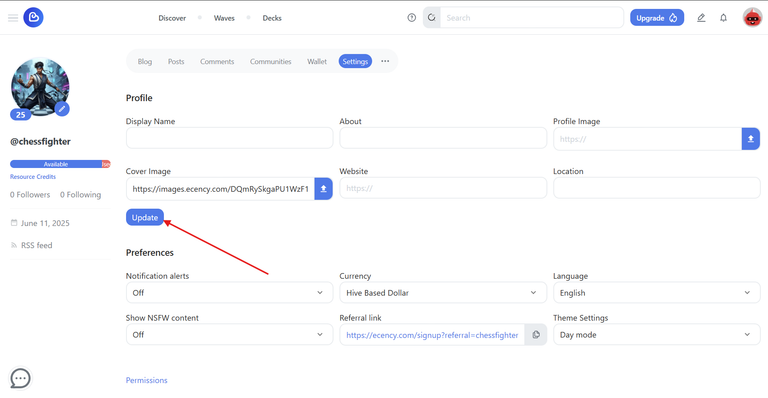
- Your cover image should appear on your blog after refreshing.
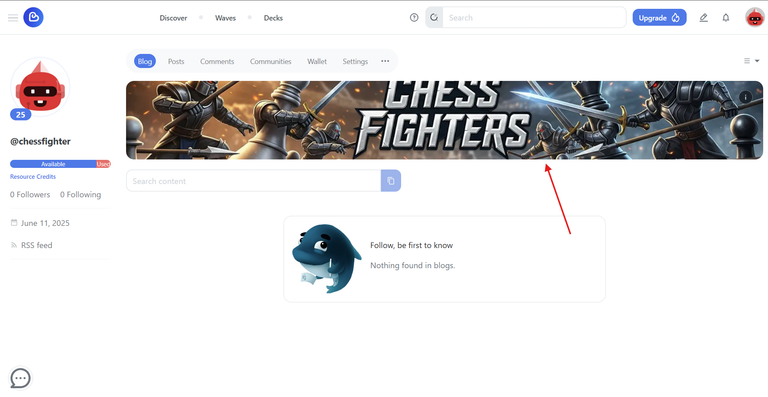
3. How to add a URL
If you have a personal website, and you would like to add to your blog. All you need to do is add the URL to your profile.
- Click on the profile icon.
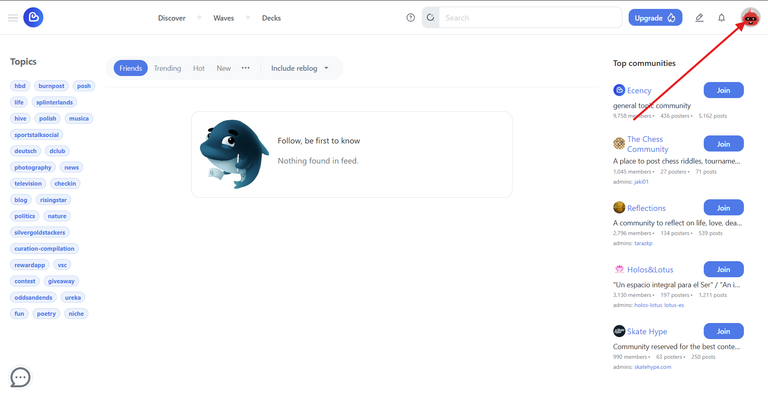
- Click on Settings
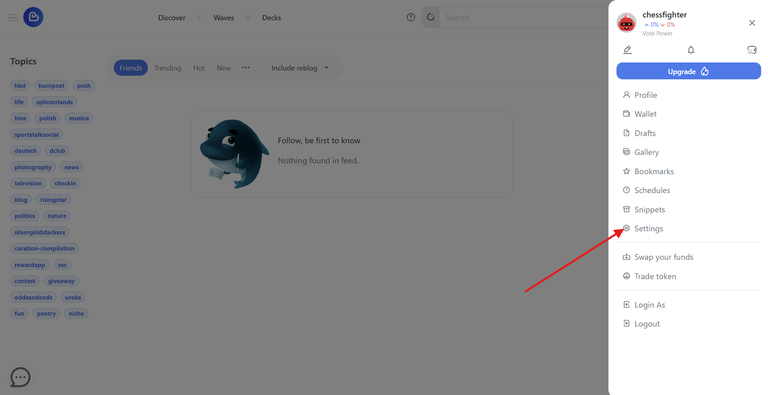
- Paste the URL in the place allocated for the website
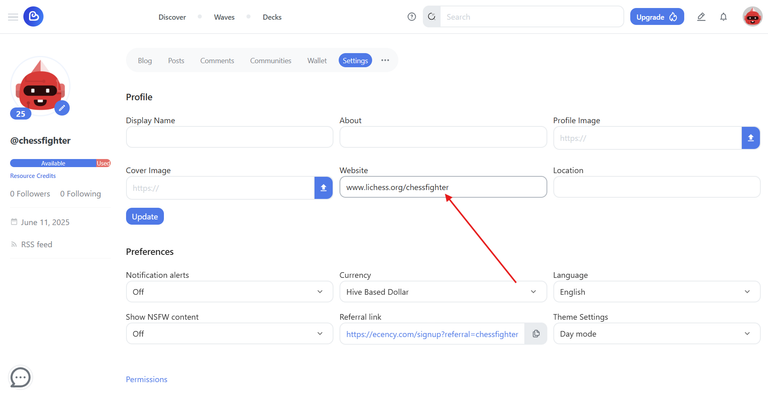
- Click on the Update button.
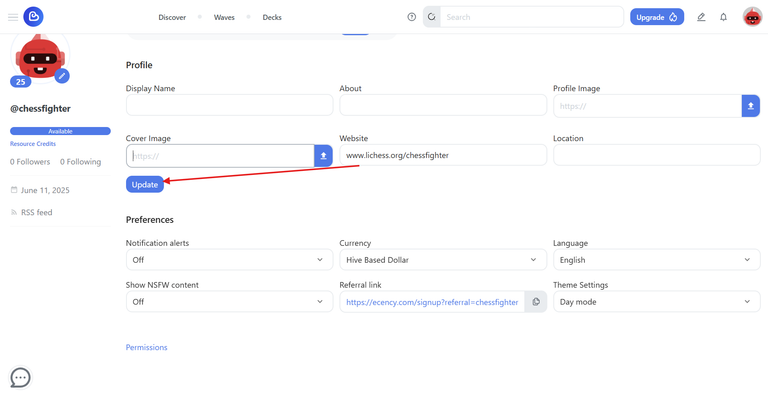
- After updating, your website URL should appear on the sidebar
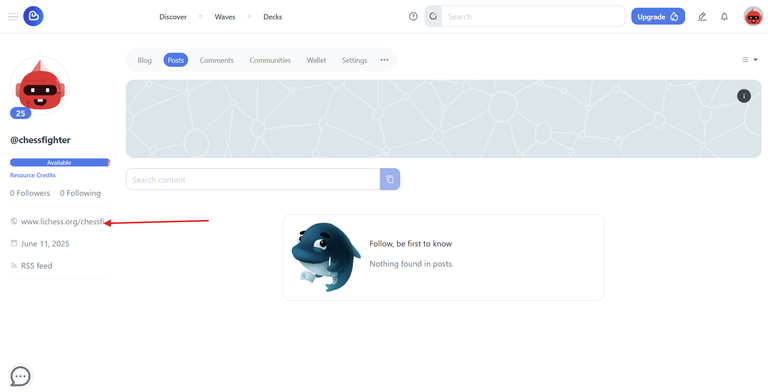
4. How to add a description about you or your blog
Adding a description about you or your blog is as simple as the previous steps and the same thing as well.
- Click on the profile icon.
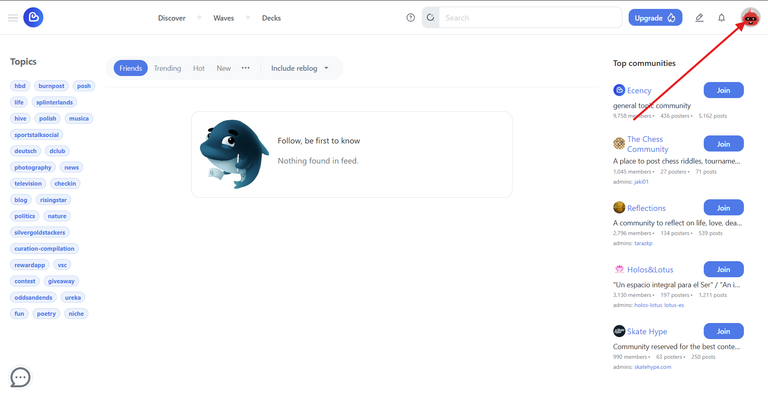
- Click on Settings
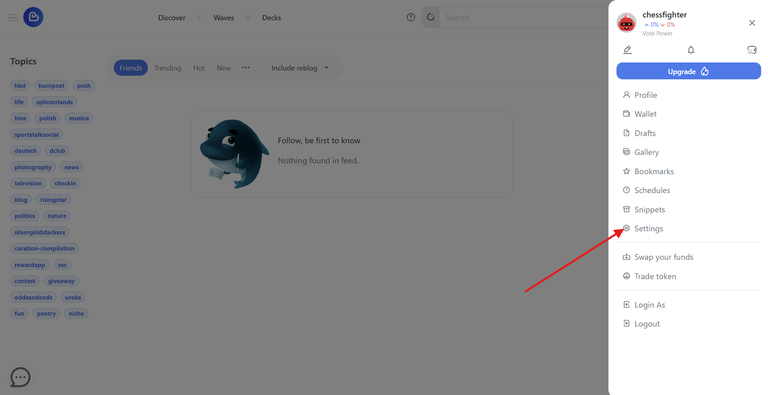
- Type in what you would like to say about yourself or your blog in the About section.
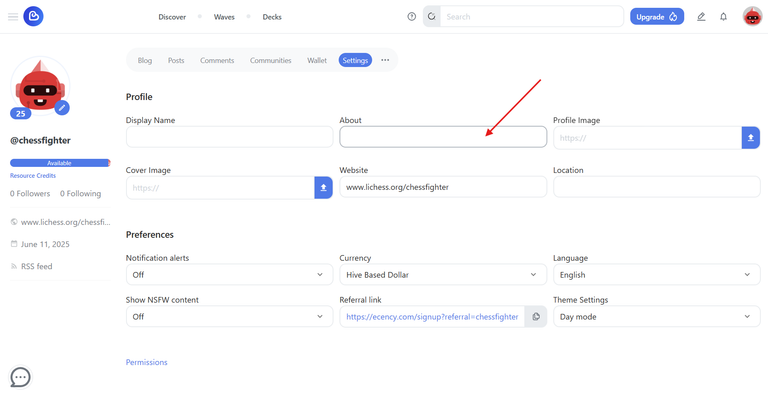
- Click on update after typing in what you want in the About section.
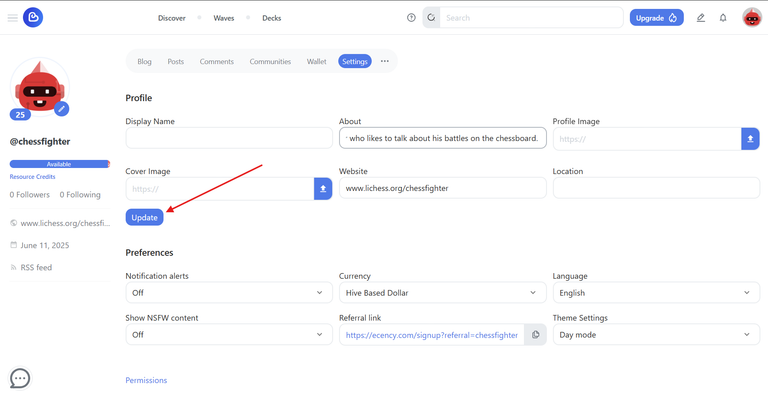
- What you typed in the About section should appear on the sidebar after refreshing the site.
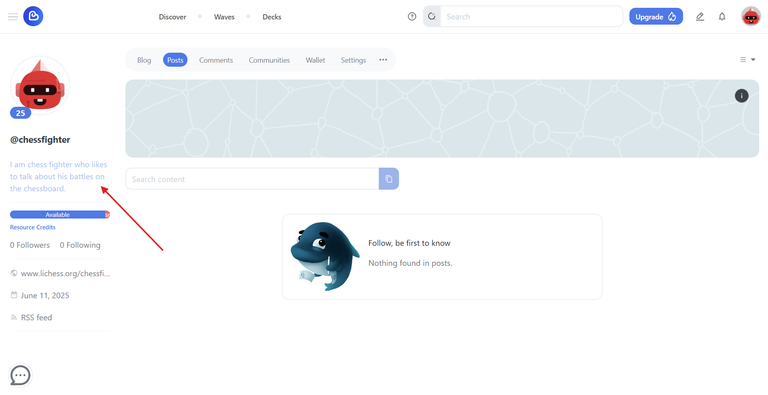
In Conclusion of this Tutorial
What is this post?
If you do not get what this post is about and why I wrote the post, it is completely understandable. A list of us hiveans have been asked to write out detailed tutorials for a massive idea @threespeak team are putting together, and this is my contribution to the project.
More information about this task and all other tasks can be found here
The Journey to be a Hivean
You might have come across the above post in the past weeks, but what you might not know is that not all the tasks have been completed. Your contribution will be appreciated as you can reply to the post by offering your help.
When all the lessons are corrected and perfected, they will be compiled into a single account, and they will be there forever.
Corrections on this post are highly welcome. If you feel there is something I did not include omitted or need correcting, the comment section is open.
A huge shoutout to @ravenmus1c for the cool banner. She always delivers and always spot on!
$WINE
Very detailed and informative, easy to follow through, thanks for sharing.
!ALIVE
Thank you for stopping by and also your kind words
This is very much detailed. It's would be easy for anyone to follow.
Nicely done here
Thank you so much my friend.
Yeah you are welcome
Good instruction I lean from this.
🫡
Oh..I have been seeing this similar post around the street of hive since but now I understand it's a contest
Btw, u did a great job here
This task must have taken lots of your time , the uploads are many and very well explained
Thanks for the good job Sam!
Yay! Thanks for your compliment. Yes these are posts for newbies and they are going to be complied together.
Nice structure
Thanks for putting together this detailed post. I have it bookmarked to share when I am asked questions by newbees and I'm adding this to Ecency Discord tutorials channel. Nicely done!
Well detailed tutorial on setting up profile. I'm sure new users will find this post helpful.
Good job.
!BBH
Very detailed... great job .... I'm sure every newbie can easily scale through after see this, nice one really