How to resize touch keyboard on your windows tablet
Hey I’m Lifedrive enjoy playing digital devices, Especially, Windows Tablet.
The Device dragged me into the windows tablet world is The Venue 8 Pro of Dell.
When I recieved this, I was shocked.
Because This just small device can afford Full Windows OS, Not portable version.
For some time, I was very happy with it.
But soon I sold it, Because of its size.
Dell venue 8 Pro has got 8-inch display, very portable.
But this ease of mobility is big demerit At least for me.
Yes, It can operate Full Windows OS, But its smaill screen is so Uncomfortable to use this OS.
So I’ve decided to move to more big screen tablet.
Now I’m using Surface pro 3, HP Elite X2 1011 G2, Dell Latitude 5170.
Okay Now Let’s get to the Point.
When I First enter into the big screen windows tablet.
I was some embarrassed.
Not like their big hardware body, They just got the keyboard has big blank.
The Space you can use actually is small, and It gave me stress while I was using it.
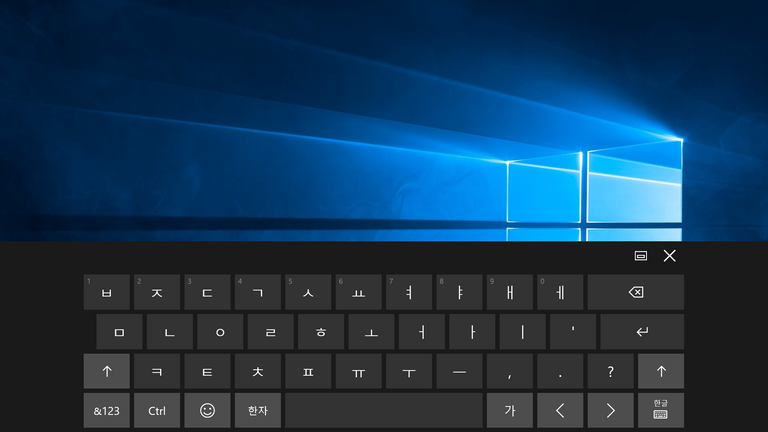
But Windows hasn’t got the option to resize touch keyboard.
So I’ve thought about that, It needs to modify registry.
Here is how to deal with your registry. (Caution This process may harm your PC, So decision is yours)
Open Notepad program
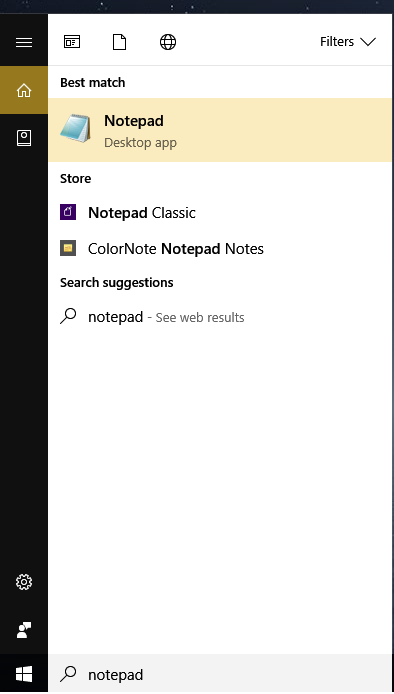
Copy and Paste following 3 Lines
Windows Registry Editor Version 5.00
[HKEY_LOCAL_MACHINE\SOFTWARE\Microsoft\Windows\CurrentVersion\Explorer\Scaling]
"MonitorSize"="10.1"
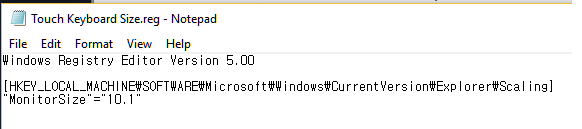
• Monitor size value is up to you.
But Most of tablets can be applied by typing value 10.1 , Even yours are not 10.1 inch screen.
Value 10.1 maybe give you full touch keyboard size.
Click the File button on the left top side.
Click the save.
Name it as Keyboardsize.reg
(File name is not big matter, just don’t forget typing extensions as reg)

Now you can see the registry file icon on your destination you saved.
Just double click and Push Yes then reboot your computer.
Now your keyboard is full sized.
.png)
For lazy people, I’ve attached my registry file.
Just download and double click then reboot.
https://drive.google.com/file/d/0B1PazbTAG4_ASmp6WGZIR0J2Qm8/view?usp=sharing
I hope this tip gives you help.
Thank you for reading my post and please understand my short English.
G’day
윈도우 태블릿 사용자를 위한 터치 키도드 크기 조절방법
안녕하세요 윈도우 태블릿 애호가 LIfedrive입니다.
오늘은 다름아니라 윈도우 태블릿 사용자를 위한 사소한 팁을 한번 공유 해 보려고 합니다.
일단 저는 델의 베뉴8프로라는 윈도우 태블릿으로 입문했습니다.
처음 나왔을 당시에는 이 작은 기기에서 윈도우 OS를 돌릴 수 있다는 장점에 끌려서 구매하게 되었고,
한동안은 아주 잘 썼습니다.
다만 화면크기가 작다보니 결국에는 좀 더큰 화면을 가지고 있는 기기로 넘어가자고 결정을 해서
지금은 서피스 프로3, HP의 윈도우태블릿, 델의 레티듀드 윈도우 태블릿을 사용중입니다.
본론으로 들어가보면
처음 이기기들을 받았을때에 약간 당황스러웠습니다.
.png)
사진에서 볼 수 있듯이 본체 크기에 비해 터치 키보드의 UI가 빈공간이 너무 커서
사용하기에 불편 할 정도로 스트레스를 받았는데, 윈도우의 어느 세팅에서도 이 크기를 조절 할 수 있는 항목이 없더라고요.
그래서 레지스트리 수정이 필요하겠다 싶었습니다.
이제부터 레지스트리 수정하는 방법에 대해서 알아보겠습니다.
(주의! 레지스트리 수정은 혹시라도 사용하시는 태블릿에 오류를 줄 수도 있으니 이 방법에 대한 책임은 사용자 본인에게 있습니다.)
일단 메모장을 열어주세요
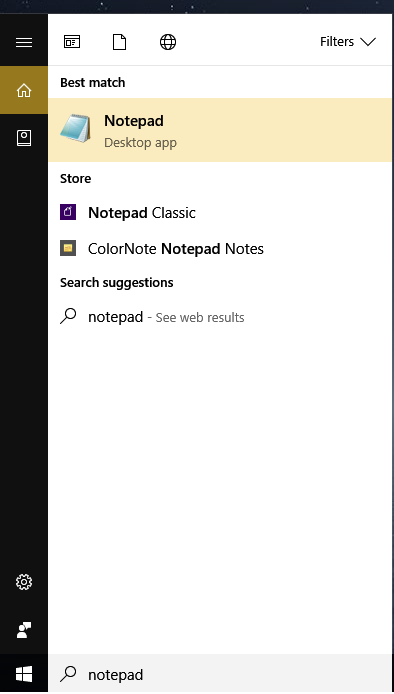
그 다음은 밑의 이 3줄을 복사해서 붙여 넣어주세요
Windows Registry Editor Version 5.00
[HKEY_LOCAL_MACHINE\SOFTWARE\Microsoft\Windows\CurrentVersion\Explorer\Scaling]
"MonitorSize"="10.1"
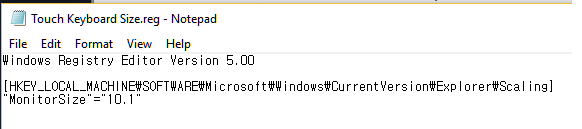
*10.1 이라는 값은 모니터 사이즈에 따라 다른데 본인이 사용하시는 태블릿의 크기가 10.1이 아니라도
대부분의 태블릿은 10.1을 넣어도 풀사이즈로 적용됩니다.
당연히 사용하시는 태블릿에 따라 다른 값을 넣어주셔도 돼요.
그 다음으로는 왼쪽 상단의 파일 버튼을 눌러 저장을 해 주세요
저장 하실 때에 저장명을 상관없으나 확장자는 reg로 꼭 저장하셔야 합니다.

저장을 하신 경로에 이제 레지스트리 아이콘이 생겼을겁니다.
더블클릭 해 주시고 예를 눌러주세요
마지막으로 재 부팅만 해 주시면 끝입니다!
.png)
귀찮으신 분들의 위해서 제가 레지스트리 파일을 업로드 해 놓았으니
다운 받으신 뒤에 더블클릭 후에 재부팅만 해 주시면 됩니다.
https://drive.google.com/file/d/0B1PazbTAG4_ASmp6WGZIR0J2Qm8/view?usp=sharing
이 팁이 윈도우 태블릿 사용자들에게 조금이라도 도움이 되었으면 좋겠습니다.
좋은하루 되세요!
Congratulations @lifedrive! You have completed some achievement on Steemit and have been rewarded with new badge(s) :
Click on any badge to view your own Board of Honnor on SteemitBoard.
For more information about SteemitBoard, click here
If you no longer want to receive notifications, reply to this comment with the word
STOPBy upvoting this notification, you can help all Steemit users. Learn how here!
This post received a 74.75% upvote from @jongeun thanks to @lifedrive! For more information, click here!
Thank you for your supporting
우와... 파일도 업로드 해주셨네요 ^^
좋은정보 감사합니다. 즐거운 하루 되세요 ^^
감사합니다
Congratulations @lifedrive! You have received a personal award!
Click on the badge to view your Board of Honor.
Do not miss the last post from @steemitboard!
Participate in the SteemitBoard World Cup Contest!
Collect World Cup badges and win free SBD
Support the Gold Sponsors of the contest: @good-karma and @lukestokes
Congratulations @lifedrive! You received a personal award!
You can view your badges on your Steem Board and compare to others on the Steem Ranking
Vote for @Steemitboard as a witness to get one more award and increased upvotes!