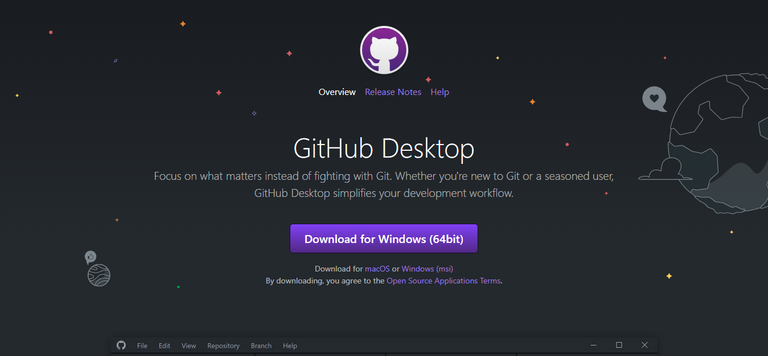
In the previous article, I shared about how to install Git on a Windows machine, easy and not too much trouble. This time I will share a little, still about Git, namely how to use GitHub Desktop.
As we know, developers and programmers prefer to use terminal and console, but for some people and beginners, graphical display is more of an option.
Github Desktop will make it easier for developers to run and use Git, whether it's creating a new repo or cloning repo into our PC.
Github Desktop can be downloaded on the page https://desktop.github.com/
The installation steps are also as easy as installing Git in the previous article, I'm sure there are no significant obstacles.
When the installation process is complete, users can log into their respective Git accounts.
You can see some of the repos that we have, I have created a repo with the name iqbaladan.github.io, and I am about to clone this repo into my computer;
next is to select a cloning repo as shown by the red arrow as in the image above, then the repo options will appear and also local path (where we store the repo on the local computer), then select clone.
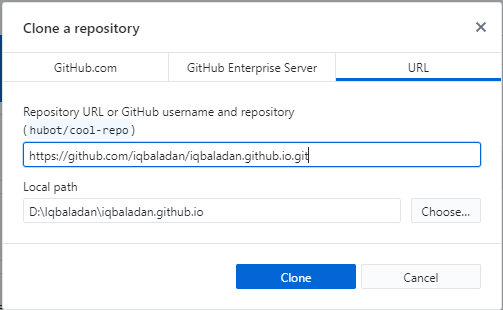
the cloning process will take a little time, depending on the size of the file and also the internet speed,
and this is how the repo that we have cloned to the local computer, here we can see changes, make changes and also push to the main repo on the internet, an explanation of this takes its own time and place.
Now that we have successfully installed Github Desktop and cloned the repo into the local machine, in the future we will try to install HUGO and use Github pages as the hosting. Stay tuned and hive on !!
This article also available in Bahasa Indonesia
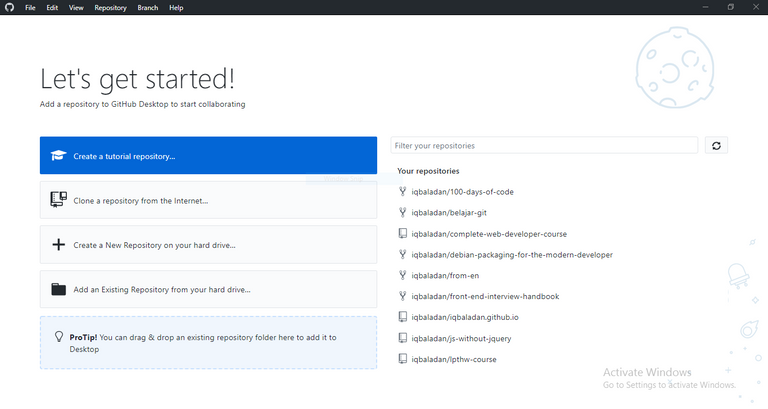
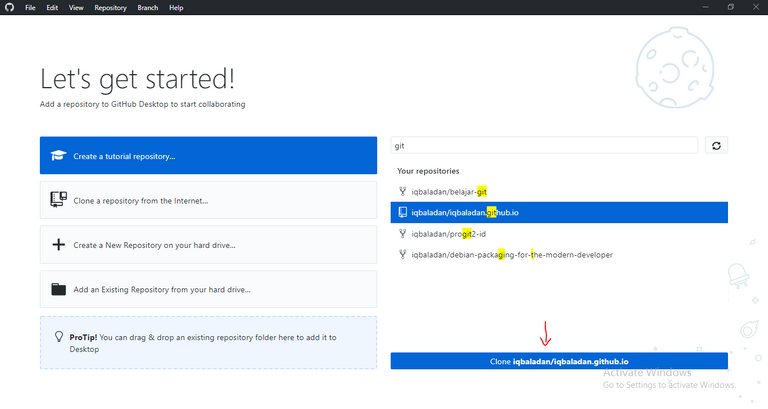
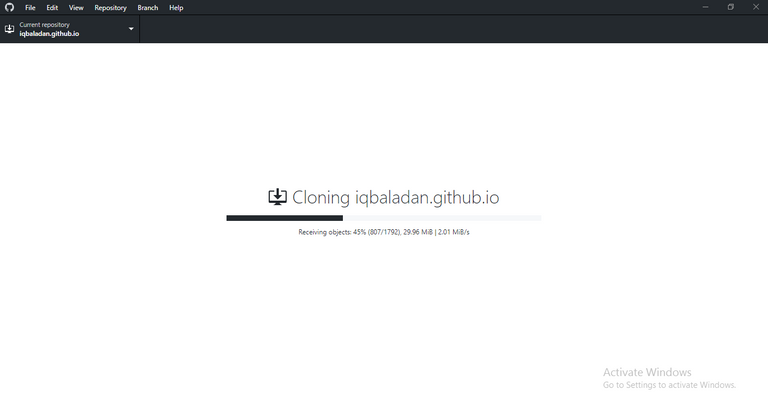
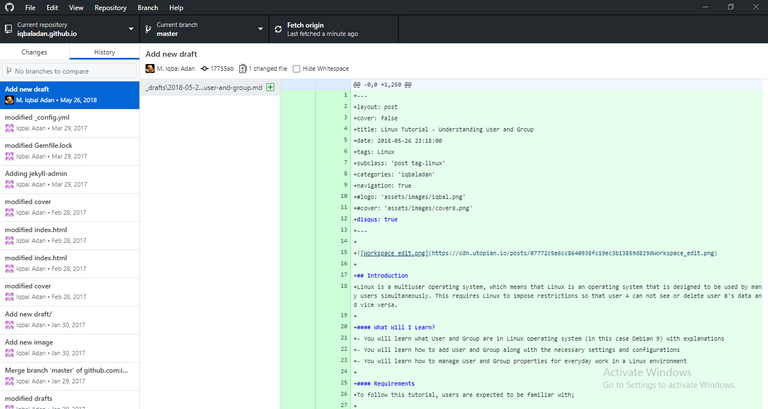
Congratulations @adanux! You have completed the following achievement on the Hive blockchain and have been rewarded with new badge(s) :
Your next target is to reach 50 upvotes.
You can view your badges on your board and compare yourself to others in the Ranking
If you no longer want to receive notifications, reply to this comment with the word
STOP