

Do you hate having to pay for things? Well by reading this article for some things you may not have to :) ! For example a lot of people they get their music from Pandora, Spotify, or even Google Music. The thing is though those services are not as convenient as for example having music on a mp3 player or even just your phone. Some downsides to these services are that unless you pay money you can't keep on skipping songs you dislike or even pick a certain song that you are craving to listen to at the moment. All this is actually possible to do for free while also having more control over your music. How to do all that without paying a dime and plus how to get other wonderful things for free on the internet will be shown in this article.
Important: If you have any issues with the tutorial just leave me a comment and I will try to help you solve it!
Section 1: Getting free music and creating a cloud MP3 player
Method 1 (Step 1): Youtube but without the Youtube
-Getting your music- Windows only
Using this method you will be able to download music from youtube and then do step 2 in order to create your MP3 cloud. If you already have a program to download music from youtube then just skip to step 2 (You should also check out the second step 1 below for tutorial on getting music only available on spotify). For this method we will be using Ummy Video Downloader.
First and foremost download Ummy Video Downloader
Here: https://mega.nz/#!o0dyQI4J!BSGFeqS9Kzxi977TS42Z87uEAWXmXwzvC7z1PjT_-pwNext you have to open it using winrar of which can be found
Here: http://www.rarlab.com/download.htmThen right click on the Deezloader-win32-ia32.rar file and click extract here.
Thirdly place the file that's inside the .rar file in the directory C:\Users\owner\AppData\Local . Like so….
- Lastly go into the UmmyVideoDownloader file and load up the UmmyVideoDownloader.exe ( I recommend creating a shortcut by right clicking on the .exe file and selecting create shortcut and then placing the shortcut on your desktop.)
(Using the music downloader)
First find a music video on youtube. Then copy the link and paste it into the downloader. Make sure you have mp3 selected and then hit download.
Lastly profit $!$!$!$!$!$!$!$!$ You now have music which you can use in step 2
Method 2 (Step 1) Get music from WHOLE albums not just individual songs available on Youtube
-Get all the songs- Windows only
In this section I will show you how to get music that isn't available on Youtube. This program is called the Deezloader. The mega link for this one was taken down but I took the liberty to reupload it to mega. I found the original mega link
Here: https://www.reddit.com/r/DeezloadersIsBack/comments/6f8ksj/deezloader_download/
Someone may reupload it there but if you want you can just use my link in step 1 of this method for the download.
First and foremost download Deezloader
Here: https://mega.nz/#!pht3BJYD!cDZ3uBQTnrjg8MN6_A-uKfWbv5AtP-i32DwJdL3KCssNext you have to open it using winrar of which can be found
Here: http://www.rarlab.com/download.htmThen right click on the Deezloader-win32-ia32.rar file and click extract here.
Thirdly go into the Deezloader-win32-ia32 file and load up the Deezloader.exe
(Using the music downloader)
First I would recommend opening up spotify web player . Then search for a song that you can't find on youtube or just one you want to download anyways. Then in Deezloader search for the song, album or artist and then hit the download button. It is possible to download whole albums.
Side Note: When I first used it it was a bit buggy ex Taking awhile to search for song, having to spam the download button for it to download. Lately however it has been working perfectly and I don't seem to have those problems anymore. My guess is the problems simply stemmed from server issues not necessarily issues with the program. If you get them then just keep trying to use it even though it's kinda of annoying.
Method 1-2 (Step 2) Create mp3 Cloud
-MP3 Cloud- All devices
Benefits
Listen to the music that YOU want and when you want anywhere via the cloud
Can make playlists and shuffle them or just pick a song from playlist
You can upload any audio file (Ex instrumental music for studying, sleeping, etc)
Music can be synced to your phone for offline use and it will continue to update if you add new music
Almost no limit to the amount of songs you can upload ( It's actually 50,000 , Which is a lot!)
Its FREE
The next step involves going to google music and uploading all the music you downloaded from step 1. In order to do this you have to unlock your accounts ability to do this. If you already use the paid version of google music then you don't need to unlock it.
Unlocking it is super easy:
( Start here) Bring down the side menu by hitting the three lines on the top left.
Next hit the upload music button.
You will be prompted to enter a card. Do so then
Next take your card off by going here . The card was only needed to verify your account however I recommend taking your card off so you don't get charged later on. Once the free trial is over you will still have the ability to upload music so you don't need to have your card on your account.
Now go back to upload music tab and hit it again. You now have the option to upload your music files. After you upload them they can be found in the music library tab. Google music automatically creates a playlist called last added and it adds your newly uploaded music to it.
My collection of 253 songs P.S. I highly recommend the band AJR if you haven't checked out their recent album you haven't lived so go do it now! :)
I really recommend using this service instead of services like pandera, spotify, and google music. If you want to have the ability to take the music you uploaded anywhere via your phone then download the google music app (Uninstall the updates. If you don't it will bug out sometimes and not work properly).

Then to make it sync your music to your phone for offline use you go to the app's settings and go to auto download and turn it on. Next go to your music library and tap on the three dots on the bottom right of a playlist ( I recommend the last added playlist) and select download. This is really useful so you don't have to manually connect your phone via a cord to your computer in order download your newly uploaded songs. It will simply automatically download them to your phone if wifi or data is available.
If you don't have room on your phone to do this then get a sim card if you don't already have one and go into the app's settings and select download to external storage.
Section 2: Getting other online stuff for free
(Pirate Bay Tutorial)
In this section I will be showing you how to get stuff from Pirate Bay for free. It's really easy to do but it is possible to do it wrong. I wouldn't recommend getting movies/tv shows from Pirate Bay unless it can't be found elsewhere ( I recommend watching movies/tv shows for free here. It's just more convenient and more shows are available there.)
The first thing you want to do is get a torrent I recommend utorrent here.
Next you want to go to Pirate Bay and find something you want to download.
IMPORTANT: When downloading something always download it from a person with a
pink or green skull next to there name. ALSO always read through ALL the
comments even if their is a pink or green skull next to the uploader's name.
Next click on the magnet link to download
Follow instructions in description of the download you are downloading.
Some downloads (Depending on your internet connection) will take a while. Most of the time you will get a crazy number like your download will be completed in 1 year and 7 weeks but it really only takes for example 2 hours or something.
Ex:
Also most downloads from Pirate Bay come in a .rar folder so you will have to end up extracting it using winrar.
Hope you enjoy your freeeeeeeeeeee stuff!
Lastly I will leave you lovely people with this:
<iframe width="560" height="315" src=" frameborder="0" allowfullscreen></iframe>
- Futurtopia#4 - Problems with the Singularity?
- Futurtopia#3 - How blockchain will revolutionize the world!
- Futurtopia#2 - Living forever?
- Futurtopia#1 - Neural Lace (How Society Will Change)
If you like the article please give it an upvote and resteem! Also follow me if you like this content.
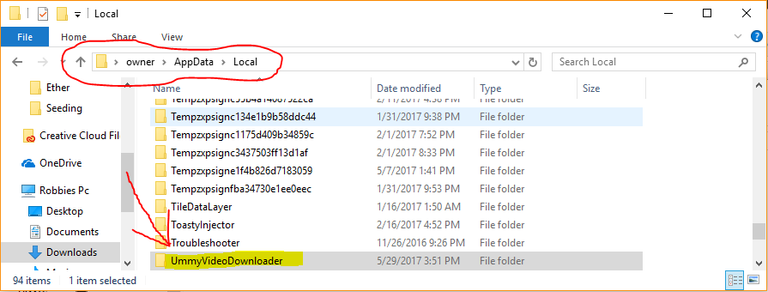
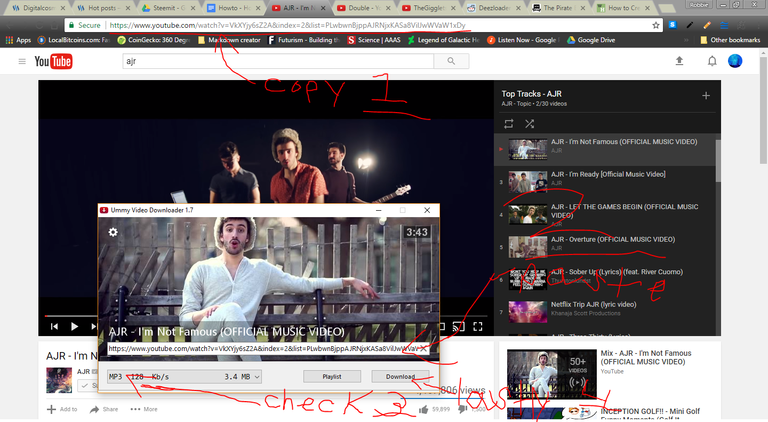
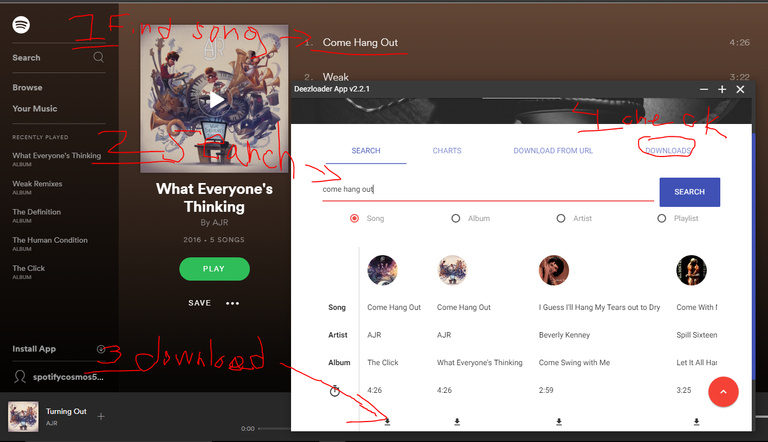
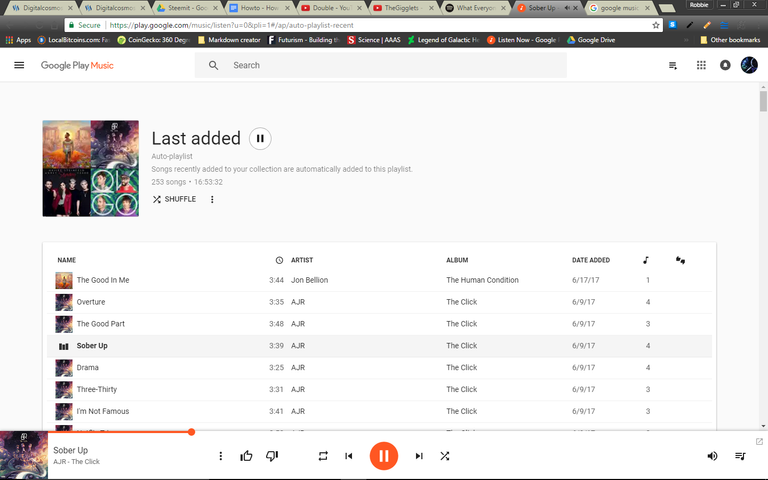
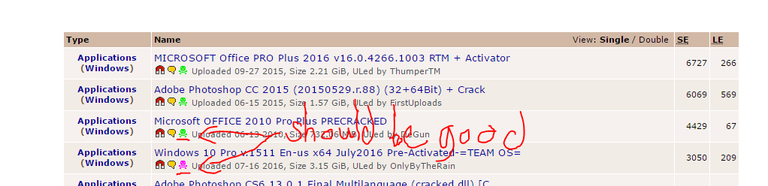
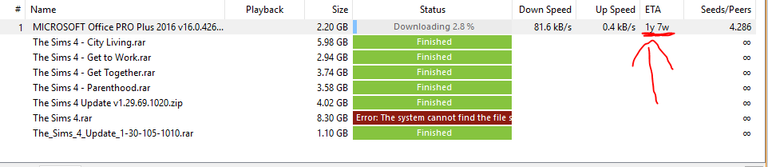
Or just support the artist and pay for the music.