Repository
https://github.com/videolan/vlc

Image Source
Preface
Hi, am @princekelly. This article is the concluding part of episode 1A of my series Open Source Media Players: Choosing Your Media Player on PC. In episode 1a of the series, I talked about the open source media player VLC. Where I highlighted six significant features, I love about the VLC media player. Even though the media player is a common one, I feel most users would be surprised by some features highlighted in episode 1a. In this episode; I’ll be writing about some features of the Microsoft Media player, which should I feel should be added to VLC. If these features are implemented on VLC, it will make the app more user-friendly.
Introduction
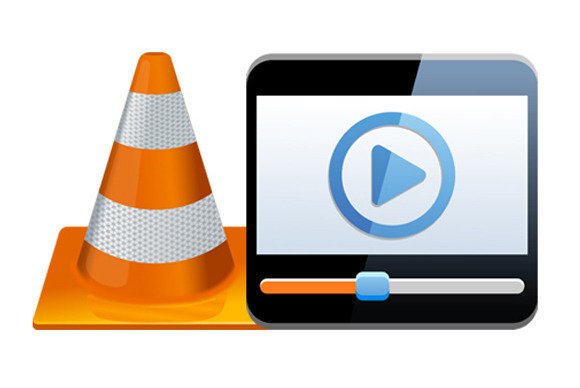
Image Source
The Microsoft windows media player (WMP) is a media software developed by the Microsoft Corporation. Read more about the Windows media player here.
My PC came preinstalled with the Microsoft media player 12; I use the HP Pavilion 15 Intel Core I5, 15.6-Inch Windows 10 Laptop. I use my PC for work and leisure, I blog or watch movies with my PC. I also installed the VLC media player and updated to the latest version 3.0.4. I have quite a few media player on my device, episode 1A, and 1B is purely on VLC and the Windows media player.
Post Body
The VLC is a unique open source media player; it has a lot of rich features which makes it one of the best media players in the world. It is rich in both basic and advanced features for a media player. I am writing this episode, to state some features in the Microsoft windows player which should be added to the VLC media player.
Features vividly missing on VLC
1.The fast forward and rewind button
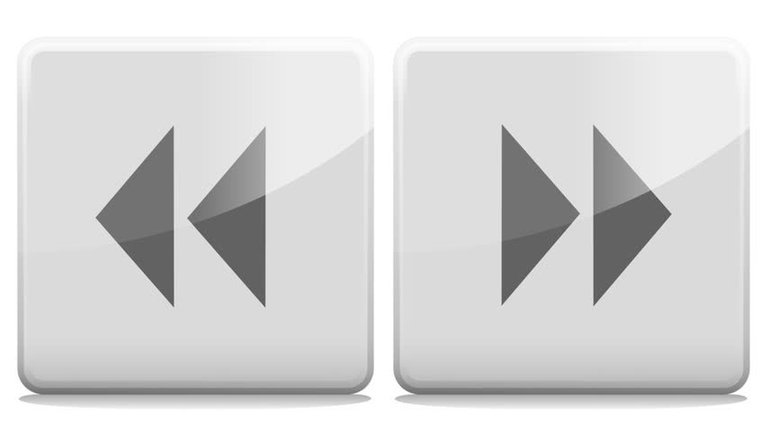
Image Source
This is a basic and simple feature, used to move forward or backward in a video file. It is available on Windows media player, click and hold the forward or backward button. However this feature also exists on the VLC media player, but it’s quite difficult to use and maximize. To use the forward or rewind option in VLC, I have to keep selecting the playback function and click then click on jump forward or jump backward. That is quite cumbersome for me; I feel it is much more simplified and efficient on the Microsoft windows media player. I just click and hold on either the forward or backward button, and stop once I get to my desired scene.
Finally, the jump forward and backward option should be modified on the VLC media player for users ease and comfort. This will make me and other users of VLC happy and satisfied.
2. Synchronization with mobile devices
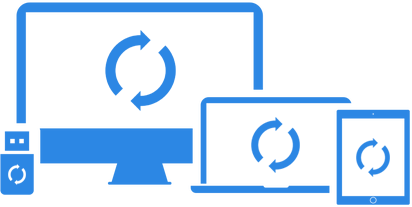
Image Source
I use my android device (Infinix X557), it should work for other android devices too. This sync option is a fascinating feature, where I plug in my mobile device and sync all my media from the PC to my mobile device and vice-versa. I play videos on my mobile device through the sync function on my PC. I copy videos from my mobile device to PC and vice-versa with the sync feature easily. To connect my device to my PC, I plug it into my PC with a USB code and select the MTP mode. For more information on the MTP mode, kindly visit here. This grants my PC access to my mobile device storages, either internal or external storage. To access both internal and external storages depends mostly on your mobile device. This will be a lovely feature for users of the VLC media player.
3. Playlist

Image Source
This feature is present on the VLC media player, but not well pronounced like the one of Windows media player. The playlist feature on VLC is mainly, just a section of previously opened video files. While on the Microsoft windows media player; I get more, like creating and naming different playlists. I create tons of playlists with the Microsoft windows media player, to keep track of my videos. I create playlists based on genres of videos, new videos to watch and so on. Funny enough, I end up opening the videos in my playlists with VLC. The Microsoft windows media player helps me keep organized, and I watch with VLC. This feature will be a valuable option on the VLC media player.
4. Quite mode

Image Source
The first time I saw this feature, I thought to myself, it’s just another mute button. Not until I tried it and studied the difference. I am not entirely convinced about this feature on the Microsoft media player; it’s quite difficult to determine to its effect on most video files. You can, however, feel the effects when you activate it at nights or use headphones. The quiet mode feature helps to control the difference between the loudest and softest sounds (audio) when you are playing videos. There are some scenes in movies which increase from a low volume to a higher one in just seconds; activate the quiet mode helps to keep the sound levels more uniform. I don’t get an adrenaline rush from watching videos at night anymore. I think a more efficient quite mode should be added to the VLC media player.
Conclusion
As one of the most popular media player in the world today, loved by millions of people. It still lacks some basic function which I have highlighted in this article.
I have written this article to show some basic features; which I will make VLC media player better, and will be glad to see some if not all on my favorite media player. As a user of the VLC media player, I believe other users of VLC would be thrilled if these features are implemented on VLC.
Furthermore, after looking at some unique features between these two lovely media players. I can safely say that; the VLC media player is superior to the Microsoft media player and, I see why it’s being loved by many.
Finally, you can use both media players like I do, to balance what one lacks for the other. I do hope; the VLC (VideoLAN) team implements these exciting features for users of VLC.
Thank you for reading the episode 1A and 1B of my media player series. Stay tuned for episode two where I talk about another open source media player. You can share your ideas of features you feel should be added to the VLC media player in the comment section of this article.
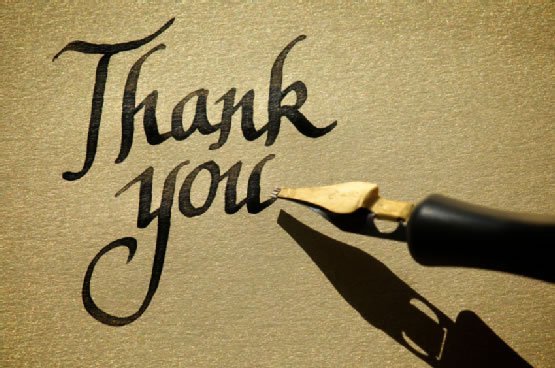
Resources
- I created the contents of this article from my knowledge of the two media players.
- Images were properly referenced
Series Backlinks
This is episode 1B, from the series Open Source Media Players: Choosing Your Media Player on PC
Hello @princekelly, thank you for supporting and promoting the VLC player. The post is quite informative and well illustrated. However, this post fit more in the Suggestions category as it is related to the addition of features.
This post lacks some criteria for a blog post, which include: Do, learns and feels.
What can readers do?
What can they learn from reading your blog?
What will readers feel while reading?
All these are very important, the content should be more personal.
Anyways, Well done! I hope to see more improvement in your next blog post.
Your contribution has been evaluated according to Utopian policies and guidelines, as well as a predefined set of questions pertaining to the category.
To view those questions and the relevant answers related to your post, click here.
Need help? Write a ticket on https://support.utopian.io/.
Chat with us on Discord.
[utopian-moderator]
@tykee, did you at any point see any mock-up.?This isnt a suggestion post. My opinion of the app, and my experience using the apps. It's mainly a comparison, if you read the episode 1A.
Thank you for your review, @tykee! Keep up the good work!
Hi @princekelly!
Your post was upvoted by @steem-ua, new Steem dApp, using UserAuthority for algorithmic post curation!
Your post is eligible for our upvote, thanks to our collaboration with @utopian-io!
Feel free to join our @steem-ua Discord server
Hey, @princekelly!
Thanks for contributing on Utopian.
We’re already looking forward to your next contribution!
Get higher incentives and support Utopian.io!
Simply set @utopian.pay as a 5% (or higher) payout beneficiary on your contribution post (via SteemPlus or Steeditor).
Want to chat? Join us on Discord https://discord.gg/h52nFrV.
Vote for Utopian Witness!
This is a very nice post @princekelly, but feature request is most suitable for the suggestion category. As a contributor in that cat, I will always recognize one when I see it. Thumbs up guy.