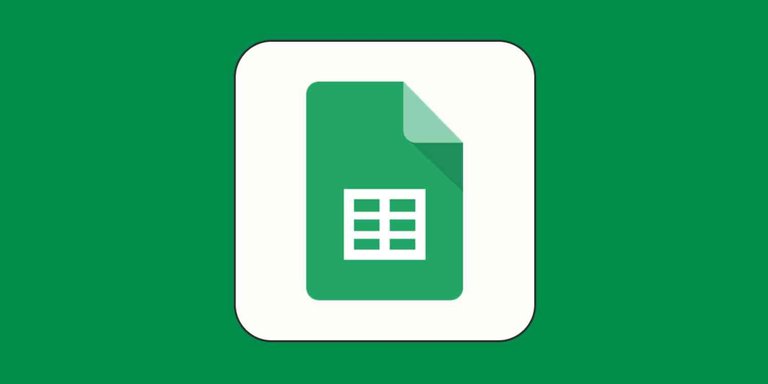
Tutorial: How to Insert Ratings in Google Sheets
Objective:
Learn how to use ratings chips within Google Sheets to rate employees on different parameters and calculate average ratings.
Prerequisites:
Basic understanding of Google Sheets and familiarity with basic functions.
Step 1: Set Up Your Google Spreadsheet
- Open Google Sheets and create a new spreadsheet.
- Label Column A as "Employee Name" and subsequent columns as parameters for rating (e.g., Skills, Attendance).
Step 2: Insert Ratings Chips
- Select the cell where you want to insert the rating.
- Go to the "Insert" menu at the top.
- Choose "Smart chips" and then click on "Rating."
- Click on the rating chip that appears in the selected cell and assign a rating.
Step 3: Rate Employees on Parameters
- Assign ratings to employees for different parameters like skills, attendance, etc.
- Repeat the process for each employee and parameter.
Step 4: Calculate Average Ratings
- Create a column labeled "Average" to calculate the average rating for each employee.
- In the cell next to the employee's name, insert the AVERAGE function.
- Enter
=AVERAGE(and then select the range of cells containing the ratings for that employee. - Press Enter to calculate the average rating.
- Repeat this process for each employee to calculate their average ratings.
Step 5: Review and Customize
- Review the ratings and average ratings to ensure accuracy.
- Customize the formatting and layout of your spreadsheet as needed.
- Save your work and utilize the ratings data for employee evaluation and analysis.
Conclusion:
Congratulations! You've successfully learned how to insert ratings in Google Sheets using ratings chips and calculate average ratings. Keep exploring and experimenting with different features to enhance your spreadsheet skills!
What Next?:
For more Google Sheets and Workspace tutorials, subscribe to our channel for regular updates and helpful tips!